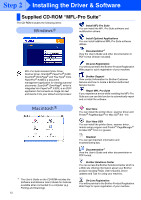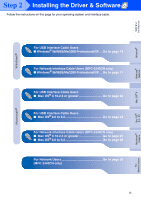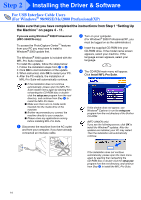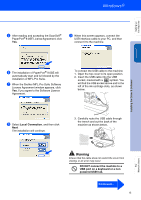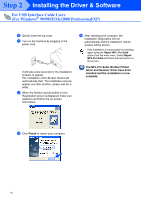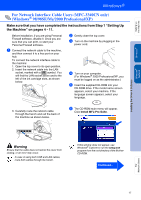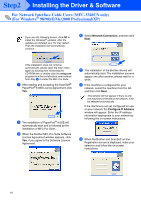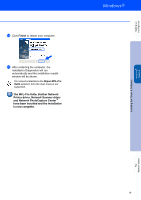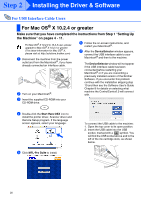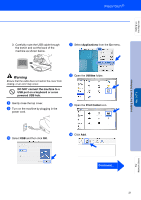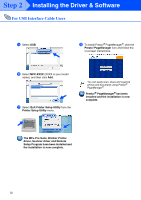Brother International MFC-3340CN Quick Setup Guide - English - Page 19
For Network Interface Cable Users (MFC-3340CN only) (Windows® 98/98SE/Me/2000 Professional/XP)
 |
UPC - 012502610885
View all Brother International MFC-3340CN manuals
Add to My Manuals
Save this manual to your list of manuals |
Page 19 highlights
Setting Up the Machine Windows® For Network Interface Cable Users (MFC-3340CN only) (Windows® 98/98SE/Me/2000 Professional/XP) Make sure that you have completed the instructions from Step 1 "Setting Up the Machine" on pages 4 - 11. Before installation, if you are using Personal Firewall software, disable it. Once you are sure that you can print, re-start your Personal Firewall software. 1 Connect the network cable to the machine, and then connect it to a free port on your hub. To connect the network interface cable to the machine: 1. Open the top cover to its open position. 2. Insert the network cable into the LAN socket, marked with a symbol. You will find the LAN socket above and to the left of the ink cartridge slots, as shown below. 2 Gently close the top cover. 3 Turn on the machine by plugging in the power cord. 4 Turn on your computer. (For Windows® 2000 Professional/XP, you must be logged on as the administrator.) 5 Insert the supplied CD-ROM into your CD-ROM drive. If the model name screen appears, select your machine. If the language screen appears, select your language. 3. Carefully route the network cable through the trench and out the back of the machine as shown below. 6 The CD-ROM main menu will appear. Click Install MFL-Pro Suite. Installing the Driver & Software Windows® Network Warning Ensure that the cable does not restrict the cover from closing, or an error may occur. In case of using both USB and LAN cables, route both cables through the trench. If this window does not appear, use Windows® Explorer to run the setup.exe program from the root directory of the Brother CD-ROM. Continued... For Network Users 17