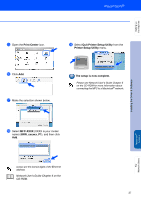Brother International MFC-3340CN Quick Setup Guide - English - Page 34
Setting your IP Address, Subnet Mask and Gateway using BRAdmin Professional (Windows® only)
 |
UPC - 012502610885
View all Brother International MFC-3340CN manuals
Add to My Manuals
Save this manual to your list of manuals |
Page 34 highlights
■ For Network Users Setting your IP Address, Subnet Mask and Gateway using BRAdmin Professional (Windows® only) 1 Start BRAdmin Professional, and select TCP/IP. 3 Double-click the new device. 2 Select Search Active Devices from the Devices menu. BRAdmin will search for new devices automatically. 4 Enter the IP Address, Subnet Mask and Gateway, and then click the OK button. 5 The address information will be saved to the machine. The default password for the print server is "access". You can use BRAdmin Professional to change this password.. 32

32
■
For Network Users
1
Start BRAdmin Professional, and select
TCP/IP
.
2
Select
Search Active Devices
from the
Devices
menu.
BRAdmin will search for new devices
automatically.
3
Double-click the new device.
4
Enter the
IP Address
,
Subnet Mask
and
Gateway
, and then click the
OK
button.
5
The address information will be saved to the
machine.
Setting your IP Address, Subnet Mask and
Gateway using BRAdmin Professional
(Windows
®
only)
The default password for the print server is
“access
”
. You can use BRAdmin
Professional to change this password..