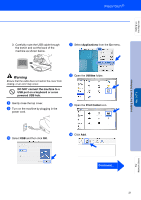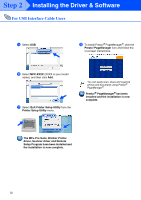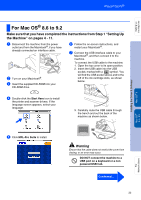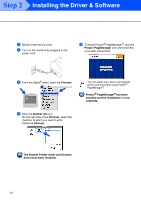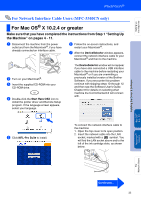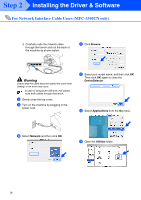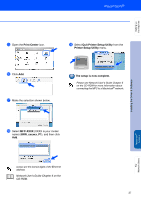Brother International MFC-3340CN Quick Setup Guide - English - Page 28
Network, Browse, DeviceSelector, Applications, Utilities, Select your model name, and then click
 |
UPC - 012502610885
View all Brother International MFC-3340CN manuals
Add to My Manuals
Save this manual to your list of manuals |
Page 28 highlights
Step 2 Installing the Driver & Software For Network Interface Cable Users (MFC-3340CN only) 3. Carefully route the network cable through the trench and out the back of the machine as shown below. A Click Browse. Warning Ensure that the cable does not restrict the cover from closing, or an error may occur. In case of using both USB and LAN cables, route both cables through the trench. 8 Gently close the top cover. 9 Turn on the machine by plugging in the power cord. B Select your model name, and then click OK. Then click OK again to close the DeviceSelector. C Select Applications from the Go menu. 0 Select Network and then click OK. D Open the Utilities folder. 26

26
Installing the Driver & Software
3.
Carefully route the network cable
through the trench and out the back of
the machine as shown below.
Warning
Ensure that the cable does not restrict the cover from
closing, or an error may occur.
8
Gently close the top cover.
9
Turn on the machine by plugging in the
power cord.
0
Select
Network
and then click
OK
.
A
Click
Browse
.
B
Select your model name, and then click
OK
.
Then click
OK
again to close the
DeviceSelector
.
C
Select
Applications
from the
Go
menu.
D
Open the
Utilities
folder.
For Network Interface Cable Users (MFC-3340CN only)
In case of using both USB and LAN cables,
route both cables through the trench.
Step 2