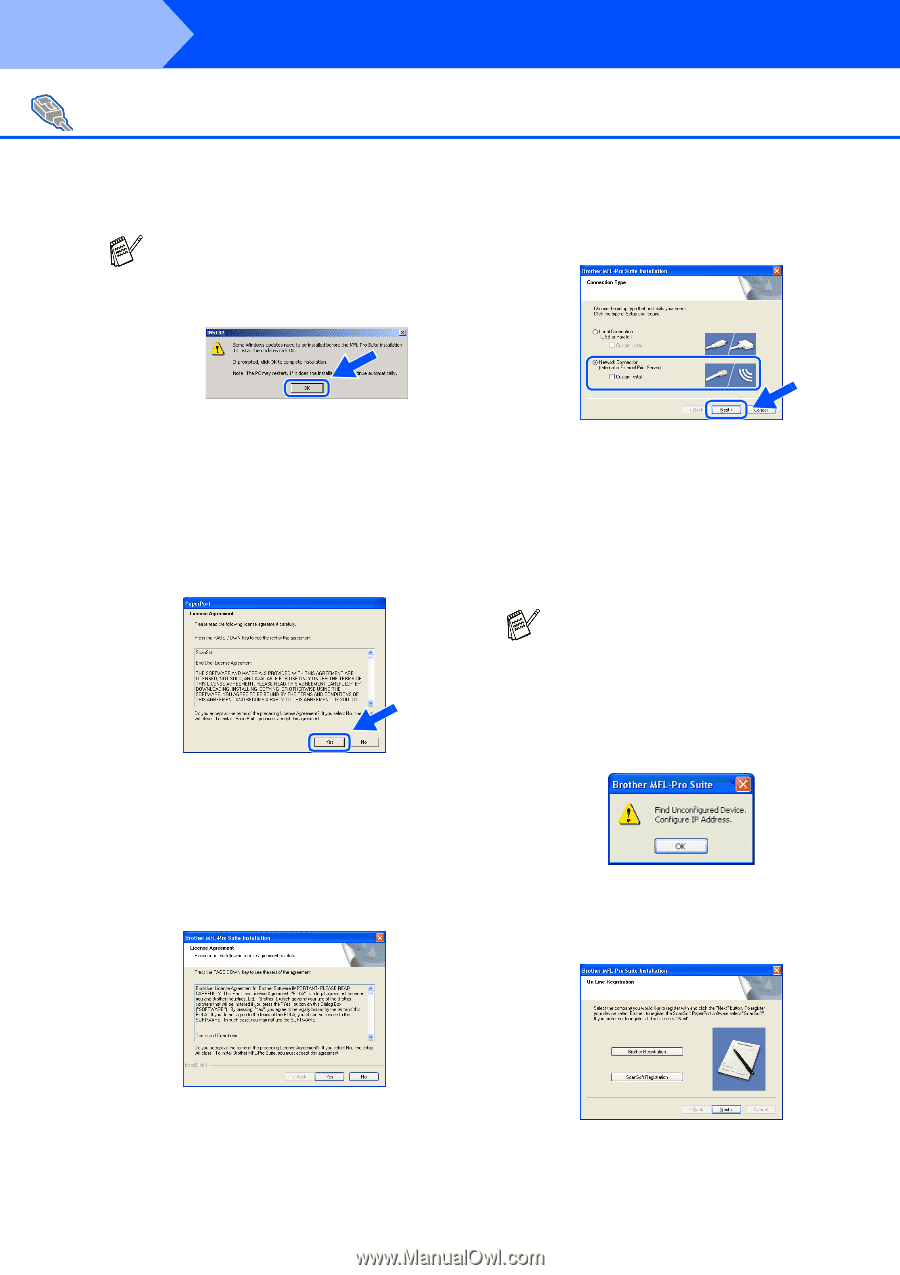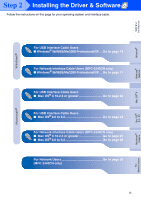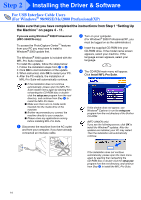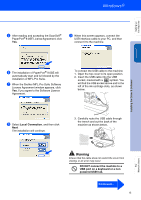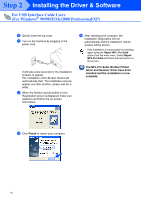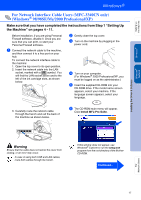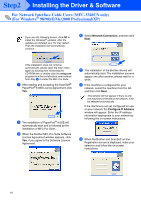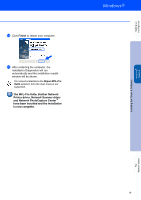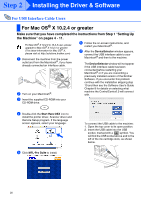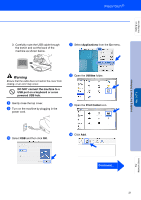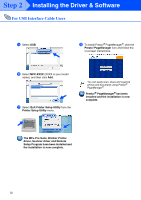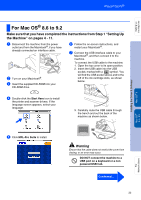Brother International MFC-3340CN Quick Setup Guide - English - Page 20
Step2
 |
UPC - 012502610885
View all Brother International MFC-3340CN manuals
Add to My Manuals
Save this manual to your list of manuals |
Page 20 highlights
Step2 Installing the Driver & Software For Network Interface Cable Users (MFC-3340CN only) (For Windows® 98/98SE/Me/2000 Professional/XP) If you see the following screen, click OK to install the Windows® updates. After the updates are installed your PC may restart. Then the installation will automatically continue. 0 Select Network Connection, and then click Next. If the installation does not continue automatically, please open the main menu again by ejecting then reinserting the CD-ROM disc or double-click the setup.exe program from the root directory, and continue from Step 6 to install the MFL-Pro Suite. 7 After reading and accepting the ScanSoft® PaperPort® 9.0SE License Agreement, click Yes. 8 The installation of PaperPort® 9.0SE will automatically start and is followed by the installation of MFL-Pro Suite. 9 When the Brother MFL-Pro Suite Software License Agreement window appears, click Yes, if you agree to the Software Licence Agreement. A The installation of the Brother drivers will automatically start. The installation screens appear one after another, please wait for a while. B If the machine is configured for your network, select the machine from the list, and then click Next. This window will not appear if there is only one machine connected on the network, it will be selected automatically. If the machine is not yet configured for use on your network, the Configure IP Address window will appear. Enter the IP address information appropriate to your network by following the on-screen instructions. C When the Brother and ScanSoft on-line Registration screen is displayed, make your selection and follow the on-screen instructions. 18