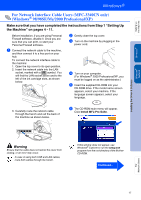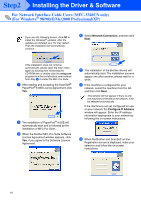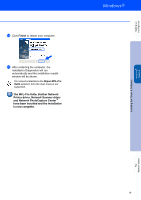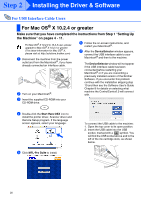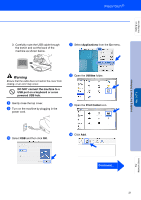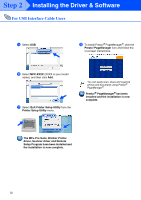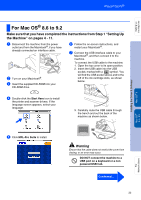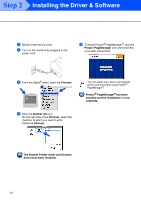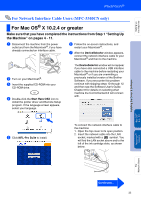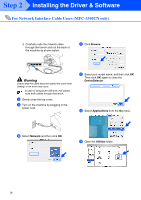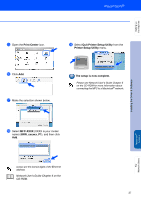Brother International MFC-3340CN Quick Setup Guide - English - Page 24
For USB Interface Cable Users, The MFL-Pro Suite, Brother Printer
 |
UPC - 012502610885
View all Brother International MFC-3340CN manuals
Add to My Manuals
Save this manual to your list of manuals |
Page 24 highlights
Step 2 Installing the Driver & Software For USB Interface Cable Users E Select USB. H To install Presto!® PageManager®, click the Presto! PageManager icon and follow the on-screen instructions. F Select MFC-XXXX (XXXX is your model name), and then click Add. G Select Quit Printer Setup Utility from the Printer Setup Utility menu. You can easily scan, share and organize photos and documents using Presto!® PageManager®. Presto!® PageManager® has been installed and the installation is now complete. The MFL-Pro Suite, Brother Printer driver, Scanner driver and Remote Setup Program have been installed and the installation is now complete. 22
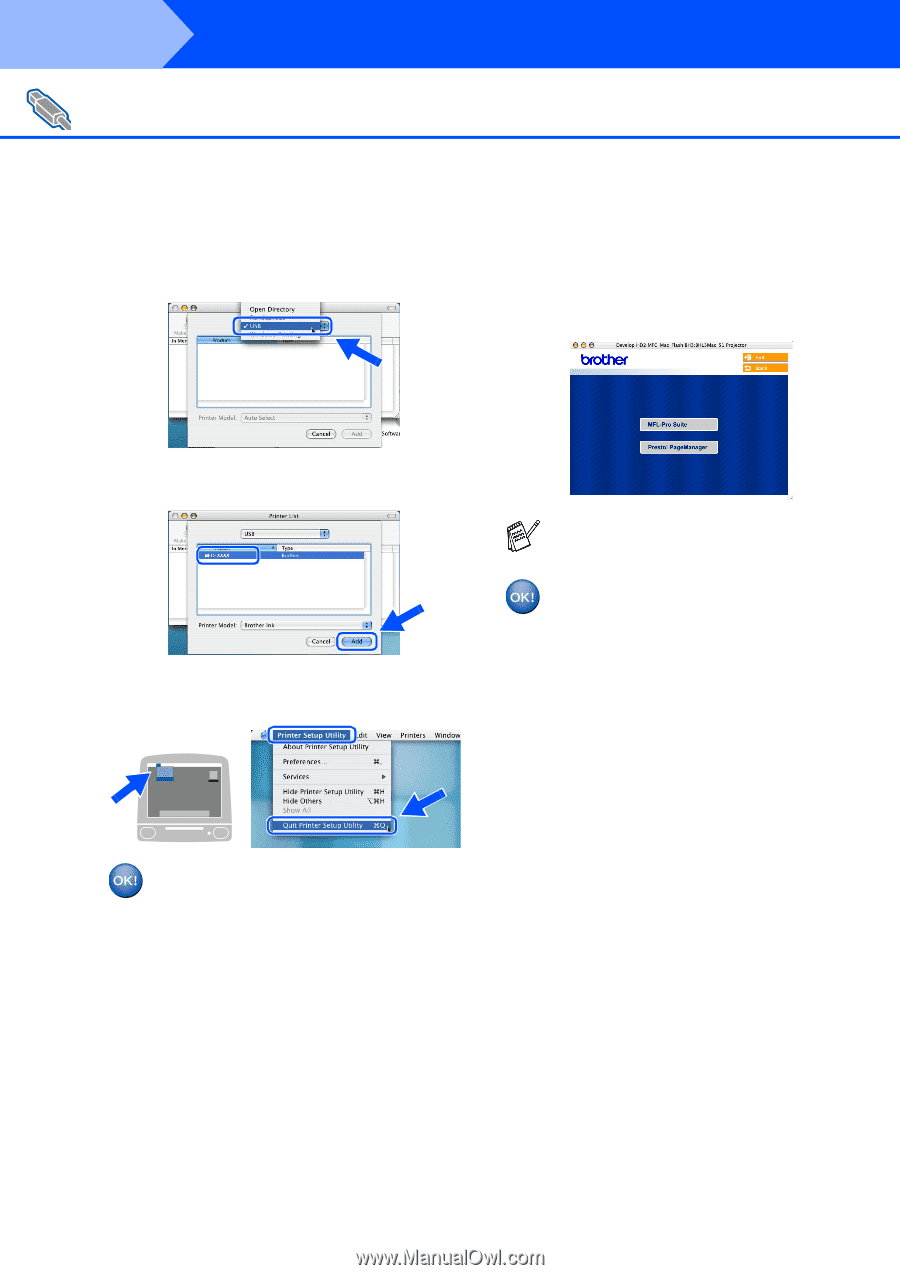
22
Installing the Driver & Software
E
Select
USB
.
F
Select
MFC-XXXX
(XXXX is your model
name), and then click
Add
.
G
Select
Quit Printer Setup Utility
from the
Printer Setup Utility
menu.
The MFL-Pro Suite, Brother Printer
driver, Scanner driver and Remote
Setup Program have been installed and
the installation is now complete.
H
To install Presto!
®
PageManager
®
, click the
Presto! PageManager
icon and follow the
on-screen instructions.
Presto!
®
PageManager
®
has been
installed and the installation is now
complete.
For USB Interface Cable Users
You can easily scan, share and organize
photos and documents using Presto!
®
PageManager
®
.
Step 2