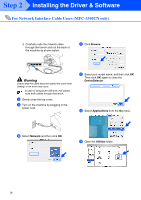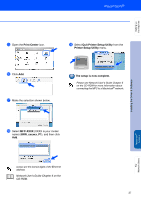Brother International MFC-3340CN Quick Setup Guide - English - Page 33
Installing the BRAdmin Professional Configuration Utility (Windows® only
 |
UPC - 012502610885
View all Brother International MFC-3340CN manuals
Add to My Manuals
Save this manual to your list of manuals |
Page 33 highlights
Setting Up the Machine Windows® Windows® Network Mac OS® X Installing the BRAdmin Professional Configuration Utility (Windows® only) The BRAdmin Professional utility is designed to manage your Brother network connected devices such as network-ready Multifunction devices and/or network-ready printers in a Local Area Network (LAN) environment. BRAdmin Professional can also be used to manage devices from other manufacturers whose products support SNMP (Simple Network Management Protocol). For more information on BRAdmin Professional go to http://solutions.brother.com 1 Insert the supplied CD-ROM into your CD-ROM drive. The opening screen will appear automatically. Follow the on-screen instructions. 2 Click the Install Optional Applications icon on the main menu screen. 3 Click BRAdmin Professional and follow the on-screen instructions. The default password for the print server is "access". You can use BRAdmin Professional to change this password. 31 Mac OS® 8.6 - 9.2 Macintosh® Network For Network Users