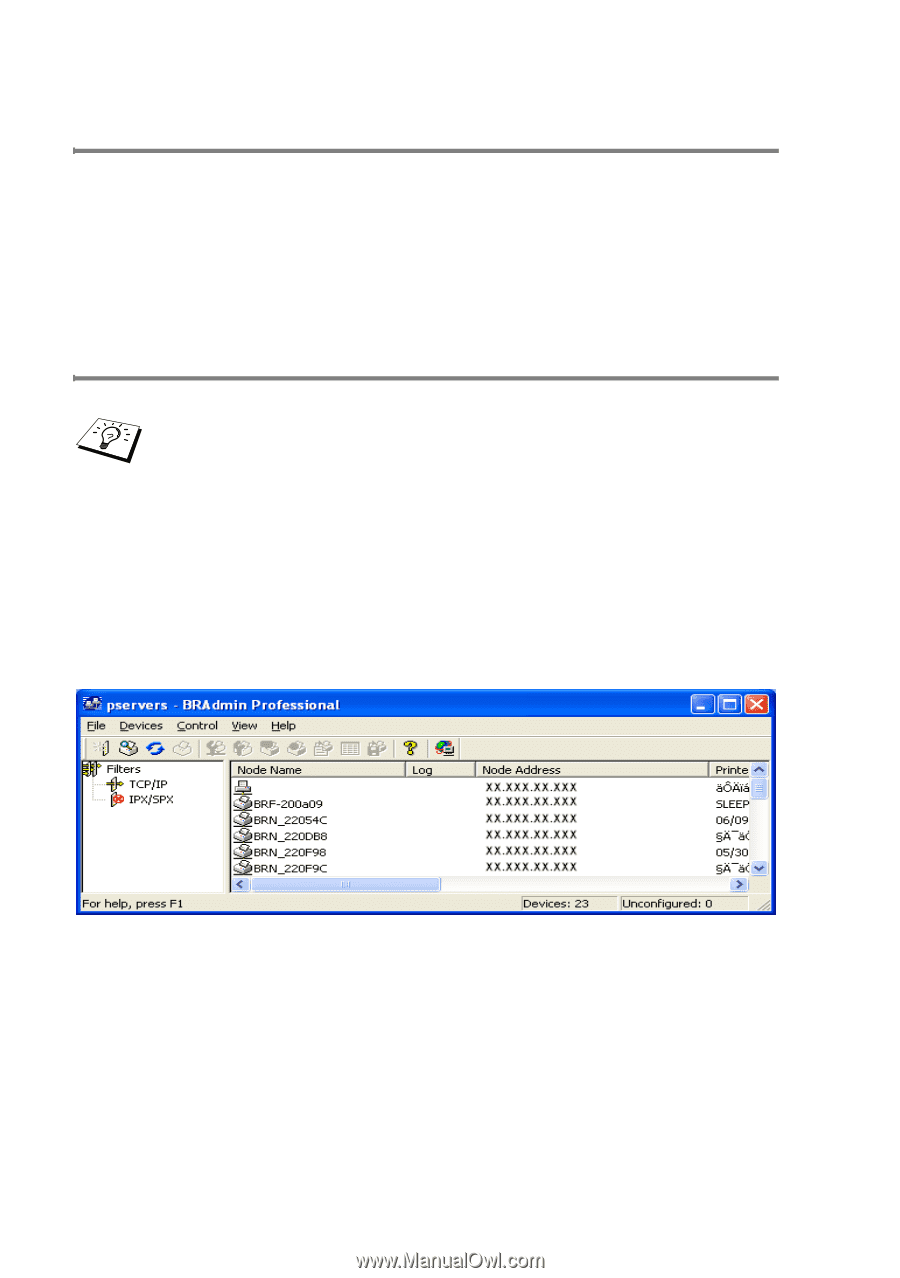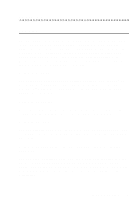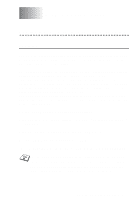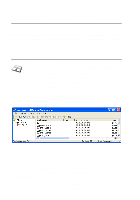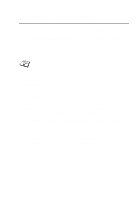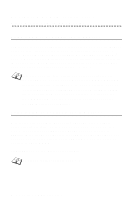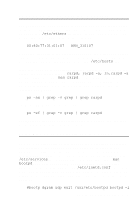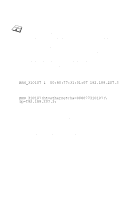Brother International MFC 620CN Network Users Manual - English - Page 17
Using the machine’s control panel to allocate an IP address
 |
UPC - 012502610854
View all Brother International MFC 620CN manuals
Add to My Manuals
Save this manual to your list of manuals |
Page 17 highlights
Using the machine's control panel to allocate an IP address Refer to chapter 3 for details on how to configure the IP address information using the machine's control panel. By using the control panel on the machine, you can program the IP address details at the same time that other machine parameters are configured. Changing the IP Address using the BRAdmin Professional utility Please use the BRAdmin Professional utility version that was supplied on the CD-ROM with your Brother product. You can also download the latest Brother BRAdmin Professional utility version from http://solutions.brother.com. This utility is only available for Windows® users. Start the BRAdmin Professional utility (from Windows® 98/Me and Windows® 2000/XP), by clicking Start / Programs / Brother Administrator Utilities / Brother BRAdmin Professional Utilities / BRAdmin Professional. The BRAdmin Professional utility can use the TCP/IP protocols to communicate with the Brother Print/Scan server. If you wish to use the TCP/IP protocol to manage the Print/Scan server make sure that the Print/Scan server has a valid IP address. If you are not using DHCP, BOOTP or RARP, you will want to change the IP address.This is how to change the IP address using the BRAdmin Professional utility: ■ Use the TCP/IP protocol and let BRAdmin Professional utility find the Brother Print/Scan server as an unconfigured device. 2 - 2 TCP/IP CONFIGURATION