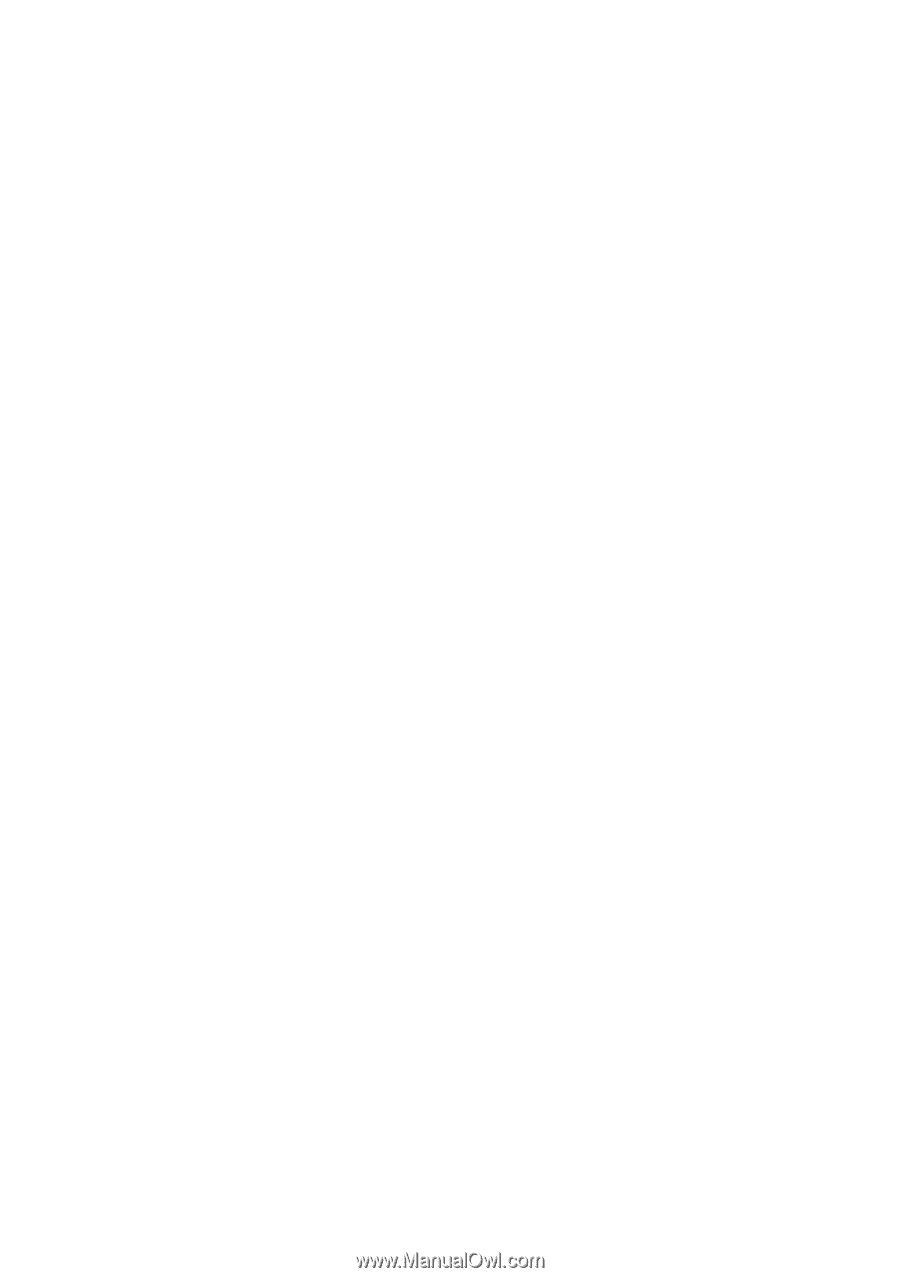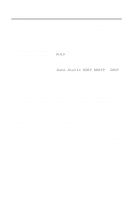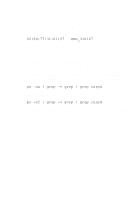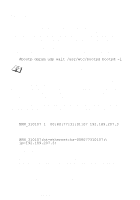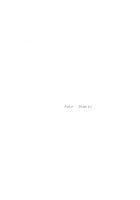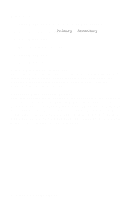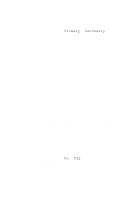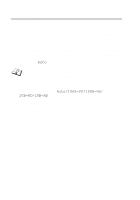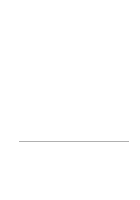Brother International MFC 620CN Network Users Manual - English - Page 27
Subnet Mask, Gateway, 6 FRONT PANEL SETUP
 |
UPC - 012502610854
View all Brother International MFC 620CN manuals
Add to My Manuals
Save this manual to your list of manuals |
Page 27 highlights
Subnet Mask This field displays the current subnet mask used by the machine. If you are not using DHCP or BOOTP to obtain the subnet mask, enter the desired subnet mask. Check with your network manager for the subnet mask to use. 1 Press Menu/Set, 5, 1, 3. (4, 1, 3 for MFC-5440CN) 2 Select 1 to change. Enter the Subnet Mask address. 3 Press Menu/Set. 4 Press Stop/Exit. Gateway This field displays the current gateway or router address used by the machine. If you are not using DHCP or BOOTP to obtain the gateway or router address, enter the address you wish to assign. If you do not have a gateway or router, leave this field blank. Check with your network manager if you are unsure. 1 Press Menu/Set, 5, 1, 4. (4, 1, 4 for MFC-5440CN) 2 Select 1 to change. Enter the Gateway address. 3 Press Menu/Set. 4 Press Stop/Exit. 3 - 6 FRONT PANEL SETUP