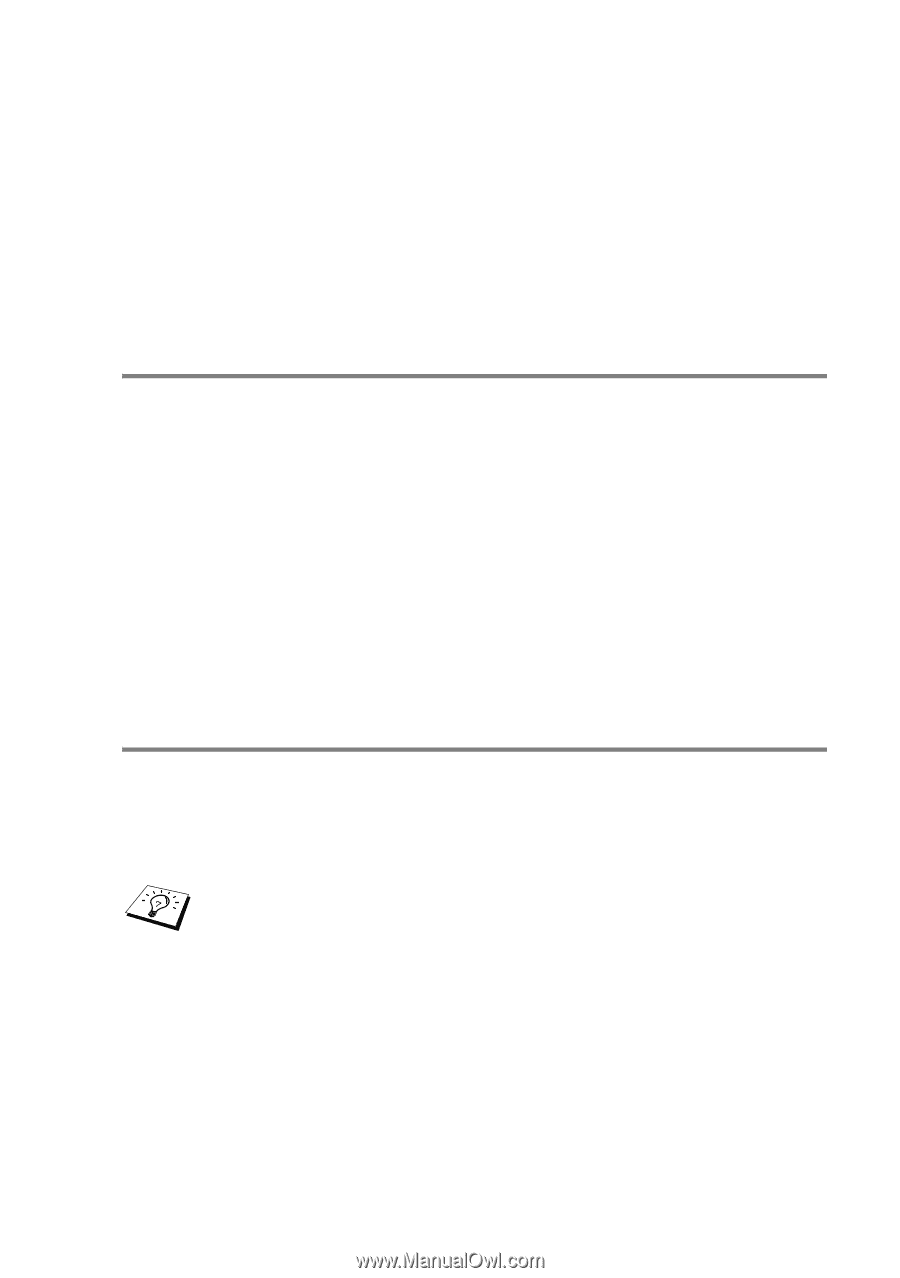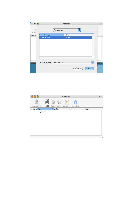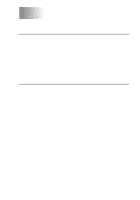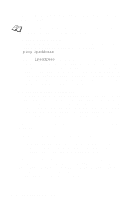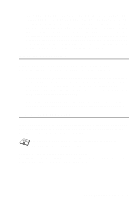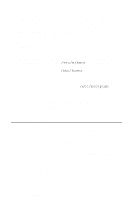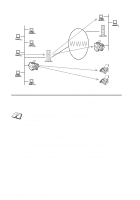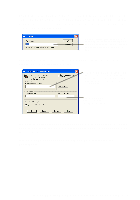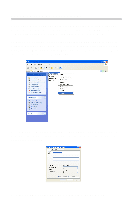Brother International MFC 620CN Network Users Manual - English - Page 46
Intermittent Problems, TCP/IP Troubleshooting - printer driver download
 |
UPC - 012502610854
View all Brother International MFC 620CN manuals
Add to My Manuals
Save this manual to your list of manuals |
Page 46 highlights
5 If you have a bridge or router located between the Print/Scan server and host computer, make sure that the device is set up to allow the Print/Scan server to send and receive data from the host. For example, a bridge can be set up to only allow certain types of Ethernet addresses to pass through (a process known as filtering); therefore, such a bridge must be configured to allow Brother Print/Scan server addresses. Likewise, a router can be set up to pass only certain protocols, so be sure that the desired protocol can be passed through to the Print/Scan server. Intermittent Problems If the Print/Scan server and machine start up OK, but you intermittently have problems printing, check the following: 1 If you can print small jobs but large graphics jobs are distorted or incomplete, make sure that you have adequate memory in your machine and the latest printer driver installed on your computer. The latest Brother printer drivers can be downloaded from http://solutions.brother.com 2 Check the individual protocol troubleshooting sections in this chapter for additional causes of intermittent printer problems. TCP/IP Troubleshooting If you are using TCP/IP and cannot print to the Print/Scan server and you have checked the hardware and network as described in the previous steps, then check the following: It is always a good idea to try the following in order to eliminate the possibility of setup errors. Turning off the machine and then on again. To eliminate the possibility of setup errors, delete and recreate the print server, then create a new print queue. TROUBLESHOOTING 6 - 3