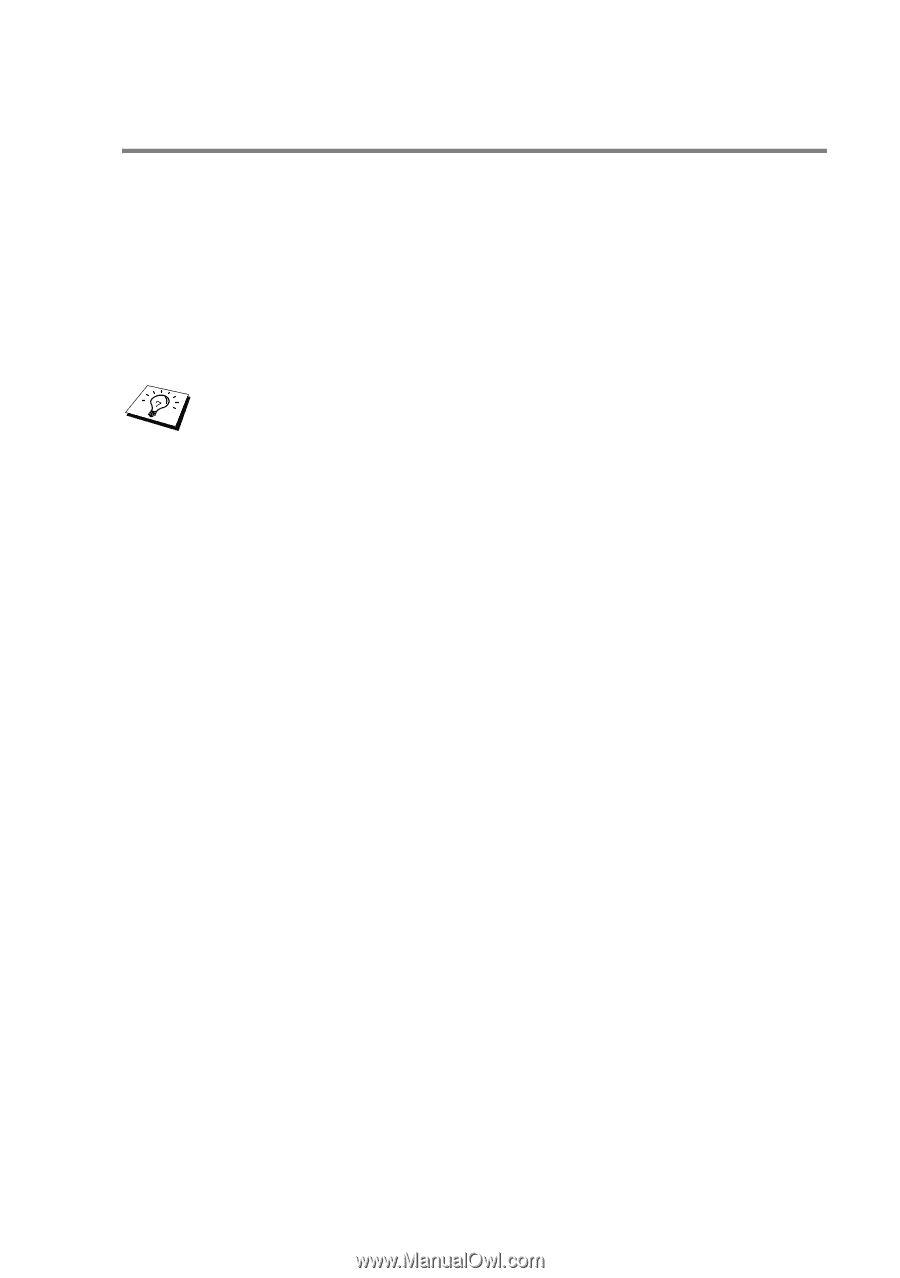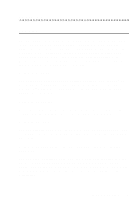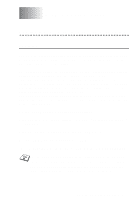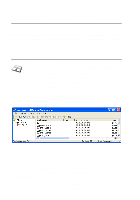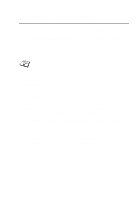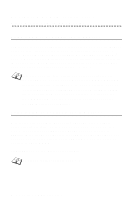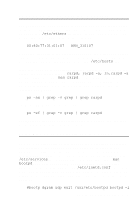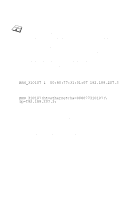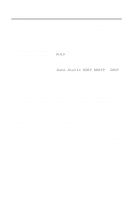Brother International MFC 620CN Network Users Manual - English - Page 18
Using BRAdmin Professional utility and the TCP/ IP Protocol to set the IP address, TCP/IP filter
 |
UPC - 012502610854
View all Brother International MFC 620CN manuals
Add to My Manuals
Save this manual to your list of manuals |
Page 18 highlights
Using BRAdmin Professional utility and the TCP/ IP Protocol to set the IP address If your PC is using the TCP/IP protocol, do the following: 1 Select TCP/IP filter in the left frame of the main BRAdmin window. 2 Select the Device menu and choose the Search Active Devices. If the Print/Scan server is set to its factory default settings without using a DHCP server, the device will appear as APIPA in the BRAdmin Professional utility screen. 3 Select the Devices menu and choose Setup Unconfigured Devices. 4 Select the MAC address of your Print/Scan server and click the Configure button. You can find the node name and MAC address by printing out the machine configuration page. See page 3-11 for information on how to print the configuration page on your Print/Scan server. 5 Enter the IP address, Subnet mask and Gateway (if needed) of your Print/Scan server. 6 Click OK then select Close. 7 With the correctly programmed IP address, you will see the Brother Print/Scan server in the device list. TCP/IP CONFIGURATION 2 - 3