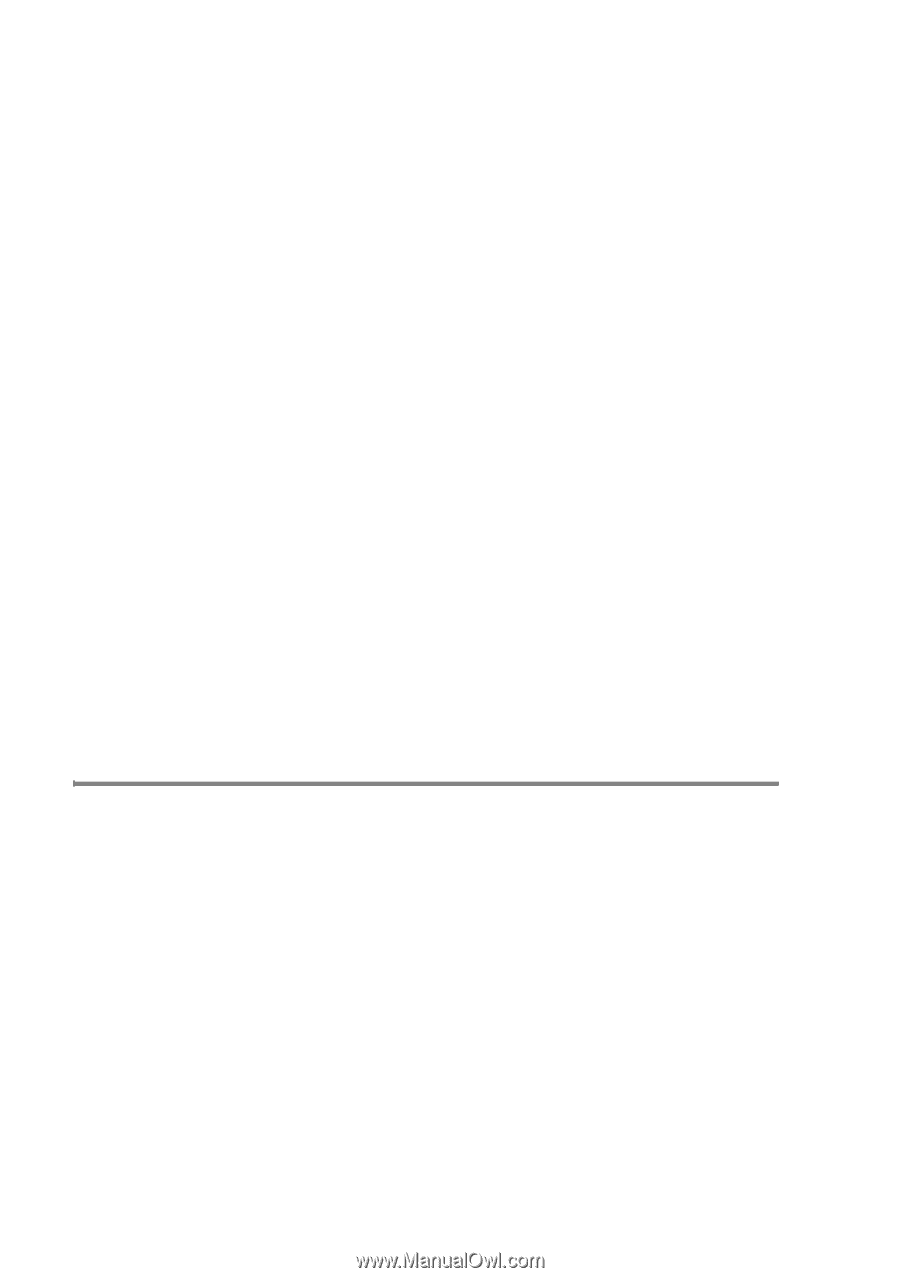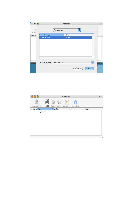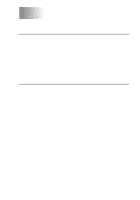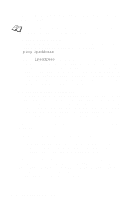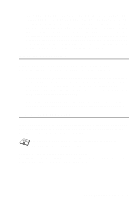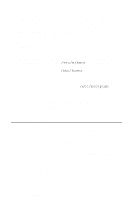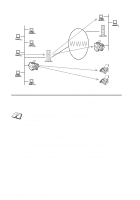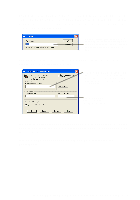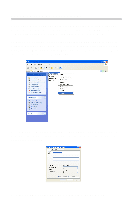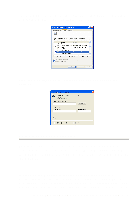Brother International MFC 620CN Network Users Manual - English - Page 47
Windows® 98/Me Peer to Peer Print (LPR) Troubleshooting, ADDRESSES ARE THE BIGGEST CAUSE OF TCP/IP
 |
UPC - 012502610854
View all Brother International MFC 620CN manuals
Add to My Manuals
Save this manual to your list of manuals |
Page 47 highlights
1 The problem may be the result of mismatched or duplicate IP addresses. Verify that the IP address is correctly loaded into the Print/Scan server (via the configuration page. Make sure that no other nodes on the network have this address (DUPLICATE IP ADDRESSES ARE THE BIGGEST CAUSE OF TCP/IP PRINTING PROBLEMS). 2 Make sure that the TCP/IP protocol of the Print/Scan server is enabled. 3 If you used rarp, make sure that you started the rarp daemon on any workstation using the rarpd, rarpd-a, or equivalent command. Verify that the /etc/ethers file contains the correct Ethernet address and that the Print/Scan server name matches the name in the /etc/hosts file. 4 If you used bootp, make sure that you started the bootp daemon on any UNIX workstation and bootp is enabled (i.e., the "#" is removed from the bootp entry) in the /etc/bootptab file is correctly configured. 5 Also verify that host computer and the Print/Scan server are either on the same subnet, otherwise that the router is properly configured to pass data between the two devices. Windows® 98/Me Peer to Peer Print (LPR) Troubleshooting If you are having trouble printing on a Windows® 98/Me Peer-to-Peer network (LPR method), check the following: 1 Make sure that the Brother LPR Port driver is correctly installed and configured according to the "TCP/IP Printing" on page 4-5. 2 Try to turn the Byte Count on in the Configure port area of printer driver properties. You may find that during the installation of BLP software, the screen that prompts you for a Port name is not displayed. This may happen on some Windows® 98/Me computers. Press the ALT and TAB keys to make it appear. 6 - 4 TROUBLESHOOTING