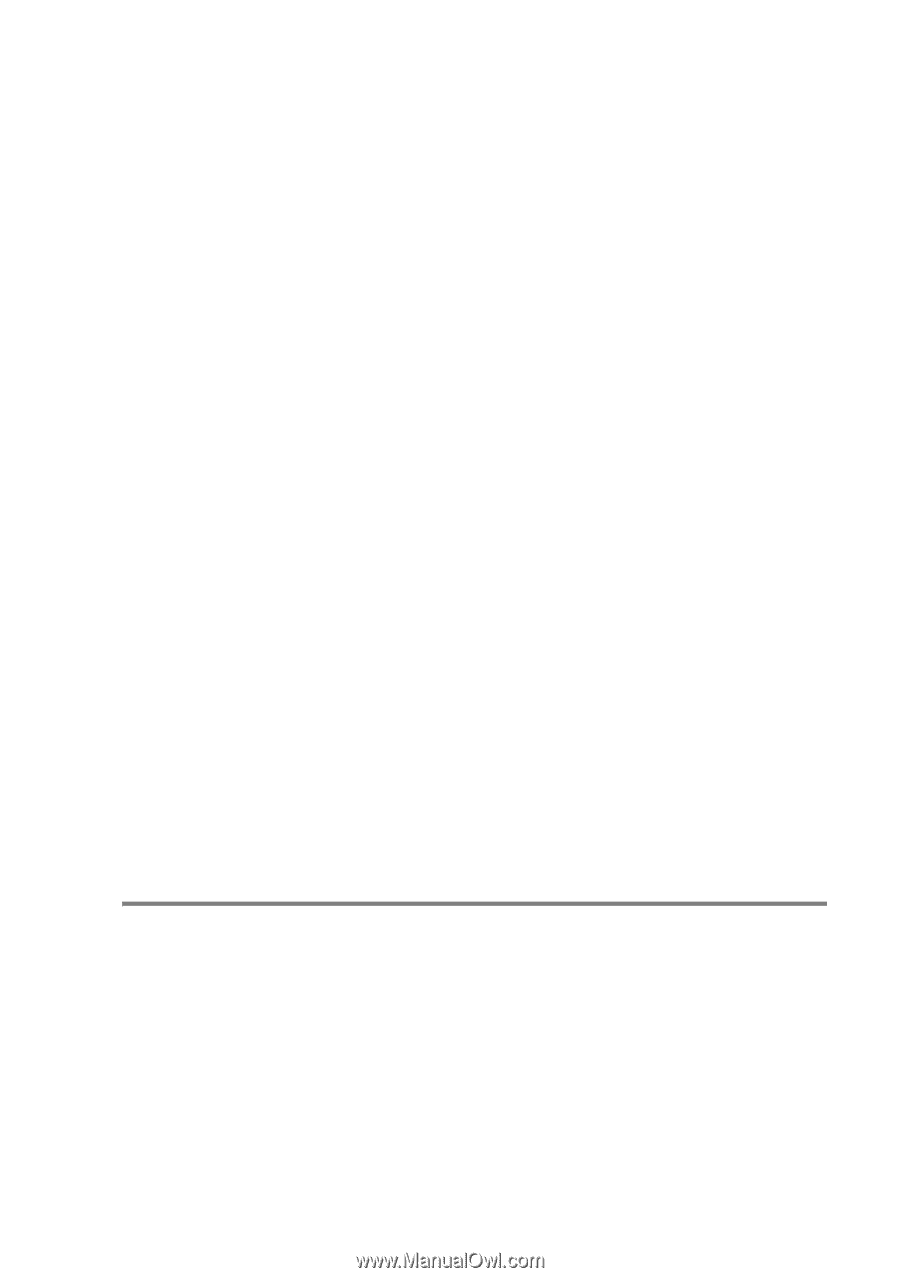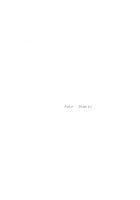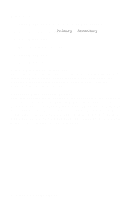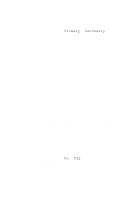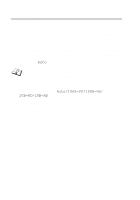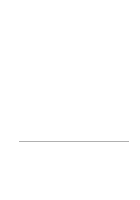Brother International MFC 620CN Network Users Manual - English - Page 32
Time Zone, Network Configuration List, Menu/Set, Stop/Exit, Black Start, Color Start
 |
UPC - 012502610854
View all Brother International MFC 620CN manuals
Add to My Manuals
Save this manual to your list of manuals |
Page 32 highlights
Time Zone This field displays the time zone you can set for your country. The time is the difference between your location and Greenwich Mean Time. This time will be shown on documents received via the Internet. For example the Time Zone for Eastern Time in the USA and Canada is GMT-05:00. 1 Press Menu/Set, 5, 2, 2. (4, 2, 2 for MFC-5440CN) 2 Press ▲ or ▼ to enter the time. 3 Press Menu/Set. 4 Press Stop/Exit. Windows® Time Zone Setting You can determine the time difference for your location by using the Time Zone setting in Windows®. 1 Click on Start. 2 Select Settings / Control Panel. 3 Double click on Date/Time. 4 Select Time Zone. Verify your time zone setting from the pull-down menu (this menu displays the time difference from GMT). Network Configuration List This feature prints a report listing all the current network Print/Scan server Settings. 1 Press Menu/Set, 6, 6. (5, 6 for MFC-5440CN) 2 Press Black Start or Color Start. 3 Press Stop/Exit. FRONT PANEL SETUP 3 - 11