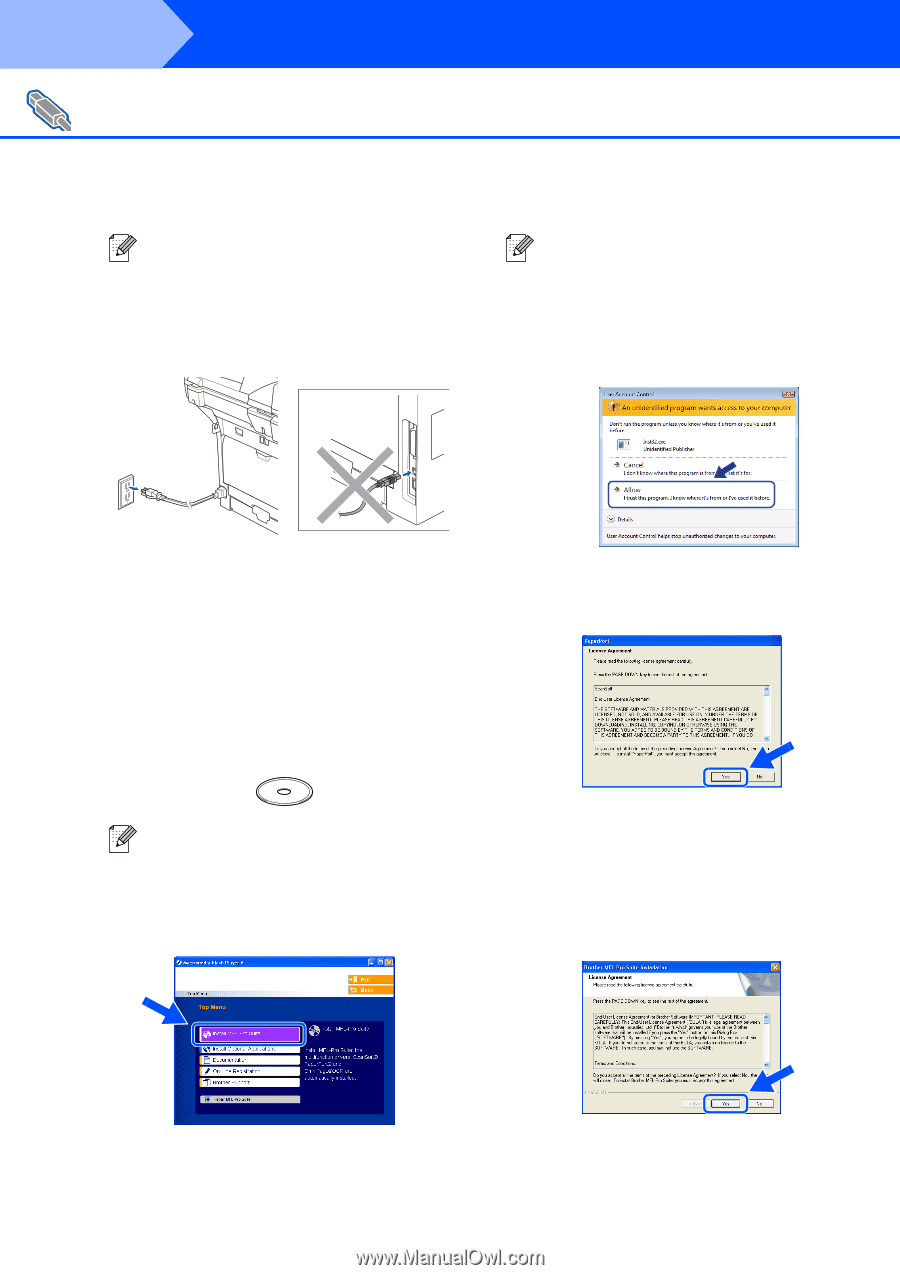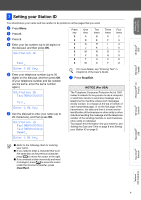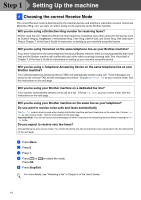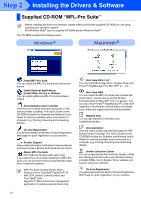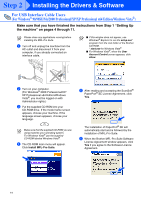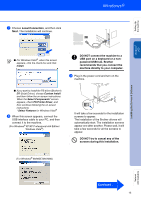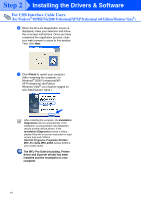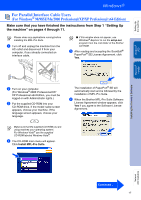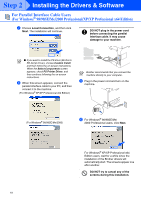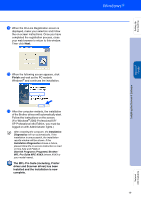Brother International MFC 8670DN Quick Setup Guide - English - Page 16
Brother International MFC 8670DN - Flatbed Laser Multi-Function Manual
 |
UPC - 012502620686
View all Brother International MFC 8670DN manuals
Add to My Manuals
Save this manual to your list of manuals |
Page 16 highlights
Step 2 Installing the Drivers & Software For USB Interface Cable Users (For Windows® 98/98SE/Me/2000 Professional/XP/XP Professional x64 Edition/Windows Vista®) Make sure that you have finished the instructions from Step 1 "Setting Up the machine" on pages 4 through 11. Please close any applications running before installing the MFL-Pro Suite. 1 Turn off and unplug the machine from the AC outlet and disconnect it from your computer, if you already connected an interface cable. ■ If this window does not appear, use Windows® Explorer to run the setup.exe* program from the root folder of the Brother CD-ROM. * start.exe for Windows Vista® ■ For Windows Vista®, when the User Account Control screen appears, click Allow. 2 Turn on your computer. (For Windows® 2000 Professional/XP/ XP Professional x64 Edition/Windows Vista®, you must be logged on with Administrator rights.) 3 Put the supplied CD-ROM into your CD-ROM drive. If the model name screen appears, choose your machine. If the language screen appears, choose your language. Make sure that the supplied CD-ROM you are using matches your operating system. For Windows Vista® use the supplied CD-ROM labeled Windows Vista®. 4 The CD-ROM main menu will appear. Click Install MFL-Pro Suite. 5 After reading and accepting the ScanSoft® PaperPort® SE License Agreement, click Yes. The installation of PaperPort® SE will automatically start and is followed by the installation of MFL-Pro Suite. 6 When the Brother MFL-Pro Suite Software License Agreement window appears, click Yes if you agree to the Software Licence Agreement. 14