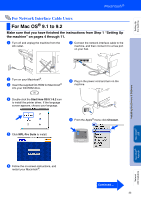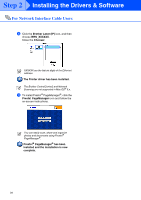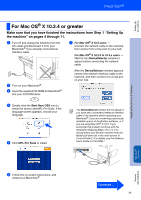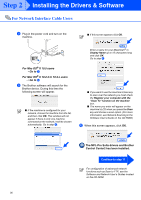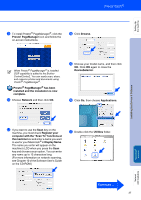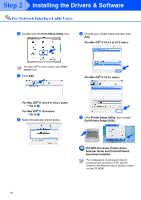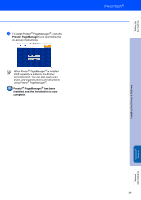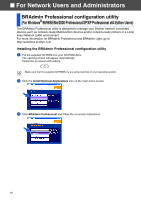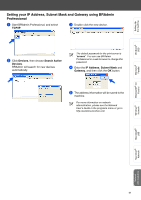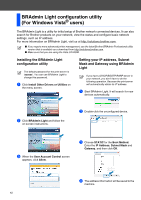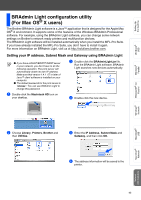Brother International MFC 8670DN Quick Setup Guide - English - Page 40
The MFL-Pro Suite, Printer driver, Quit Printer Setup Utility - scanner setup
 |
UPC - 012502620686
View all Brother International MFC 8670DN manuals
Add to My Manuals
Save this manual to your list of manuals |
Page 40 highlights
Step 2 Installing the Drivers & Software For Network Interface Cable Users H Double-click the Print Setup Utility icon. K Choose your model name and then click Add. For Mac OS® X 10.2.4 to 10.3 users: For Mac OS® X 10.2.x users, open Print Center icon. I Click Add. For Mac OS® X 10.4.x users: For Mac OS® X 10.2.4 to 10.3.x users ➝ Go to J For Mac OS® X 10.4 users ➝ Go to K J Make the selection shown below. L Click Printer Setup Utility, then choose Quit Printer Setup Utility. The MFL-Pro Suite, Printer driver, Scanner driver and ControlCenter2 have been installed. For configuration of advanced network functions such as Scan to FTP, see the Software and Network User's Guides located on the CD-ROM. 38
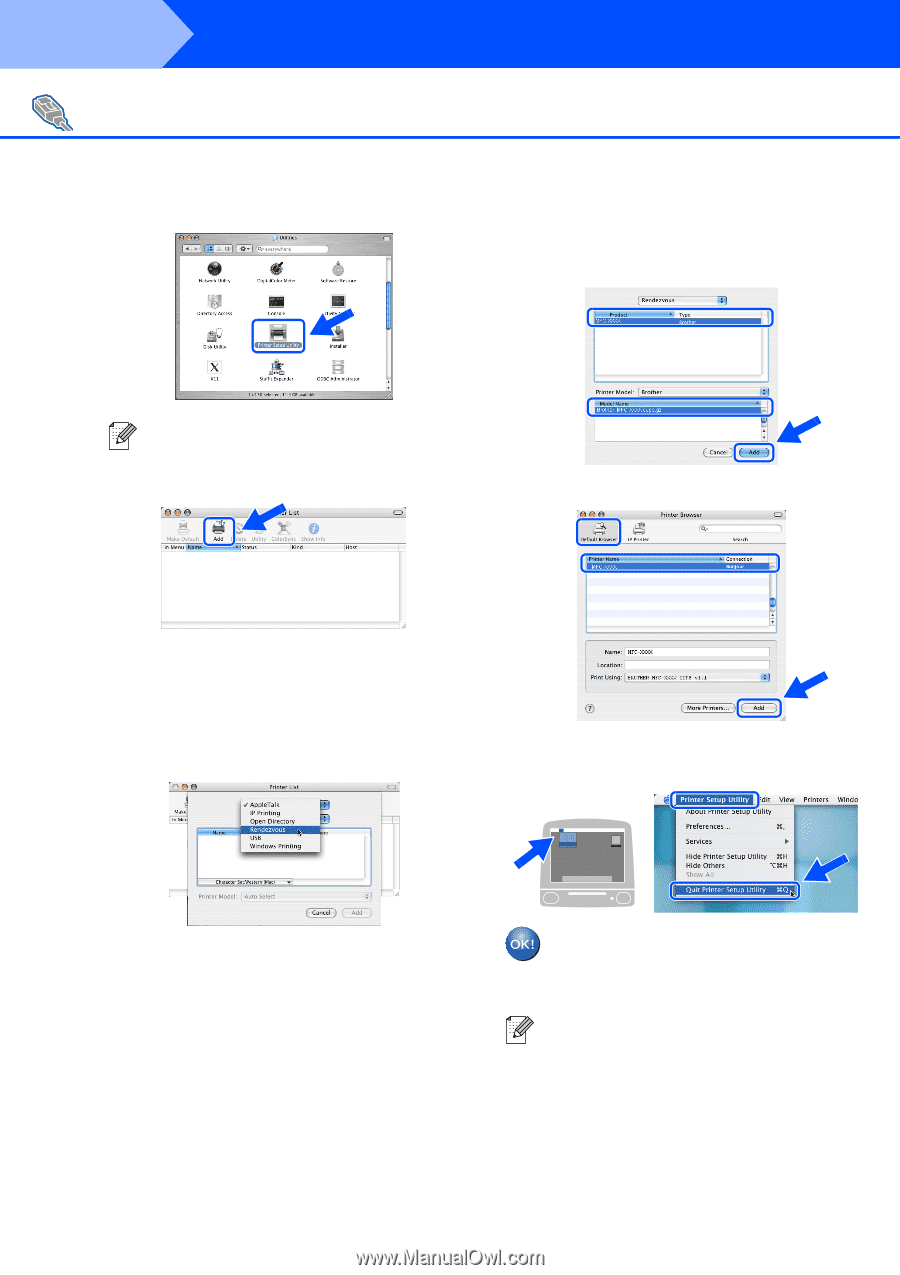
38
Installing the Drivers & Software
H
Double-click the
Print Setup Utility
icon.
I
Click
Add
.
For Mac OS
®
X 10.2.4 to 10.3.x users
➝
Go to
J
For Mac OS
®
X 10.4 users
➝
Go to
K
J
Make the selection shown below.
K
Choose your model name
and then click
Add
.
For Mac OS
®
X 10.2.4 to 10.3 users:
For Mac OS
®
X 10.4.x users:
L
Click
Printer Setup Utility
, then choose
Quit Printer Setup Utility
.
The MFL-Pro Suite, Printer driver,
Scanner driver and ControlCenter2
have been installed.
For Network Interface Cable Users
For Mac OS
®
X 10.2.x users, open
Print
Center
icon.
For configuration of advanced network
functions such as Scan to FTP, see the
Software and Network User’s Guides located
on the CD-ROM.
Step 2