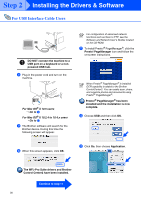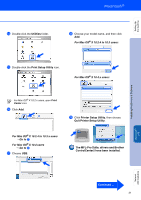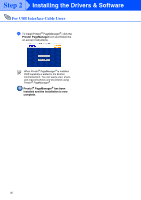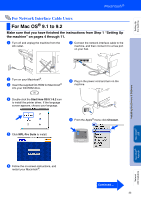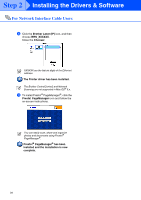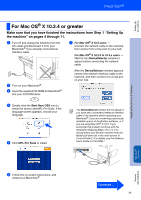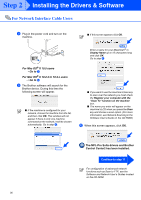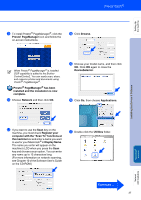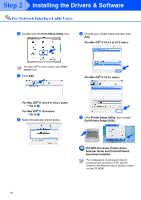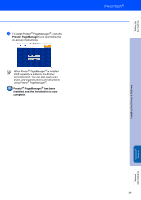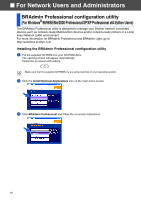Brother International MFC 8670DN Quick Setup Guide - English - Page 37
Make sure that you have finished the instructions from Step 1 Setting Up
 |
UPC - 012502620686
View all Brother International MFC 8670DN manuals
Add to My Manuals
Save this manual to your list of manuals |
Page 37 highlights
Setting Up the machine For Mac OS® X 10.2.4 or greater Make sure that you have finished the instructions from Step 1 "Setting Up the machine" on pages 4 through 11. 1 Turn off and unplug the machine from the AC outlet and disconnect it from your Macintosh® if you already connected an interface cable. 7 For Mac OS® X 10.5 users ➝ Connect the network cable to the machine, then connect it to a free port on your hub. For Mac OS® X 10.2.4 to 10.4.x users ➝ Wait for the DeviceSelector window to appear before connecting the network cable. 2 Turn on your Macintosh®. 3 Insert the supplied CD-ROM for Macintosh® into your CD-ROM drive. After the DeviceSelector window appears, connect the network interface cable to the machine, and then connect it to a free port on your hub. 4 Double-click the Start Here OSX icon to install the drivers and MFL-Pro Suite. If the language screen appears, choose your language. 5 Click MFL-Pro Suite to install. The DeviceSelector window will not appear if you have also connected a Network interface cable to the machine before restarting your Macintosh®, if you are overwriting a previously installed version of the Brother software, or if you are using Mac OS® X 10.5. If you encounter this problem continue with the installation skipping Steps 12 to 14. You should select your Brother machine from the Model pull-down list in the main screen of ControlCenter2. (For details, see the Software Use's Guide on CD-ROM.) Installing the Drivers & Software Macintosh® Network Network Administrators 6 Follow the on-screen instructions, and restart your Macintosh®. Continued ... 35