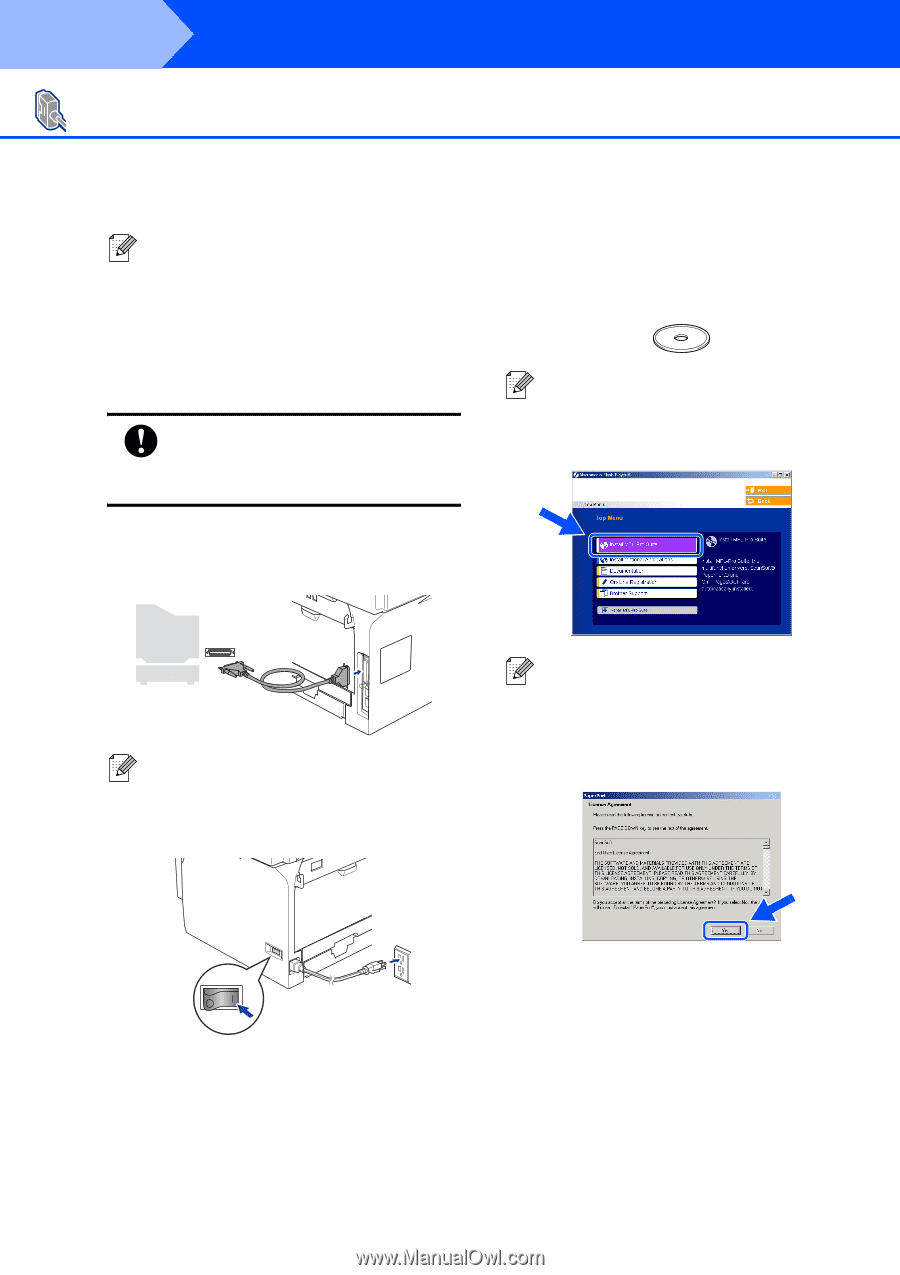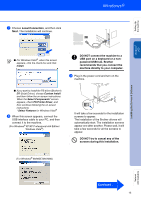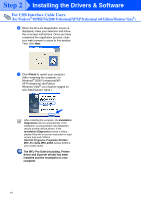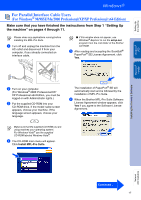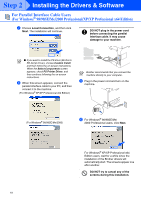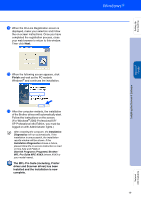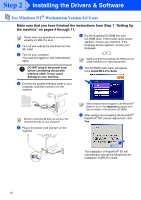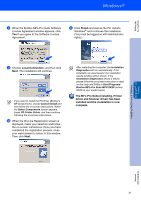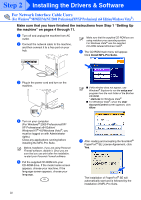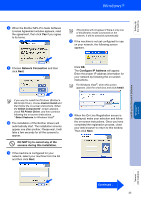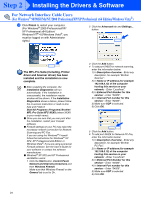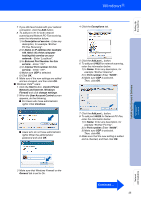Brother International MFC 8670DN Quick Setup Guide - English - Page 22
For Windows NT® Workstation Version 4.0 Users
 |
UPC - 012502620686
View all Brother International MFC 8670DN manuals
Add to My Manuals
Save this manual to your list of manuals |
Page 22 highlights
Step 2 Installing the Drivers & Software For Windows NT® Workstation Version 4.0 Users Make sure that you have finished the instructions from Step 1 "Setting Up the machine" on pages 4 through 11. Please close any applications running before installing the MFL-Pro Suite. 1 Turn off and unplug the machine from the AC outlet. 5 Put the Supplied CD-ROM into your CD-ROM drive. If the model name screen appears, choose your machine. If the language screen appears, choose your language. 2 Turn on your computer. You must be logged on with Administrator rights. Make sure that the supplied CD-ROM you are using matches your operating system. DO NOT plug in the power cord before connecting the parallel interface cable. It may cause damage to your machine. 6 The CD-ROM main menu will appear. Click Install MFL-Pro Suite. 3 Connect the parallel interface cable to your computer, and then connect it to the machine. Brother recommends that you connect the machine directly to your computer. 4 Plug in the power cord and turn on the machine. If this window does not appear, use Windows® Explorer to run the setup.exe program from the root folder of the Brother CD-ROM. 7 After reading and accepting the ScanSoft® PaperPort® SE License Agreement, click Yes. The installation of PaperPort® SE will automatically start and is followed by the installation of MFL-Pro Suite. 20