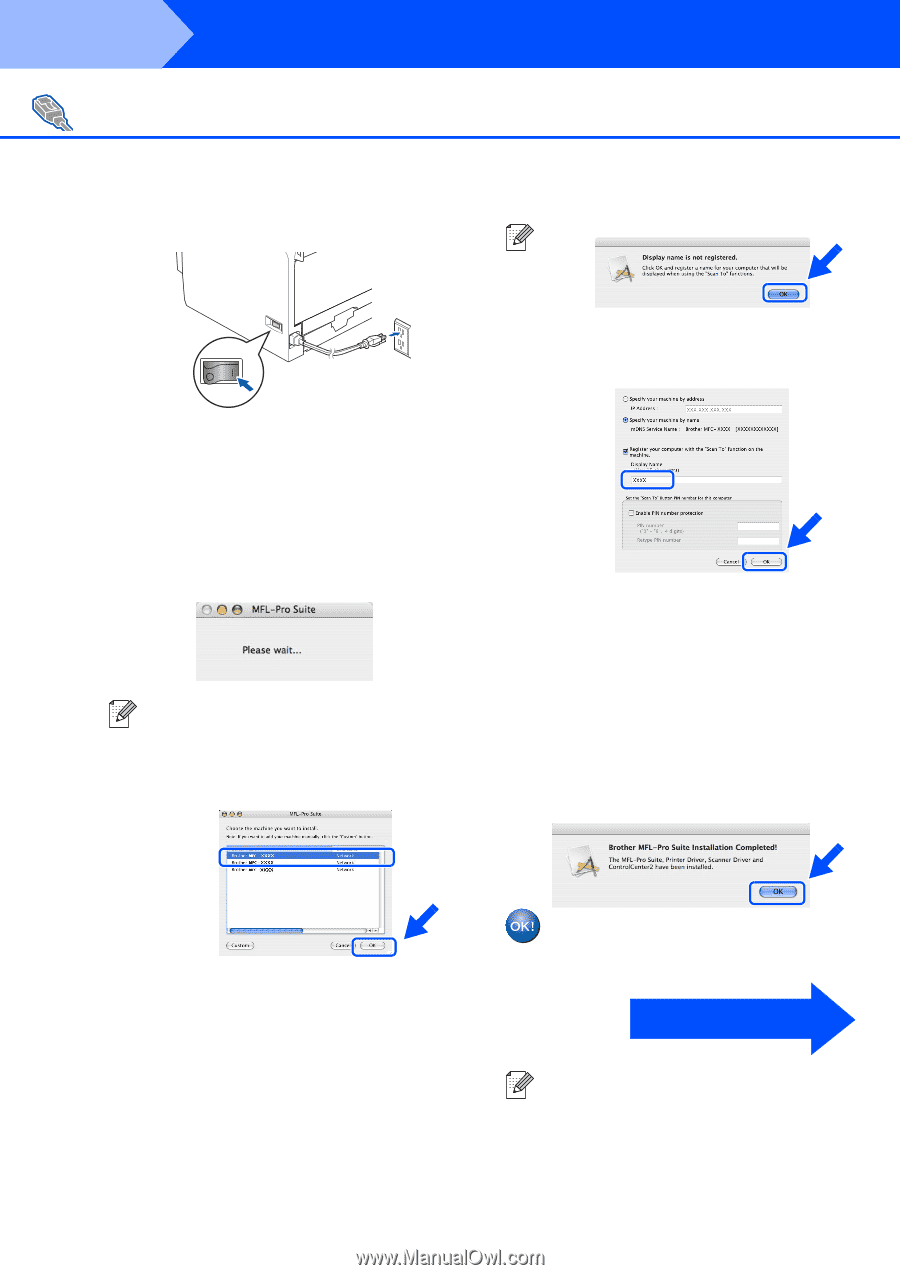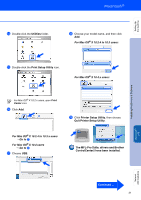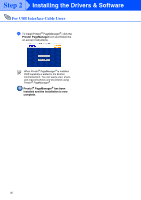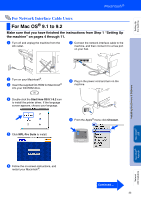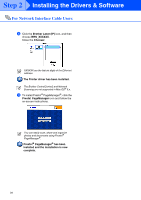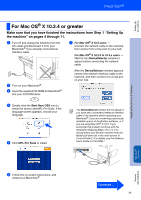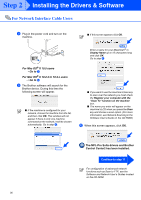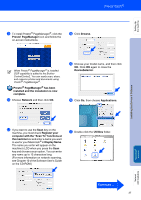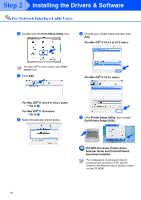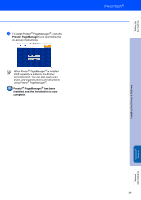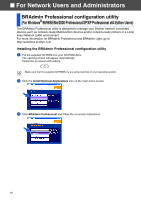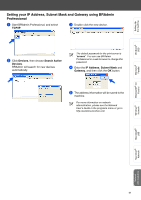Brother International MFC 8670DN Quick Setup Guide - English - Page 38
For Mac OS, X 10.5 users, Go to, X 10.2.4 to 10.4.x users, The MFL-Pro Suite drivers and Brother
 |
UPC - 012502620686
View all Brother International MFC 8670DN manuals
Add to My Manuals
Save this manual to your list of manuals |
Page 38 highlights
Step 2 Installing the Drivers & Software For Network Interface Cable Users 8 Plug in the power cord and turn on the machine. ■ If this screen appears click OK. Enter a name for your Macintosh® in Display Name up to 15 characters long and click OK. Go to step > For Mac OS® X 10.5 users ➝ Go to 9 For Mac OS® X 10.2.4 to 10.4.x users ➝ Go to B 9 The Brother software will search for the Brother device. During this time the following screen will appear. ■ If the machine is configured for your network, choose the machine from the list, and then click OK. This window will not appear if there is only one machine connected on the network, it will be chosen automatically. Go to step ?. ■ If you want to use the machine's Scan key to scan over the network you must check the Register your computer with the "Scan To" function on the machine box. ■ The name you enter will appear on the machine's LCD when you press the Scan key and choose a scan option. (For more information, see Network Scanning in the Software User's Guide on the CD-ROM.) 0 When this screen appears, click OK. The MFL-Pro Suite drivers and Brother Control Center2 has been installed. Continue to step 11 For configuration of advanced network functions such as Scan to FTP, see the Software and Network User's Guides located on the CD-ROM. 36