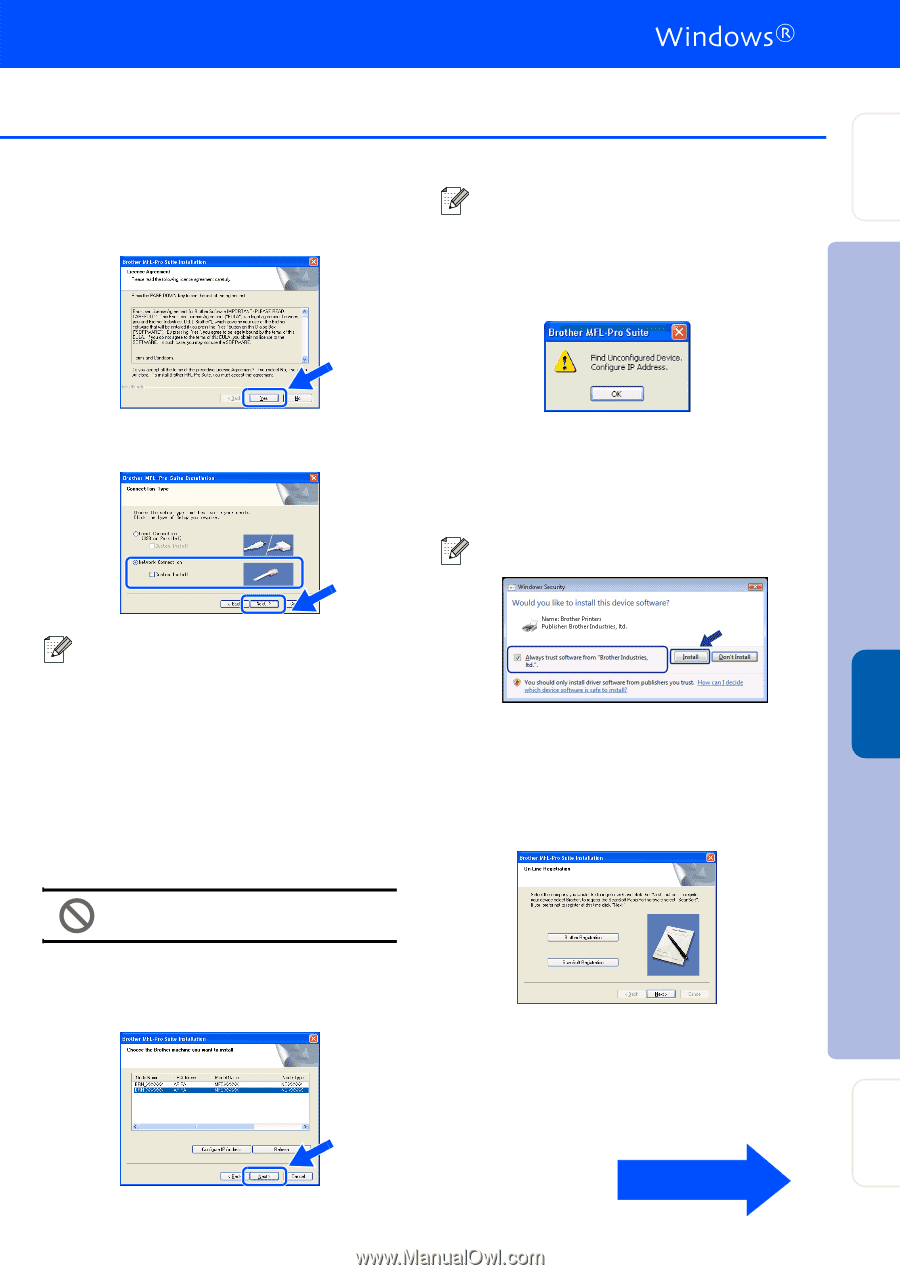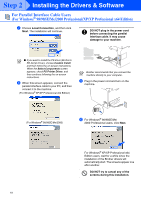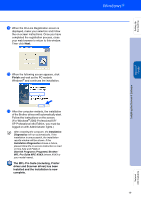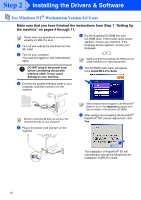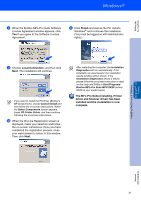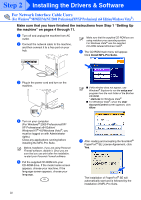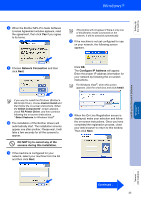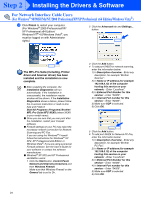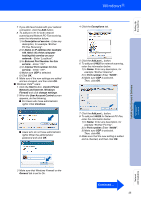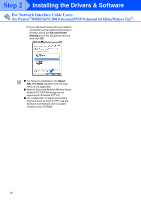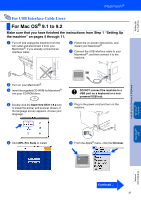Brother International MFC 8670DN Quick Setup Guide - English - Page 25
Network Connection, DO NOT try to cancel any of the, screens during this installation.
 |
UPC - 012502620686
View all Brother International MFC 8670DN manuals
Add to My Manuals
Save this manual to your list of manuals |
Page 25 highlights
Setting Up the machine Installing the Drivers & Software Windows® Network 8 When the Brother MFL-Pro Suite Software License Agreement window appears, read the agreement, then click Yes if you agree to its terms. This window will not appear if there is only one of this Brother model connected on the network, it will be selected automatically. B If the machine is not yet configured for use on your network, the following screen appears. 9 Choose Network Connection and then click Next. Click OK. The Configure IP Address will appear. Enter the proper IP address information for your network by following the on-screen instructions. For Windows Vista®, when this screen appears, click the check box and click Install. If you want to install the PS driver (Brother's BR-Script Driver), choose Custom Install and then follow the on-screen instructions. When the Select Components* screen appears, check PS Printer Driver, and then continue following the on-screen instructions. * Select Features for Windows Vista® 0 The installation of the Brother drivers will automatically start. The installation screens appear one after another. Please wait, it will take a few seconds for all the screens to appear. DO NOT try to cancel any of the screens during this installation. A If the machine is configured for your network, select your machine from the list and then click Next. C When the On-Line Registration screen is displayed, make your selection and follow the on-screen instructions. Once you have completed the registration process, close your web browser to return to this window. Then click Next. Network Administrators Continued .. 23