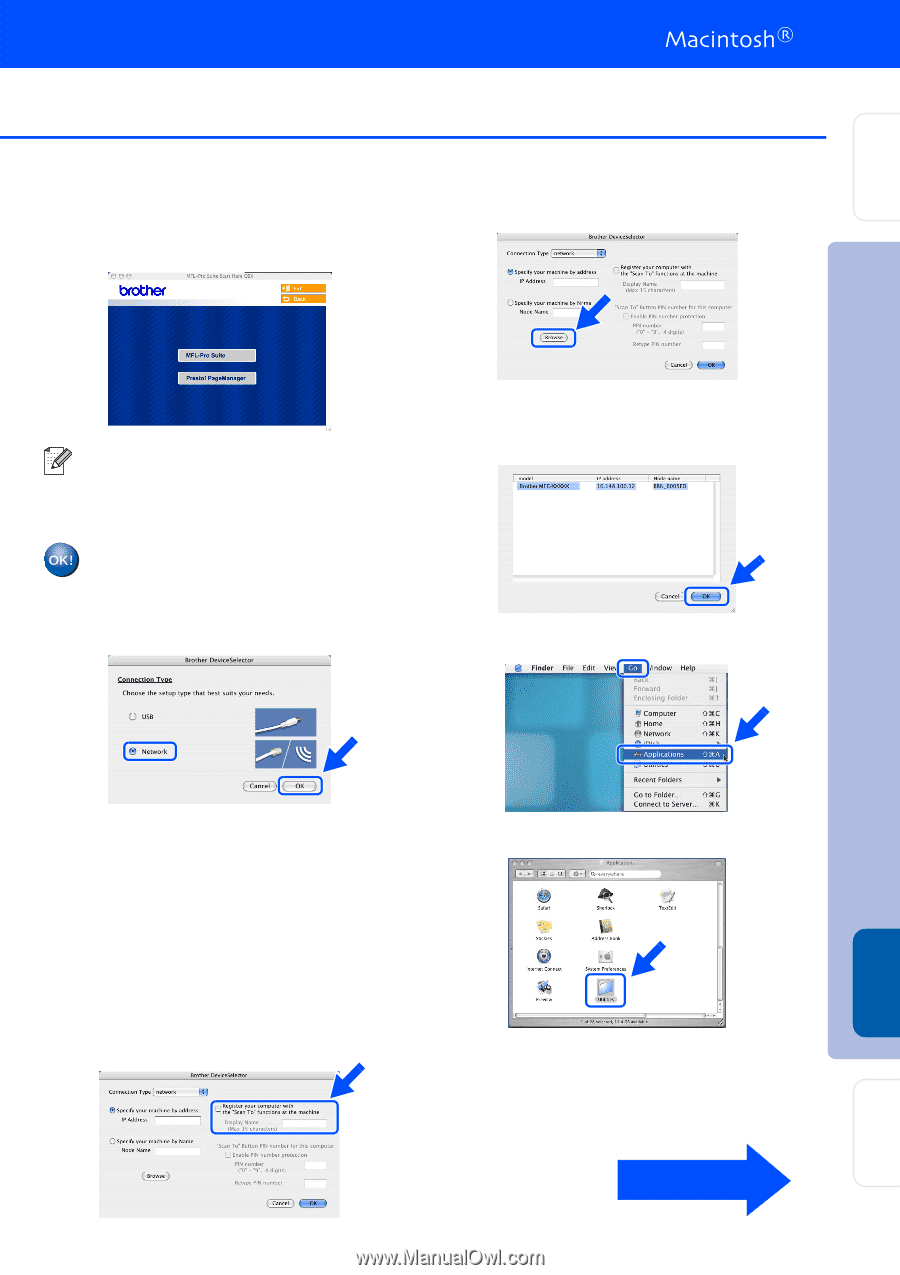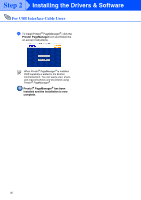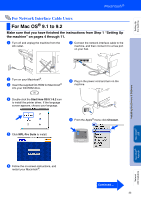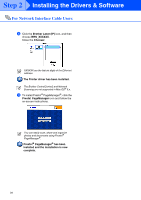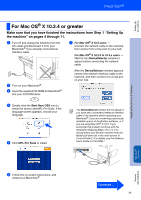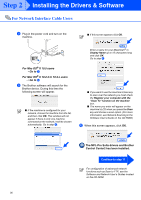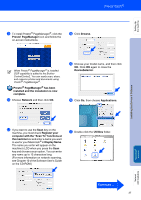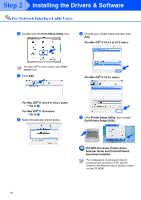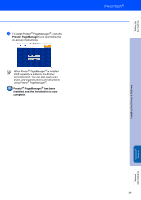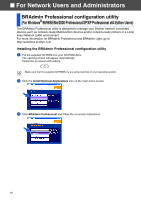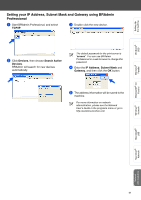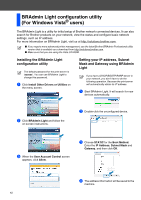Brother International MFC 8670DN Quick Setup Guide - English - Page 39
Display Name
 |
UPC - 012502620686
View all Brother International MFC 8670DN manuals
Add to My Manuals
Save this manual to your list of manuals |
Page 39 highlights
Setting Up the machine A To install Presto!® PageManager®, click the Presto! PageManager icon and follow the on-screen instructions. D Click Browse. When Presto!® PageManager® is installed OCR capability is added to the Brother ControlCenter2. You can easily scan, share, and organize photos and documents using Presto!® PageManager®. Presto!® PageManager® has been installed and the installation is now complete. B Choose Network and then click OK. E Choose your model name, and then click OK. Click OK again to close the DeviceSelector. F Click Go, then choose Applications. Installing the Drivers & Software Macintosh® Network C If you want to use the Scan key on the machine, you must check Register your computer with the "Scan To" functions at the machine box and enter a name you want to use for your Macintosh® in Display Name. The name you enter will appear on the machine's LCD when you press the Scan key and choose a scan option. You can enter any name up to 15 characters long. (For more information on network scanning, see Chapter 10 of the Software User's Guide on the CD-ROM.) G Double-click the Utilities folder. Continued ... 37 Network Administrators