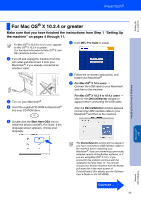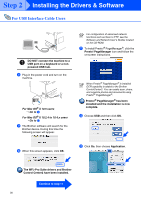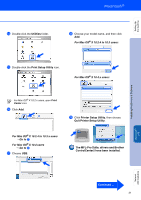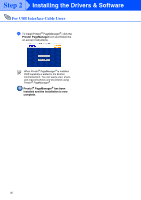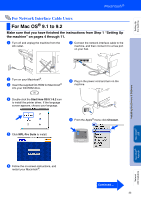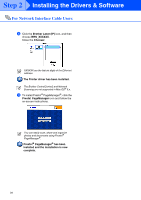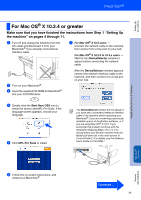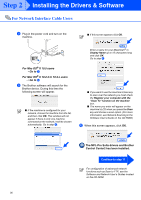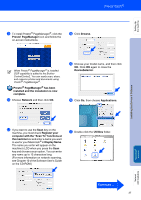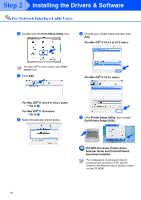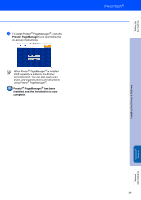Brother International MFC 8670DN Quick Setup Guide - English - Page 36
Brother Laser IP, Presto! Manager
 |
UPC - 012502620686
View all Brother International MFC 8670DN manuals
Add to My Manuals
Save this manual to your list of manuals |
Page 36 highlights
Step 2 Installing the Drivers & Software For Network Interface Cable Users 0 Click the Brother Laser (IP) icon, and then choose BRN_XXXXXX. Close the Chooser. XXXXXX are the last six digits of the Ethernet address. The Printer driver has been installed. The Brother ControlCenter2 and Network Scanning are not supported in Mac OS® 9.x. A To install Presto!® PageManager®, click the Presto! PageManager icon and follow the on-screen instructions. You can easily scan, share and organize photos and documents using Presto!® PageManager®. Presto!® PageManager® has been installed and the installation is now complete. 34
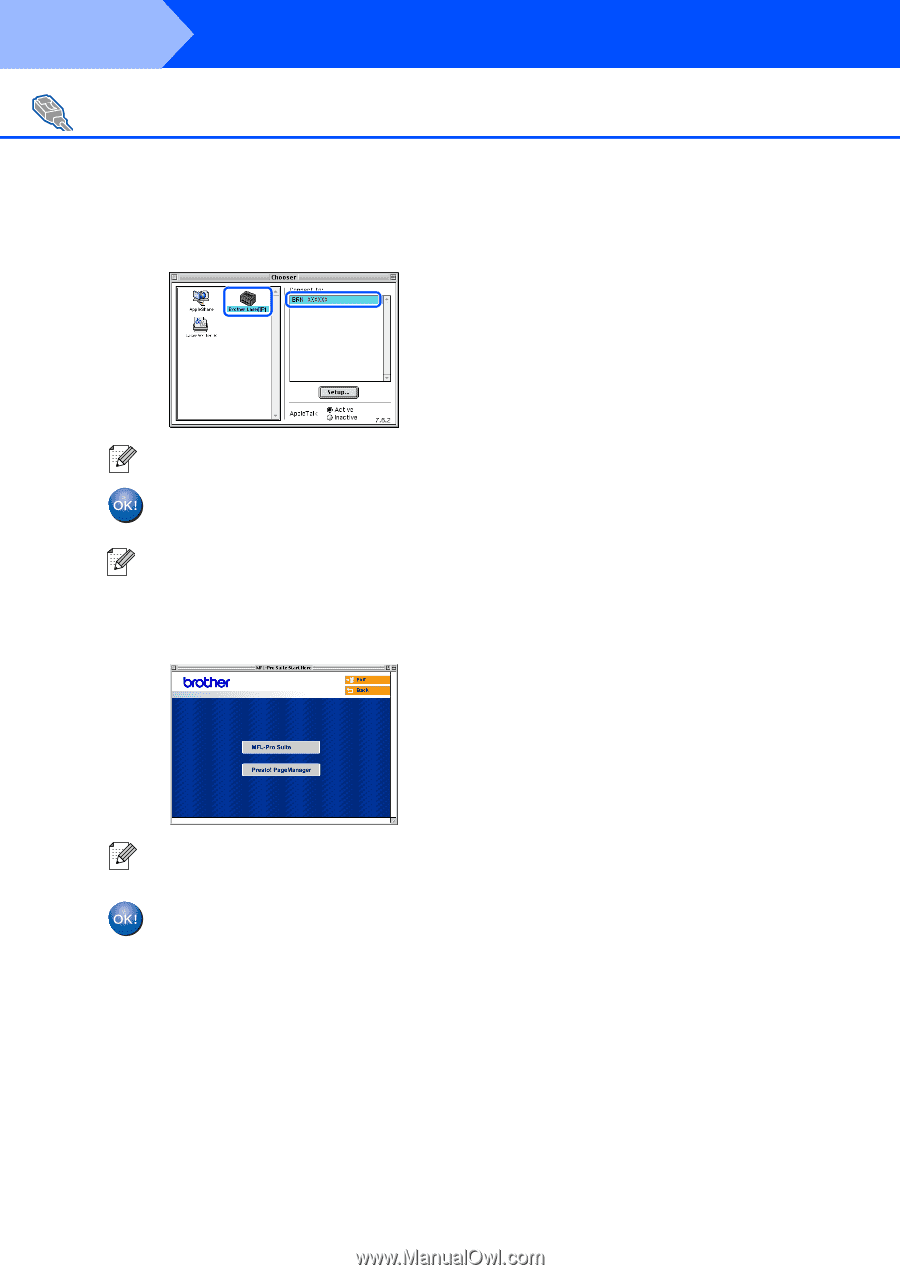
34
Installing the Drivers & Software
0
Click the
Brother Laser (IP)
icon, and then
choose
BRN_XXXXXX
.
Close the
Chooser
.
The Printer driver has been installed.
A
To install Presto!
®
PageManager
®
, click the
Presto! PageManager
icon and follow the
on-screen instructions.
Presto!
®
PageManager
®
has been
installed and the installation is now
complete.
For Network Interface Cable Users
XXXXXX are the last six digits of the Ethernet
address.
The Brother ControlCenter2 and Network
Scanning are not supported in Mac OS
®
9.x.
You can easily scan, share and organize
photos and documents using Presto!
®
PageManager
®
.
Step 2