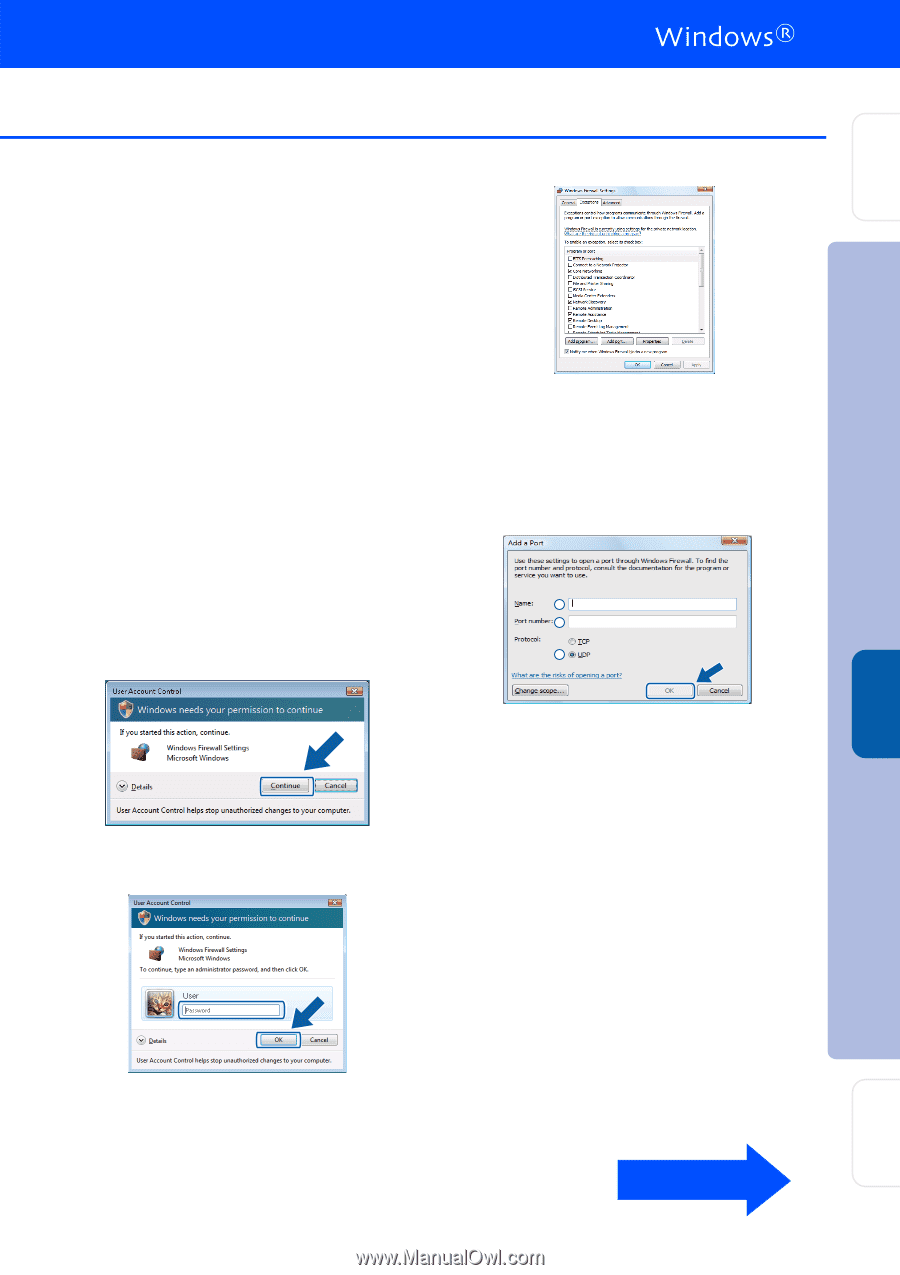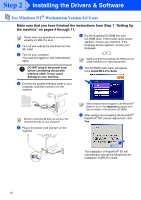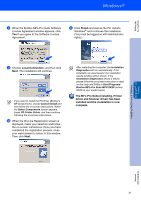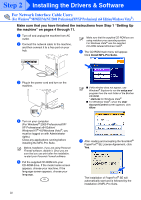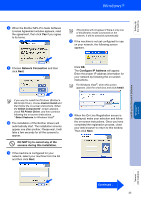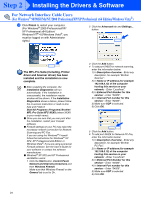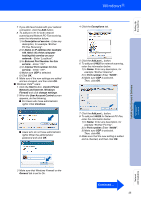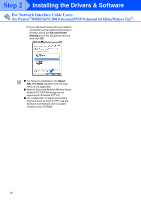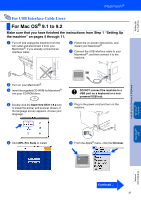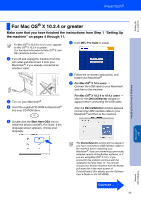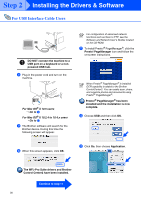Brother International MFC 8670DN Quick Setup Guide - English - Page 27
User Account Control, Network and Internet
 |
UPC - 012502620686
View all Brother International MFC 8670DN manuals
Add to My Manuals
Save this manual to your list of manuals |
Page 27 highlights
Setting Up the machine 7 If you still have trouble with your network connection, click the Add button. 8 To add port 137 for both network scanning and Network PC-Fax receiving, enter the information below: 1) In Description of service: - Enter any description, for example "Brother PC-Fax Receiving". 2) In Name or IP address (for example 192.168.0.12) of the computer hosting this service on your network: - Enter "Localhost". 3) In External Port Number for this service: - Enter "137". 4) In Internal Port number for this service: - Enter "137". 5) Make sure UDP is selected. 6) Click OK. 9 Make sure if the new settings are added and are checked, and then click OK. ■ Windows Vista® users: 1 Click the Start button, Control Panel, Network and Internet, Windows Firewall and click change settings. 2 When the User Account Control screen appears, do the following. ■ For Users who have administrator rights: Click Continue. ■ Users who do not have administrator rights: Enter the administrator password and click OK. 4 Click the Exceptions tab. 5 Click the Add port... button. 6 To add port 54925 for network scanning, enter the information below: 1) In Name: Enter any description, for example "Brother Scanner". 2) In Port number: Enter "54925". 3) Make sure UDP is selected. Then, click OK. 1 2 3 7 Click the Add port... button. 8 To add port 54926 for Network PC-Fax, enter the information below: 1) In Name: Enter any description, for example "Brother PC-Fax". 2) In Port number: Enter "54926". 3) Make sure UDP is selected. Then, click OK. 9 Make sure that the new setting is added and is checked, and then click OK. Installing the Drivers & Software Windows® Network Network Administrators 3 Make sure that Windows Firewall on the General tab is set to On. Continued ... 25