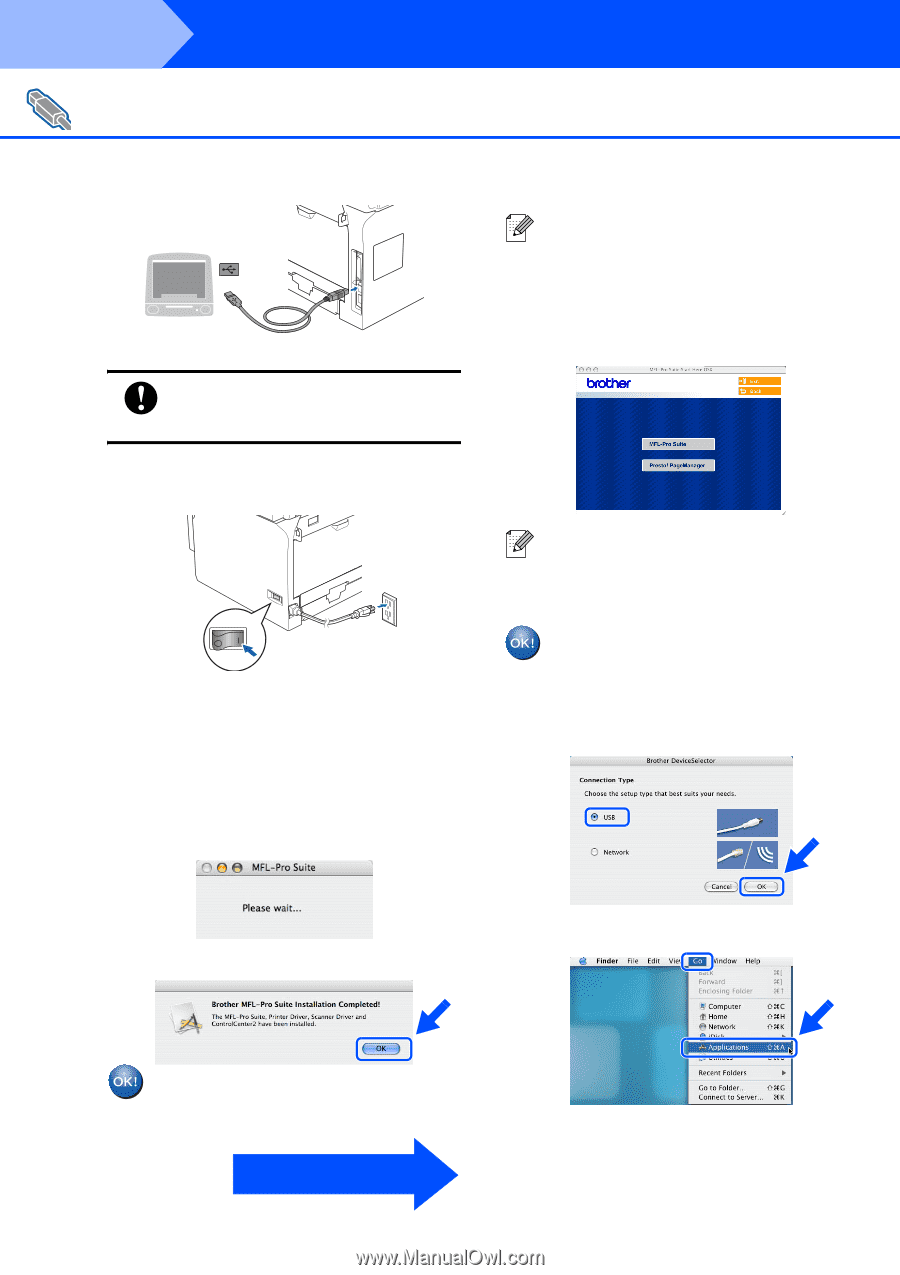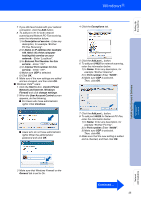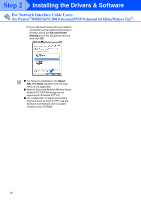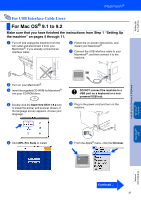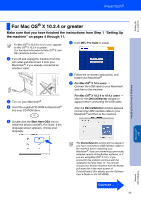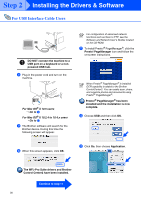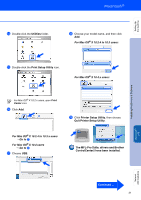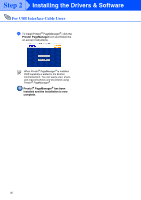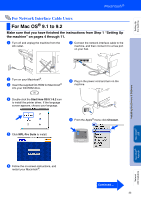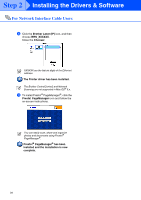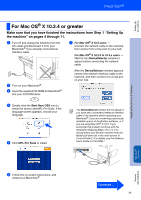Brother International MFC 8670DN Quick Setup Guide - English - Page 32
The MFL-Pro Suite drivers and Brother, For Mac OS, X 10.5 users, Go to, X 10.2.4 to 10.4.x users
 |
UPC - 012502620686
View all Brother International MFC 8670DN manuals
Add to My Manuals
Save this manual to your list of manuals |
Page 32 highlights
Step 2 Installing the Drivers & Software For USB Interface Cable Users DO NOT connect the machine to a USB port on a keyboard or a nonpowered USB hub. 8 Plug in the power cord and turn on the machine. For Mac OS® X 10.5 users ➝ Go to 9 For Mac OS® X 10.2.4 to 10.4.x users ➝ Go to B 9 The Brother software will search for the Brother device. During this time the following screen will appear. For configuration of advanced network functions such as Scan to FTP, see the Software and Network User's Guides located on the CD-ROM. A To install Presto!® PageManager®, click the Presto! PageManager icon and follow the on-screen instructions. When Presto!® PageManager® is installed OCR capability is added to the Brother ControlCenter2. You can easily scan, share, and organize photos and documents using Presto!® PageManager®. Presto!® PageManager® has been installed and the installation is now complete. B Choose USB and then click OK. 0 When this screen appears, click OK. C Click Go, then choose Application. The MFL-Pro Suite drivers and Brother Control Center2 have been installed. Continue to step 11 30