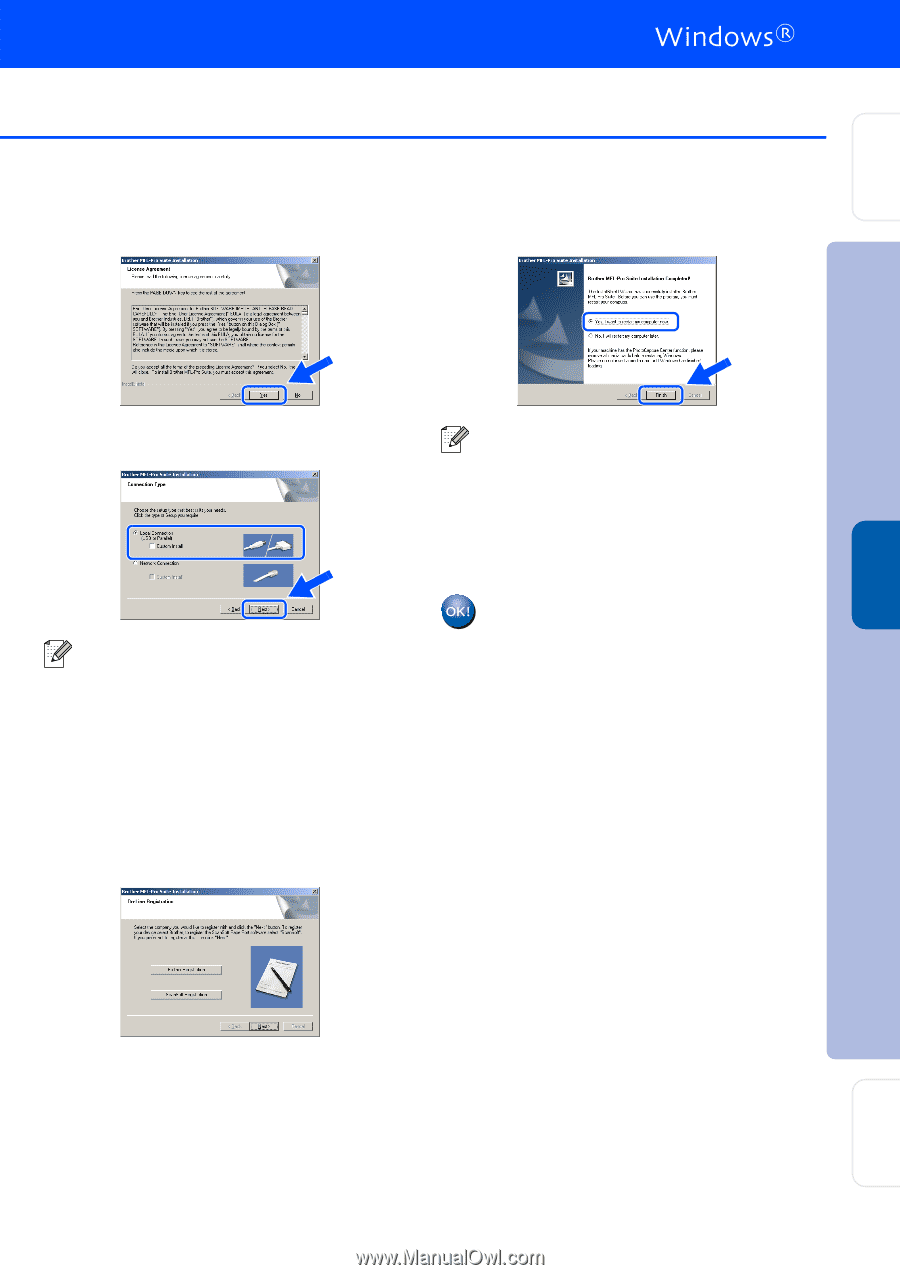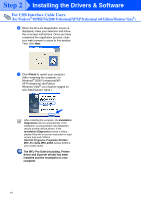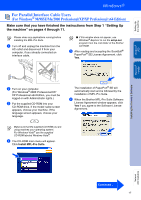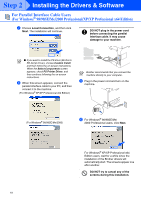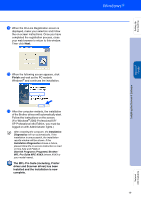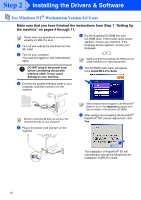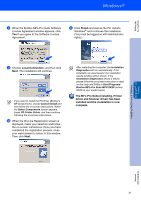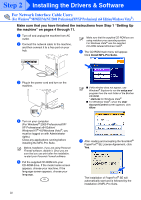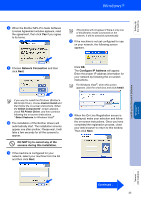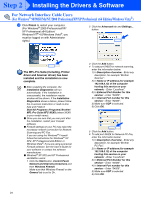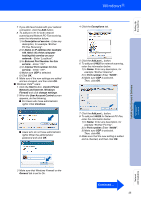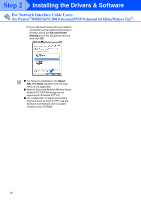Brother International MFC 8670DN Quick Setup Guide - English - Page 23
Custom Install, Select Components, PS Printer Driver, Installation, Diagnostics
 |
UPC - 012502620686
View all Brother International MFC 8670DN manuals
Add to My Manuals
Save this manual to your list of manuals |
Page 23 highlights
Setting Up the machine 8 When the Brother MFL-Pro Suite Software License Agreement window appears, click Yes if you agree to the Software License Agreement. A Click Finish and wait as the PC restarts Windows® and continues the installation. (You must be logged on with Administrator rights.) 9 Choose Local Connection, and then click Next. The installation will continue. If you want to install the PS driver (Brother's BR-Script Driver), choose Custom Install and then follow the on-screen instructions. When the Select Components screen appears, check PS Printer Driver, and then continue following the on-screen instructions. 0 When the On-Line Registration screen is displayed, make your selection and follow the on-screen instructions. Once you have completed the registration process, close your web browser to return to this window. Then click Next. After restarting the computer, the Installation Diagnostics will run automatically. If the installation is unsuccessful, the installation results window will be shown. If the Installation Diagnostics shows a failure, please follow the on-screen instruction or read on-line help and FAQs in Start/Programs/ Brother/MFL-Pro Suite MFC-XXXX (where XXXX is your model name). The MFL-Pro Suite (including, Printer driver and Scanner driver) has been installed and the installation is now complete. Installing the Drivers & Software Windows NT® 4.0 Parallel Network Administrators 21