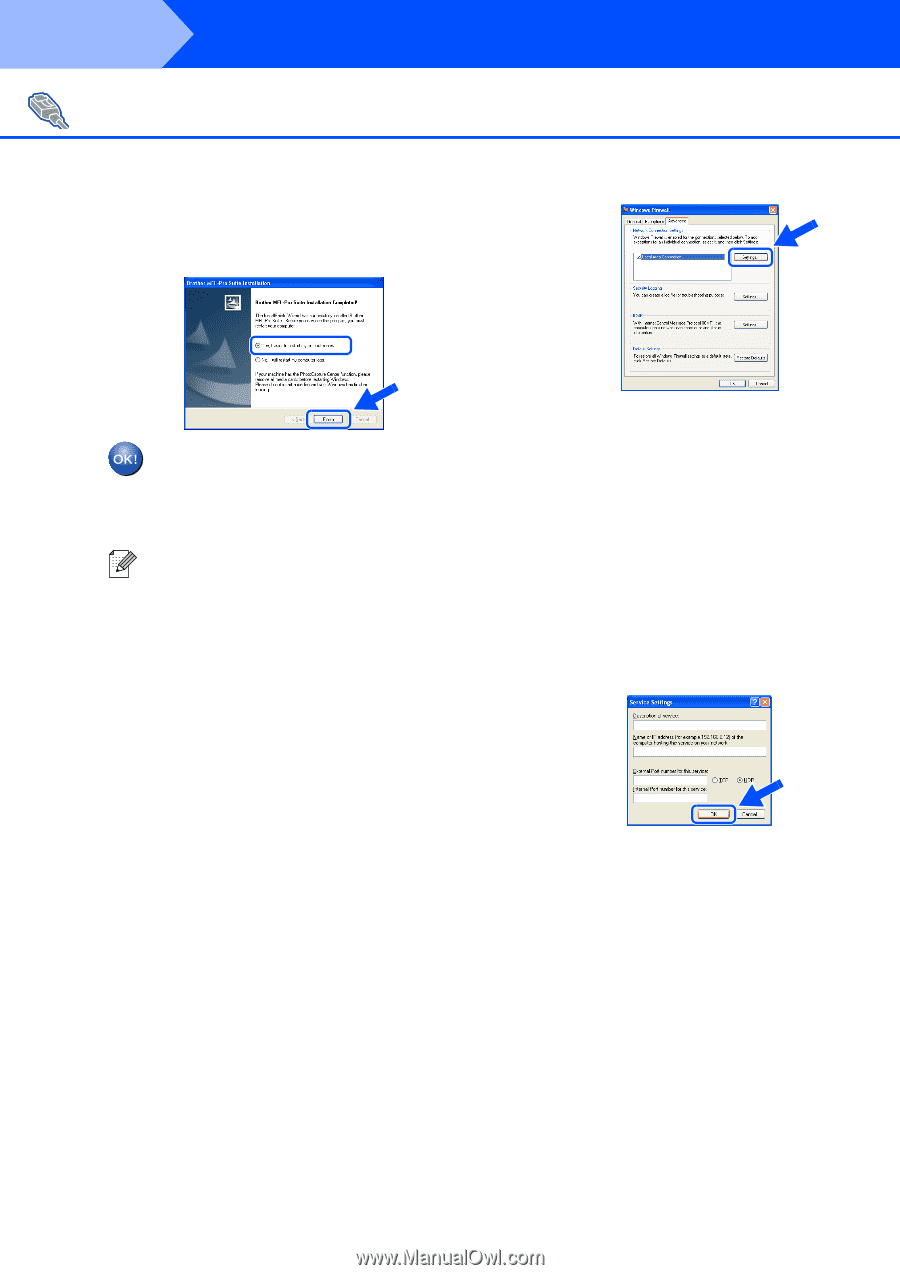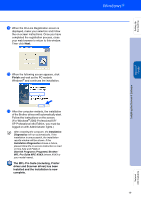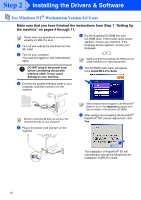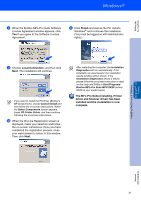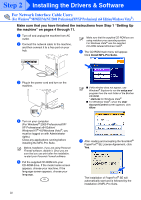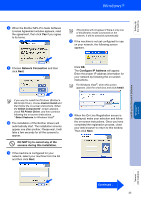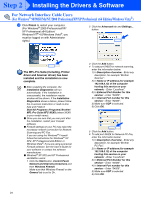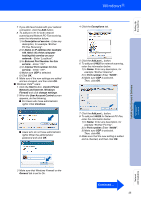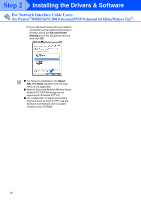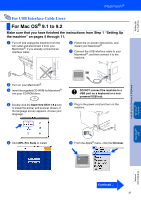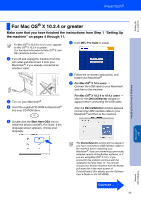Brother International MFC 8670DN Quick Setup Guide - English - Page 26
External Port Number for this, MFL-Pro Suite MFC-XXXX
 |
UPC - 012502620686
View all Brother International MFC 8670DN manuals
Add to My Manuals
Save this manual to your list of manuals |
Page 26 highlights
Step 2 Installing the Drivers & Software For Network Interface Cable Users (For Windows® 98/98SE/Me/NT/2000 Professional/XP/XP Professional x64 Edition/Windows Vista®) D Click Finish to restart your computer. (For Windows® 2000 Professional/XP/ XP Professional x64 Edition/ Windows NT® 4.0/Windows Vista®, you must be logged on with Administrator rights.) 2 Click the Advanced tab and Settings... button. The MFL-Pro Suite (including, Printer driver and Scanner driver) has been installed and the installation is now complete. ■ After restarting the computer, the Installation Diagnostics will run automatically. If the installation is unsuccessful, the installation results window will be shown. If the Installation Diagnostics shows a failure, please follow the on-screen instruction or read on-line help and FAQs in Start/All Programs (Programs)/Brother/ MFL-Pro Suite MFC-XXXX (where XXXX is your model name). ■ Once you are sure that you can print after the installation, restart your Firewall software. ■ Firewall settings on your PC may reject the necessary network connection for Network Scanning and PC-Fax. If you are using the Windows® Firewall follow the instructions for Windows® XP SP2, XP Professional x64 Edition or Windows Vista®. If you are using a personal Firewall software, see the User's Guide for your software or contact the software manufacturer. ■ Windows® XP SP2 and XP Professional x64 Edition users: 1 Click the Start button, Control Panel, Network and Internet connections and then Windows Firewall. Make sure that Windows Firewall on the General tab is set to On. 24 3 Click the Add button. 4 To add port 54925 for network scanning, enter the information below: 1) In Description of service: - Enter any description, for example "Brother Scanner". 2) In Name or IP address (for example 192.168.0.12) of the computer hosting this service on your network: - Enter "Localhost". 3) In External Port Number for this service: - Enter "54925". 4) In Internal Port number for this service: - Enter "54925". 5) Make sure UDP is selected. 6) Click OK. 1 2 5 3 4 5 Click the Add button. 6 To add port 54926 for Network PC-Fax, enter the information below: 1) In Description of service: - Enter any description, for example "Brother PC-Fax". 2) In Name or IP address (for example 192.168.0.12) of the computer hosting this service on your network: - Enter "Localhost". 3) In External Port Number for this service: - Enter "54926". 4) In Internal Port number for this service: - Enter "54926". 5) Make sure UDP is selected. 6) Click OK.