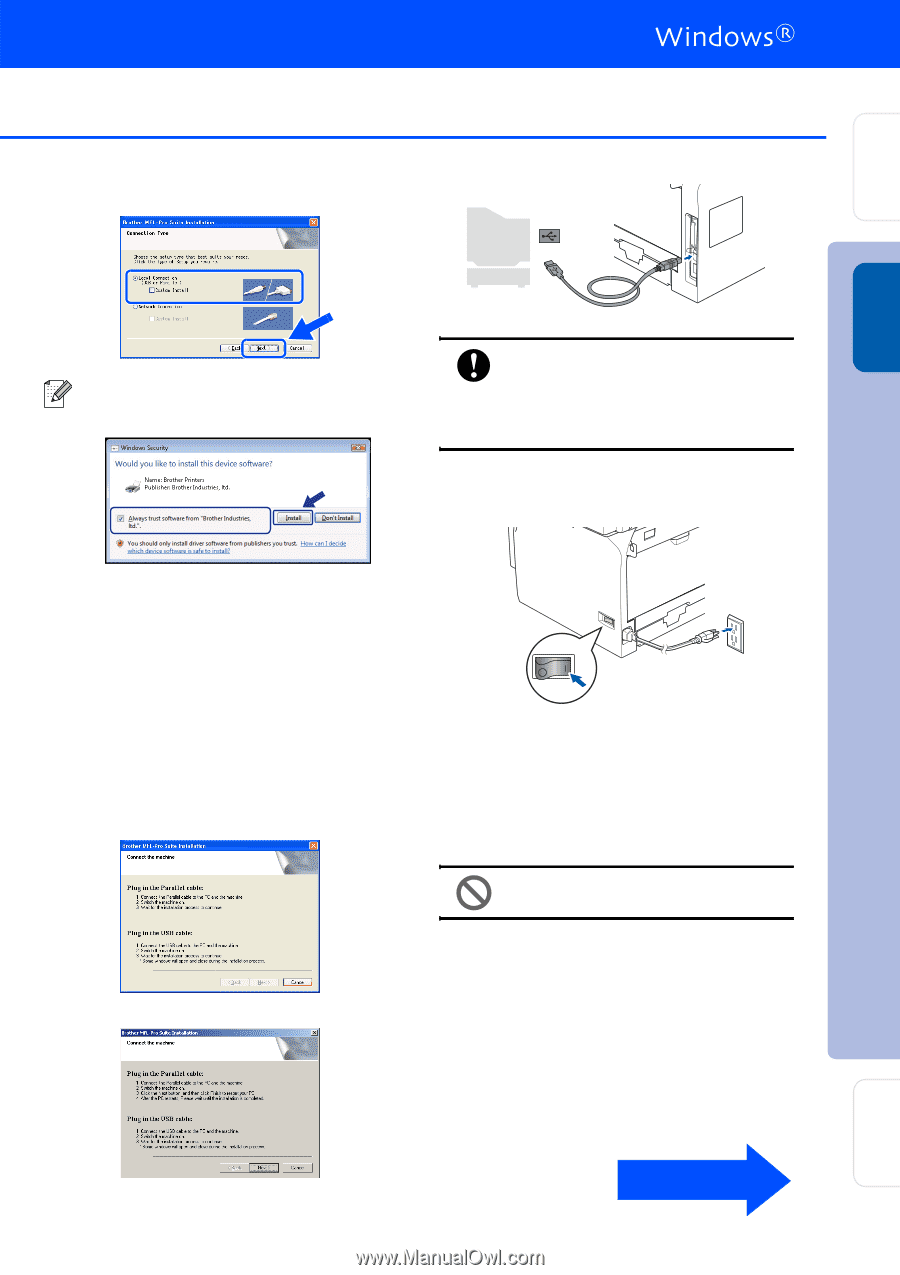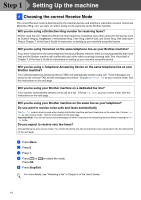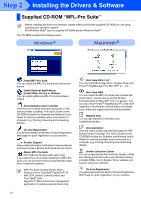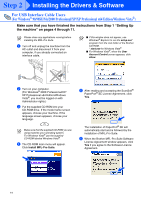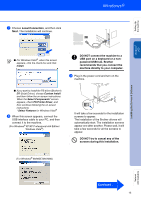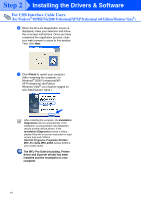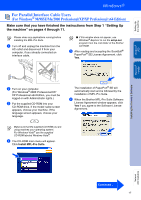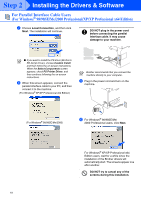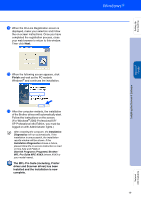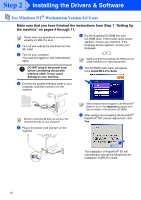Brother International MFC 8670DN Quick Setup Guide - English - Page 17
Local Connection, Continued ..
 |
UPC - 012502620686
View all Brother International MFC 8670DN manuals
Add to My Manuals
Save this manual to your list of manuals |
Page 17 highlights
Setting Up the machine Windows® USB Installing the Drivers & Software 7 Choose Local Connection, and then click Next. The installation will continue. ■ For Windows Vista®, when this screen appears, click the check box and click Install. DO NOT connect the machine to a USB port on a keyboard or a nonpowered USB hub. Brother recommends that you connect the machine directly to your computer. 9 Plug in the power cord and turn on the machine. ■ If you want to install the PS driver (Brother's BR-Script Driver), choose Custom Install and then follow the on-screen instructions. When the Select Components* screen appears, check PS Printer Driver, and then continue following the on-screen instructions. * Select Features for Windows Vista® 8 When this screen appears, connect the USB interface cable to your PC, and then connect it to the machine. (For Windows® XP/XP Professional x64 Edition/ Windows Vista®) It will take a few seconds for the installation screens to appear. The installation of the Brother drivers will automatically start. The installation screens appear one after another. Please wait, it will take a few seconds for all the screens to appear. DO NOT try to cancel any of the screens during this installation. (For Windows® 98/98SE/Me/2000) Network Administrators Continued .. 15