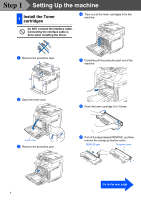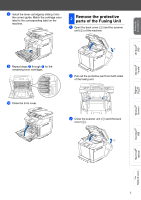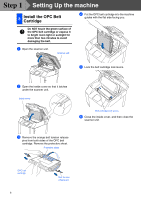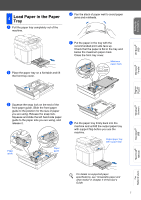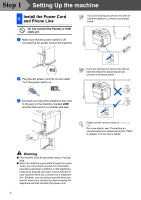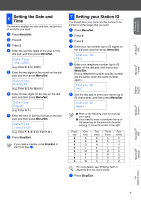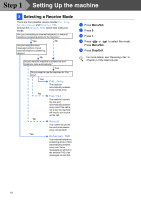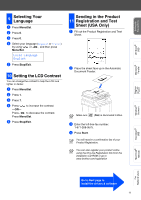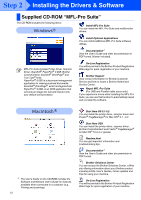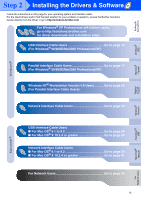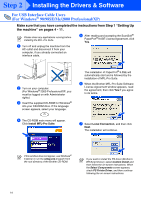Brother International MFC 9420CN Quick Setup Guide - English - Page 11
Setting the Date and Time, 7 Setting your Station ID, Menu/Set, Stop/Exit
 |
UPC - 012502614074
View all Brother International MFC 9420CN manuals
Add to My Manuals
Save this manual to your list of manuals |
Page 11 highlights
Setting Up the machine Windows® USB Windows® Parallel Windows NT® 4.0 Parallel 6 Setting the Date and Time The machine displays the date and time, and prints it on every fax you send. 1 Press Menu/Set. 2 Press 0. 3 Press 2. 4 Enter the last two digits of the year on the dial pad, and then press Menu/Set. Date/Time Year:2005 (e.g. Enter 0, 5 for 2005.) 5 Enter the two digits for the month on the dial pad, and then press Menu/Set. Date/Time Month:03 (e.g. Enter 0, 3 for March.) 6 Enter the two digits for the day on the dial pad, and then press Menu/Set. Date/Time Day:01 (e.g. Enter 0, 1.) 7 Enter the time in 24-hour format on the dial pad, and then press Menu/Set. Date/Time Time:15:25 (e.g. Enter 1, 5, 2, 5 for 3:25 P.M.) 8 Press Stop/Exit. If you make a mistake, press Stop/Exit to start from Step 1. 7 Setting your Station ID You should store your name and fax number to be printed on all fax pages that you send. 1 Press Menu/Set. 2 Press 0. 3 Press 3. 4 Enter your fax number (up to 20 digits) on the dial pad, and then press Menu/Set. Station ID Fax: 5 Enter your telephone number (up to 20 digits) on the dial pad, and then press Menu/Set. (If your telephone number and fax number are the same, enter the same number again.) Station ID Tel: 6 Use the dial pad to enter your name (up to 20 characters), and then press Menu/Set. Station ID Name: ■ Refer to the following chart for entering your name. ■ If you need to enter a character that is on the same key as the previous character, press to move the cursor to the right. Press One Two Three Four key time times times times 2 A B C 2 3 D E F 3 4 G H I 4 5 J K L 5 6 M N O 6 7 P Q R S 8 T U V 8 9 W X Y Z For more details, see "Entering Text" in Appendix B of the User's Guide. 7 Press Stop/Exit. Windows® Network Macintosh® USB Macintosh® Network For Network Users 9