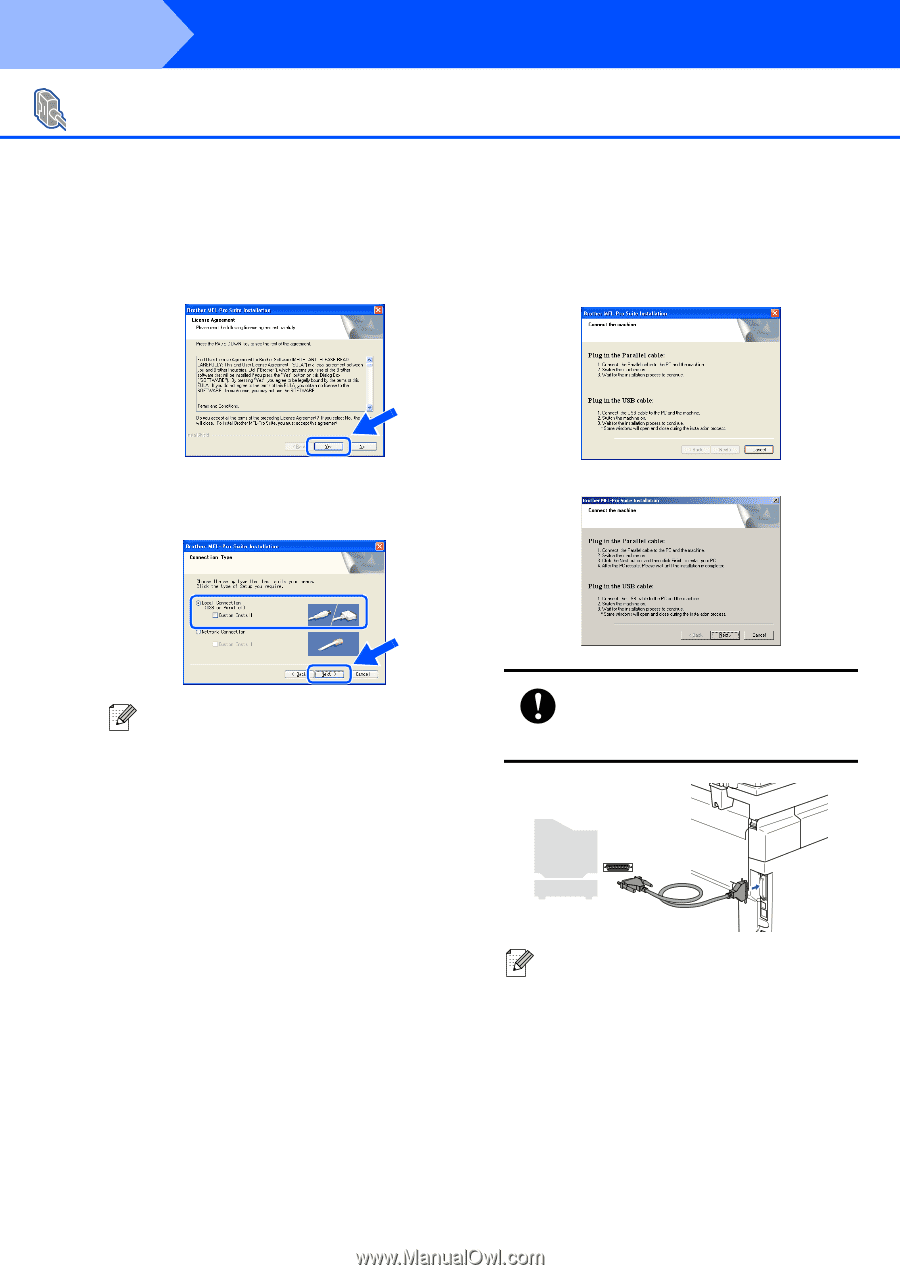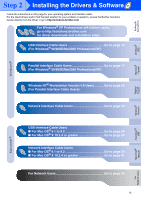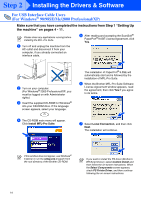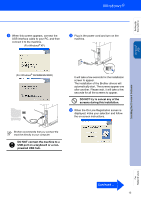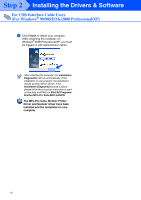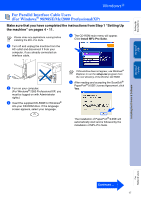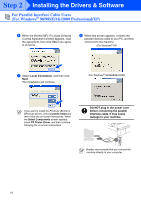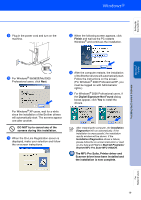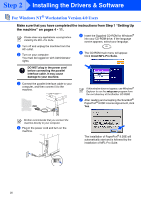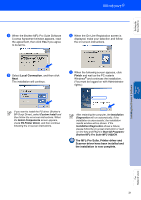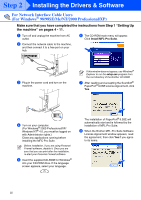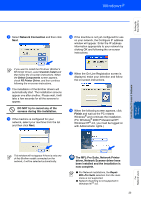Brother International MFC 9420CN Quick Setup Guide - English - Page 20
Local Connection, DO NOT plug in the power cord, before connecting the parallel - printer
 |
UPC - 012502614074
View all Brother International MFC 9420CN manuals
Add to My Manuals
Save this manual to your list of manuals |
Page 20 highlights
Step 2 Installing the Drivers & Software For Parallel Interface Cable Users (For Windows® 98/98SE/Me/2000 Professional/XP) 6 When the Brother MFL-Pro Suite Software License Agreement window appears, read the agreement, then click Yes if you agree to its terms. 8 When this screen appears, connect the parallel interface cable to your PC, and then connect it to the machine. (For Windows® XP) 7 Select Local Connection, and then click Next. The installation will continue. (For Windows® 98/98SE/Me/2000) If you want to install the PS driver (Brother's BR-Script Driver), select Custom Install and then follow the on-screen instructions. When the Select Components screen appears, check PS Printer Driver, and then continue following the on-screen instructions. DO NOT plug in the power cord before connecting the parallel interface cable. It may cause damage to your machine. Brother recommends that you connect the machine directly to your computer. 18