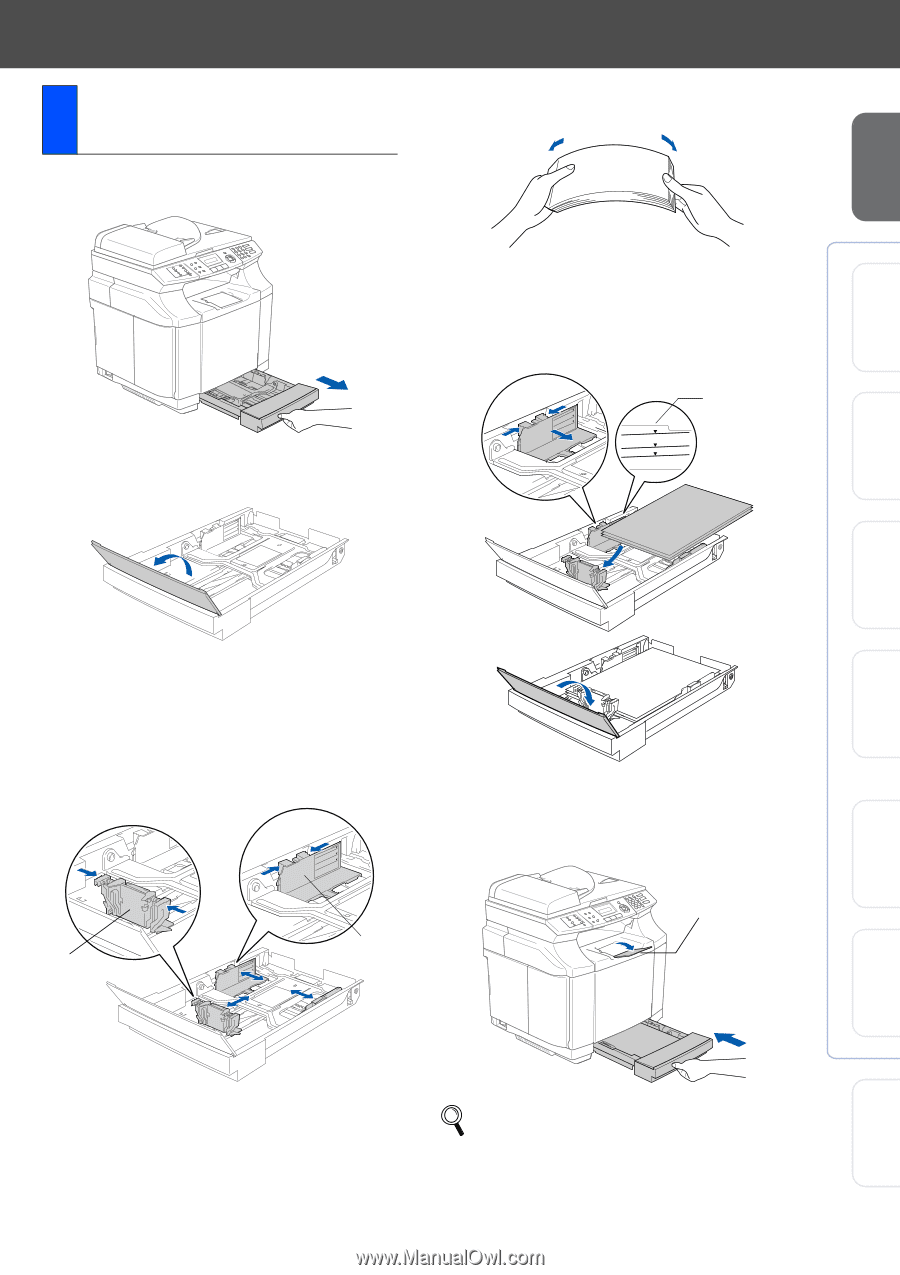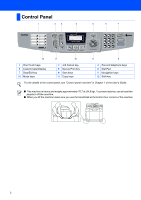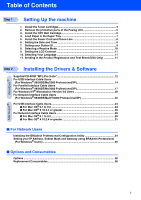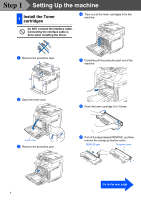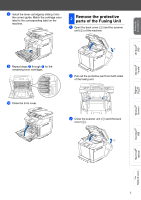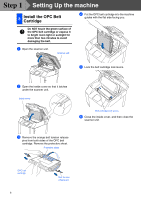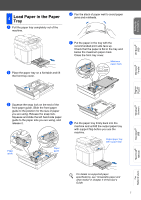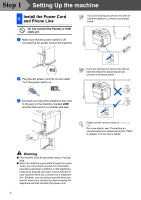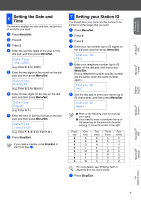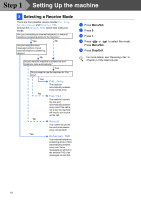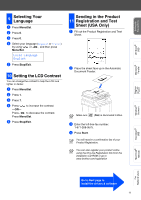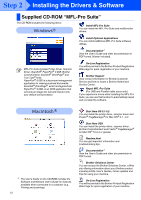Brother International MFC 9420CN Quick Setup Guide - English - Page 9
Load Paper in the Paper Tray - paper jam
 |
UPC - 012502614074
View all Brother International MFC 9420CN manuals
Add to My Manuals
Save this manual to your list of manuals |
Page 9 highlights
Setting Up the machine Windows® USB 4 Load Paper in the Paper Tray 1 Pull the paper tray completely out of the machine. 4 Fan the stack of paper well to avoid paper jams and misfeeds. 2 Place the paper tray on a flat table and lift the front tray cover. 5 Put the paper in the tray with the recommended print side face up. Check that the paper is flat in the tray and below the maximum paper mark. Close the front tray cover. Maximum paper mark PAPER LABEL TRANSPARENCY ENVELOPE CARDSTOCK ABC Windows® Parallel Windows NT® 4.0 Parallel Windows® Network Macintosh® USB 3 Squeeze the snap lock on the end of the front paper guide. Slide the front paper guide to the position for the size of paper you are using. Release the snap lock. Squeeze and slide the left hand side paper guide to the paper size you are using, and release it. Paper guide Paper guide ABC 6 Put the paper tray firmly back into the machine and unfold the output paper tray with support flap before you use the machine. Output paper tray with support flap For details on supported paper specifications, see "Acceptable paper and other media" in Chapter 2 of the User's Guide. 7 Macintosh® Network For Network Users