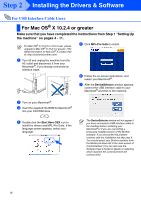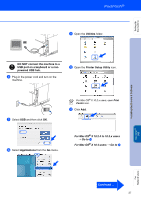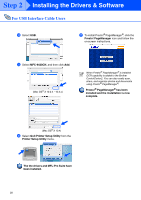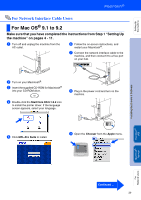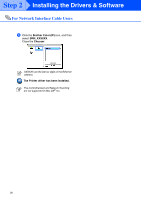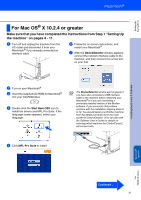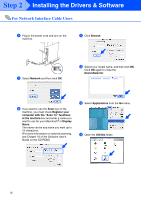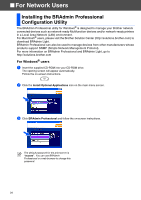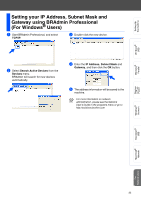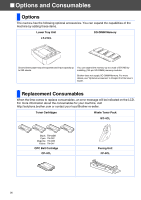Brother International MFC 9420CN Quick Setup Guide - English - Page 33
For Mac OS® X 10.2.4 or greater, Start Here OSX, MFL-Pro Suite, DeviceSelector - driver windows 10
 |
UPC - 012502614074
View all Brother International MFC 9420CN manuals
Add to My Manuals
Save this manual to your list of manuals |
Page 33 highlights
Setting Up the machine Installing the Drivers & Software For Mac OS® X 10.2.4 or greater Make sure that you have completed the instructions from Step 1 "Setting Up the machine" on pages 4 - 11. 1 Turn off and unplug the machine from the AC outlet and disconnect it from your Macintosh® if you already connected an interface cable. 6 Follow the on-screen instructions, and restart your Macintosh®. 7 After the DeviceSelector window appears, connect the network interface cable to the machine, and then connect it to a free port on your hub. 2 Turn on your Macintosh®. 3 Insert the supplied CD-ROM for Macintosh® into your CD-ROM drive. 4 Double-click the Start Here OSX icon to install the drivers and MFL-Pro Suite. If the language screen appears, select your language. The DeviceSelector window will not appear if you have also connected a USB interface cable to the machine before restarting your Macintosh®or if you are overwriting a previously installed version of the Brother software. If you encounter this problem continue with the installation skipping steps 9 to 12. You should select your Brother machine from the Model pull-down list in the main screen of ControlCenter2. (You can also see the Software User's Guide for details on selecting which machine the ControlCenter2 will connect with. 5 Click MFL-Pro Suite to install. Macintosh® Network For Network Users Continued ... 31