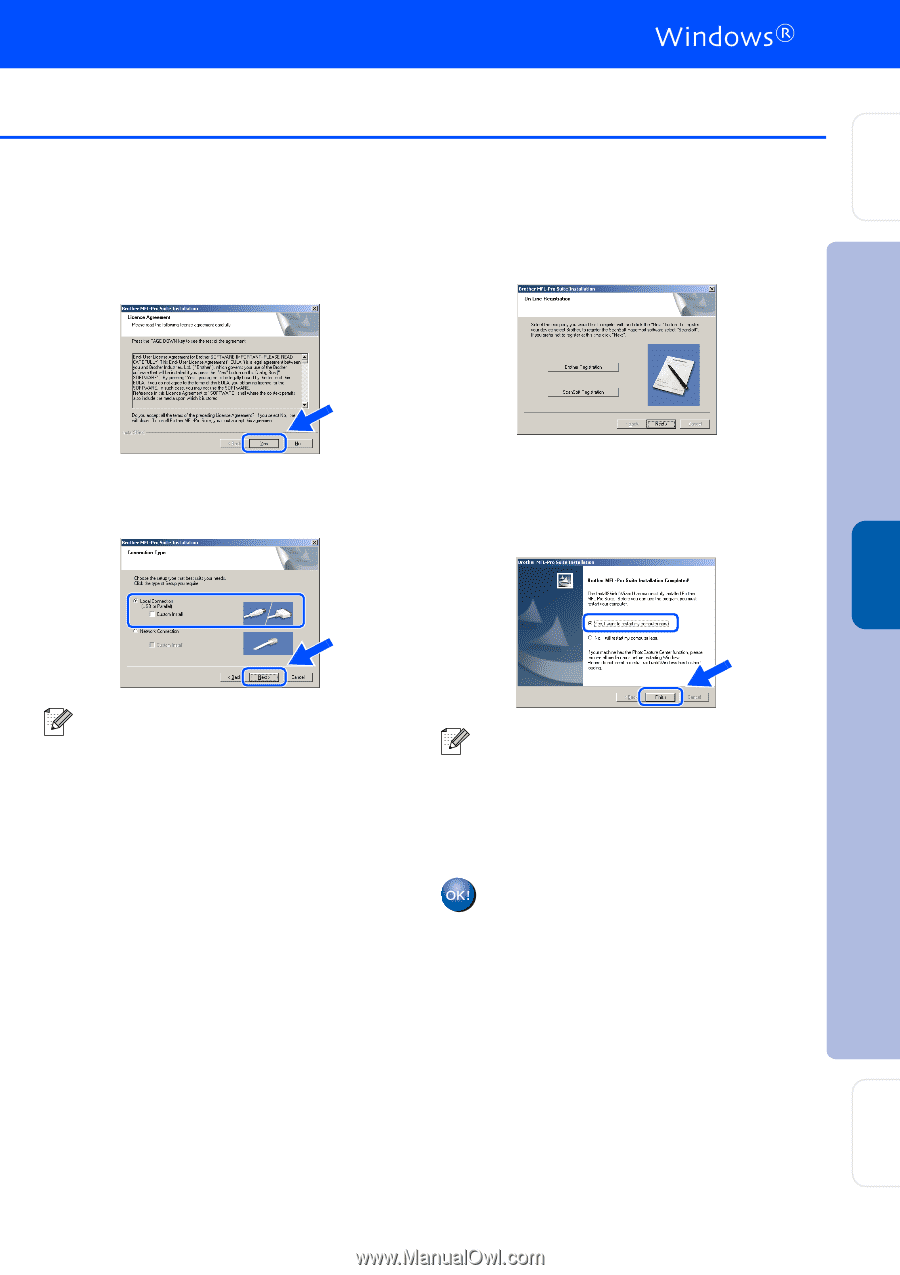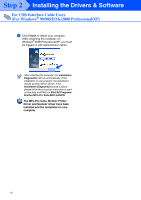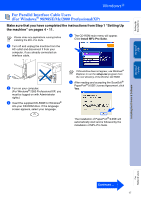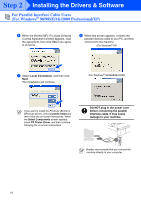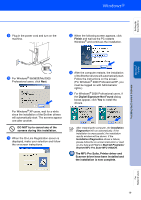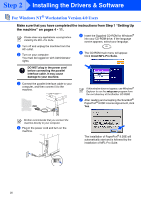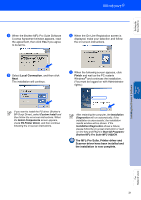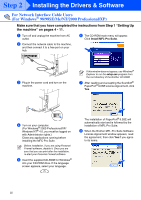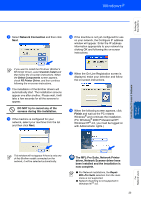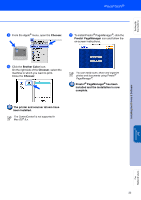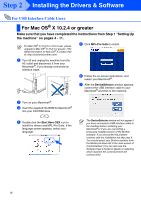Brother International MFC 9420CN Quick Setup Guide - English - Page 23
Local Connection, Finish, The MFL-Pro Suite, Printer driver - driver windows 8
 |
UPC - 012502614074
View all Brother International MFC 9420CN manuals
Add to My Manuals
Save this manual to your list of manuals |
Page 23 highlights
Setting Up the machine Installing the Drivers & Software Windows NT® 4.0 Parallel 8 When the Brother MFL-Pro Suite Software License Agreement window appears, read the agreement, then click Yes if you agree to its terms. 0 When the On-Line Registration screen is displayed, make your selection and follow the on-screen instructions. 9 Select Local Connection, and then click Next. The installation will continue. A When the following screen appears, click Finish and wait as the PC restarts Windows® and continues the installation. (You must be logged on with Administrator rights.) If you want to install the PS driver (Brother's BR-Script Driver), select Custom Install and then follow the on-screen instructions. When the Select Components screen appears, check PS Printer Driver, and then continue following the on-screen instructions. After restarting the computer, the Installation Diagnostics will run automatically. If the installation is unsuccessful, the installation results window will be shown. If the Installation Diagnostics shows a failure, please follow the on-screen instruction or read on-line help and FAQ's in Start/All Programs/ Brother/MFL-Pro Suite MFC-9420CN. The MFL-Pro Suite, Printer driver and Scanner driver have been installed and the installation is now complete. For Network Users 21