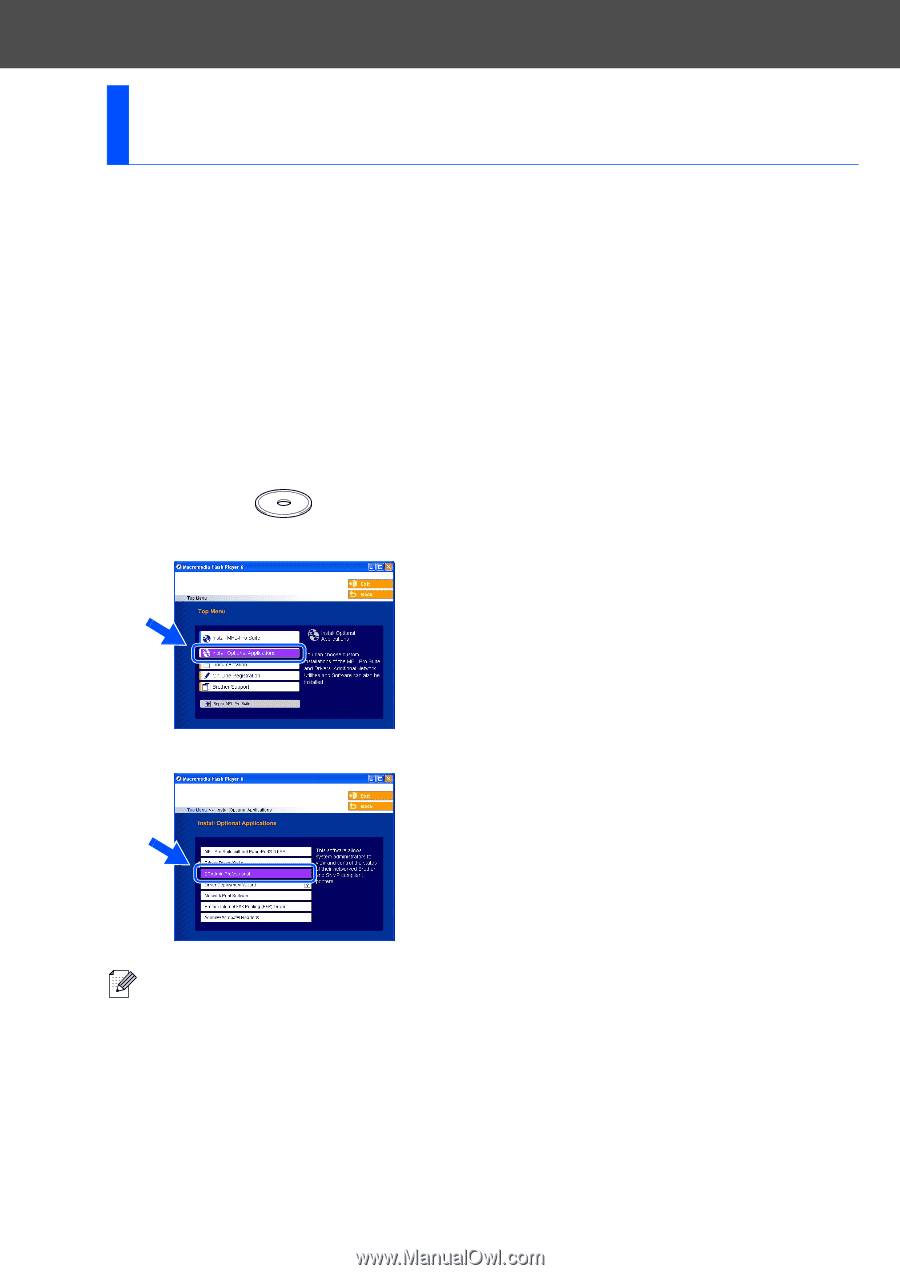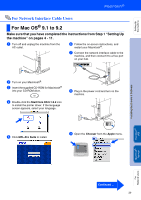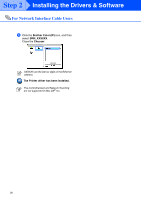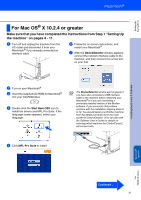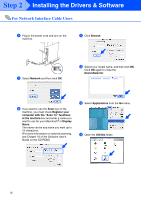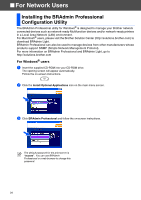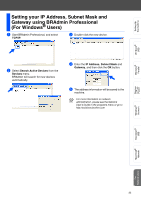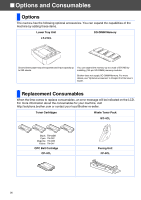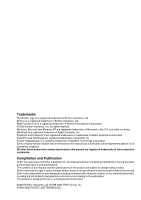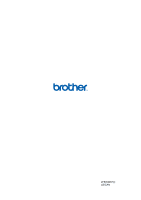Brother International MFC 9420CN Quick Setup Guide - English - Page 36
For Network Users, Installing the BRAdmin Professional Configuration Utility - default password
 |
UPC - 012502614074
View all Brother International MFC 9420CN manuals
Add to My Manuals
Save this manual to your list of manuals |
Page 36 highlights
■ For Network Users Installing the BRAdmin Professional Configuration Utility The BRAdmin Professional utility for Windows® is designed to manage your Brother network connected devices such as network-ready Multifunction devices and/or network-ready printers in a Local Area Network (LAN) environment. For Macintosh® users, please visit the Brother Solution Center (http://solutions.brother.com) to download BRAdmin Light. BRAdmin Professional can also be used to manage devices from other manufacturers whose products support SNMP (Simple Network Management Protocol). For more information on BRAdmin Professional and BRAdmin Light, go to http://solutions.brother.com For Windows® users 1 Insert the supplied CD-ROM into your CD-ROM drive. The opening screen will appear automatically. Follow the on-screen instructions. 2 Click the Install Optional Applications icon on the main menu screen. 3 Click BRAdmin Professional and follow the on-screen instructions. The default password for the print server is "access". You can use BRAdmin Professional or a web browser to change this password. 34