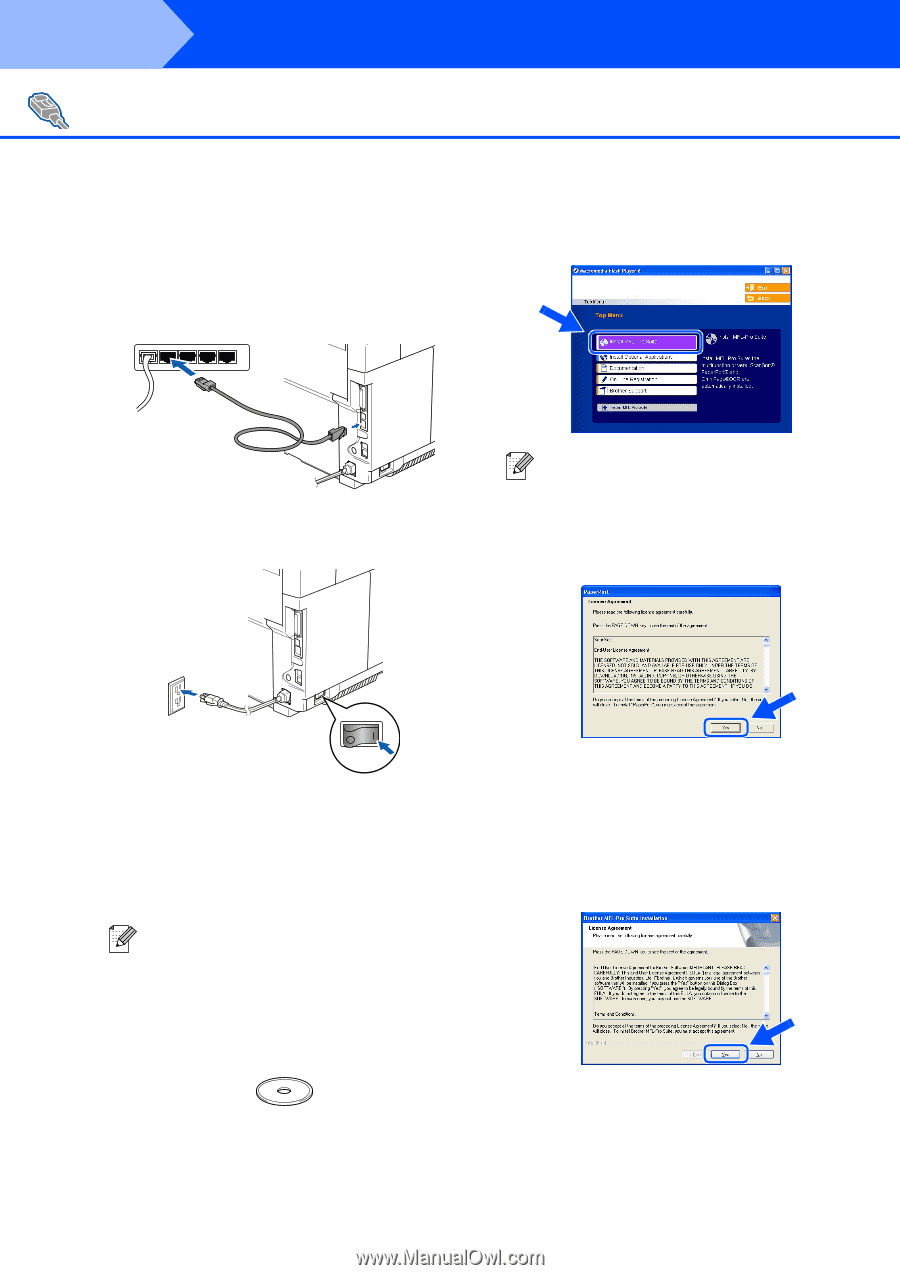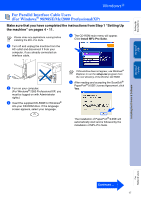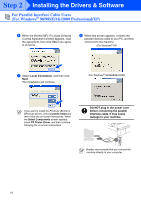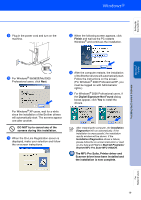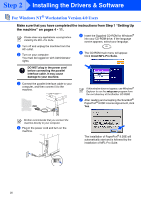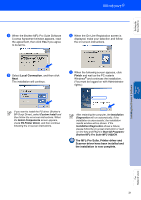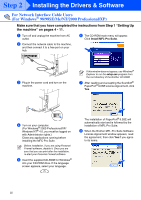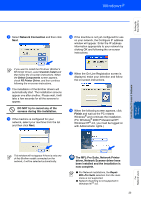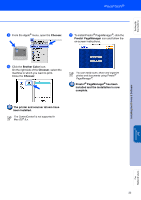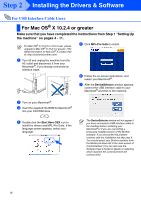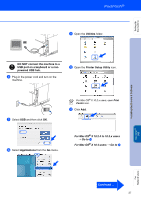Brother International MFC 9420CN Quick Setup Guide - English - Page 24
For Network Interface Cable Users (For Windows® 98/98SE/Me/NT/2000 Professional/XP) - network setup
 |
UPC - 012502614074
View all Brother International MFC 9420CN manuals
Add to My Manuals
Save this manual to your list of manuals |
Page 24 highlights
Step 2 Installing the Drivers & Software For Network Interface Cable Users (For Windows® 98/98SE/Me/NT/2000 Professional/XP) Make sure that you have completed the instructions from Step 1 "Setting Up the machine" on pages 4 - 11. 1 Turn off and unplug the machine from AC outlet. 2 Connect the network cable to the machine, and then connect it to a free port on your hub. 6 The CD-ROM main menu will appear. Click Install MFL-Pro Suite. 3 Plug in the power cord and turn on the machine. If this window does not appear, use Windows® Explorer to run the setup.exe program from the root directory of the Brother CD-ROM. 7 After reading and accepting the ScanSoft® PaperPort® 9.0SE License Agreement, click Yes. 4 Turn on your computer. (For Windows® 2000 Professional/XP/ Windows NT® 4.0, you must be logged on with Administrator rights.) Close any applications running before installing the MFC-Pro Suite. Before installation, if you are using Personal Firewall software, disable it. Once you are sure that you can print after the installation, re-start your Personal Firewall software. 5 Insert the supplied CD-ROM for Windows® into your CD-ROM drive. If the language screen appears, select your language. The installation of PaperPort® 9.0SE will automatically start and is followed by the installation of MFL-Pro Suite. 8 When the Brother MFL-Pro Suite Software License Agreement window appears, read the agreement, then click Yes if you agree to its terms. 22