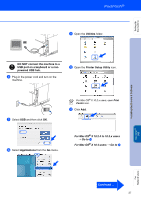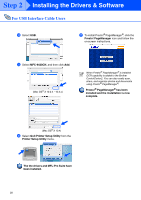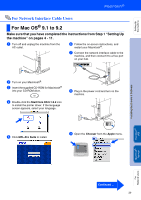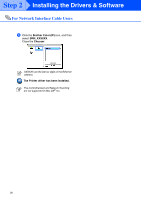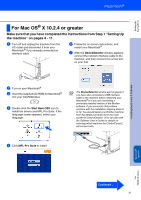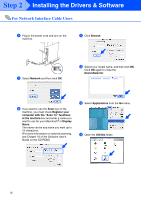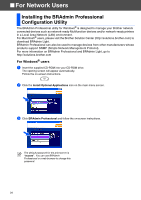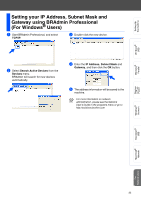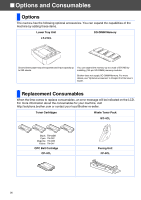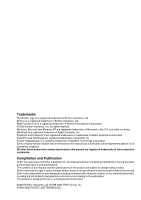Brother International MFC 9420CN Quick Setup Guide - English - Page 34
Network, Register your, computer with the Scan To functions, at the machine, Display, Browse
 |
UPC - 012502614074
View all Brother International MFC 9420CN manuals
Add to My Manuals
Save this manual to your list of manuals |
Page 34 highlights
Step 2 Installing the Drivers & Software For Network Interface Cable Users 8 Plug in the power cord and turn on the machine. A Click Browse. 9 Select Network and then click OK. B Select your model name, and then click OK. Click OK again to close the DeviceSelector. 0 If you want to use the Scan key on the machine, you must check Register your computer with the "Scan To" functions at the machine box and enter a name you want to use for your Macintosh® in Display Name. The name can be any name you want up to 15 characters. (For more information on network scanning, see Chapter 10 of the Software User's Guide on the CD-ROM.) C Select Applications from the Go menu. D Open the Utilities folder. 32

32
8
Plug in the power cord and turn on the
machine.
9
Select
Network
and then click
OK
.
0
If you want to use the
Scan
key on the
machine, you must check
Register your
computer with the "Scan To" functions
at the machine
box and enter a name you
want to use for your Macintosh
®
in
Display
Name
.
The name can be any name you want up to
15 characters.
(For more information on network scanning,
see Chapter 10 of the Software User's
Guide on the CD-ROM.)
A
Click
Browse
.
B
Select your model name, and then click
OK
.
Click
OK
again to close the
DeviceSelector
.
C
Select
Applications
from the
Go
menu.
D
Open the
Utilities
folder.
For Network Interface Cable Users
Step 2
Installing the Drivers & Software