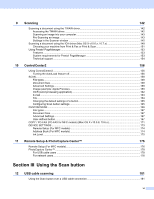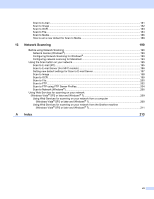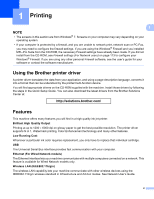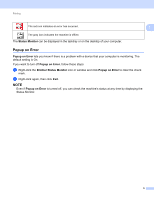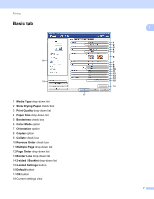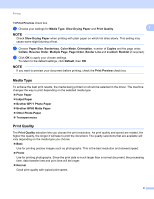Brother International MFC-J4410DW Software Users Manual - English - Page 12
Status Monitor, Monitoring the machine’s status, Genuine Brother Supplies web site
 |
View all Brother International MFC-J4410DW manuals
Add to My Manuals
Save this manual to your list of manuals |
Page 12 highlights
Printing Status Monitor 1 1 The Status Monitor utility is a configurable software tool for monitoring the status of one or more devices, allowing you to get immediate notification of error messages such as paper empty, paper jam or ink replacement required. You can check the device status at anytime by double-clicking the icon in the tasktray or by choosing Status Monitor located in Start/All Programs/Brother/MFC-XXXX on your computer. There is also a link to the Genuine Brother Supplies web site. Click the Visit the Genuine Supplies web site button for more information on Brother genuine supplies. Click the Troubleshooting button to access the troubleshooting web site. Error Messages The ink level is low. The ink cartridge is empty. There is a problem with the ink cartridge. NOTE For more information about using the Status Monitor software, right-click the Brother Status Monitor icon and choose Help. Monitoring the machine's status 1 Once you start up your computer, the Brother Status Monitor icon appears on the tasktray. The green icon indicates the machine is ready. The yellow icon indicates a warning. 4