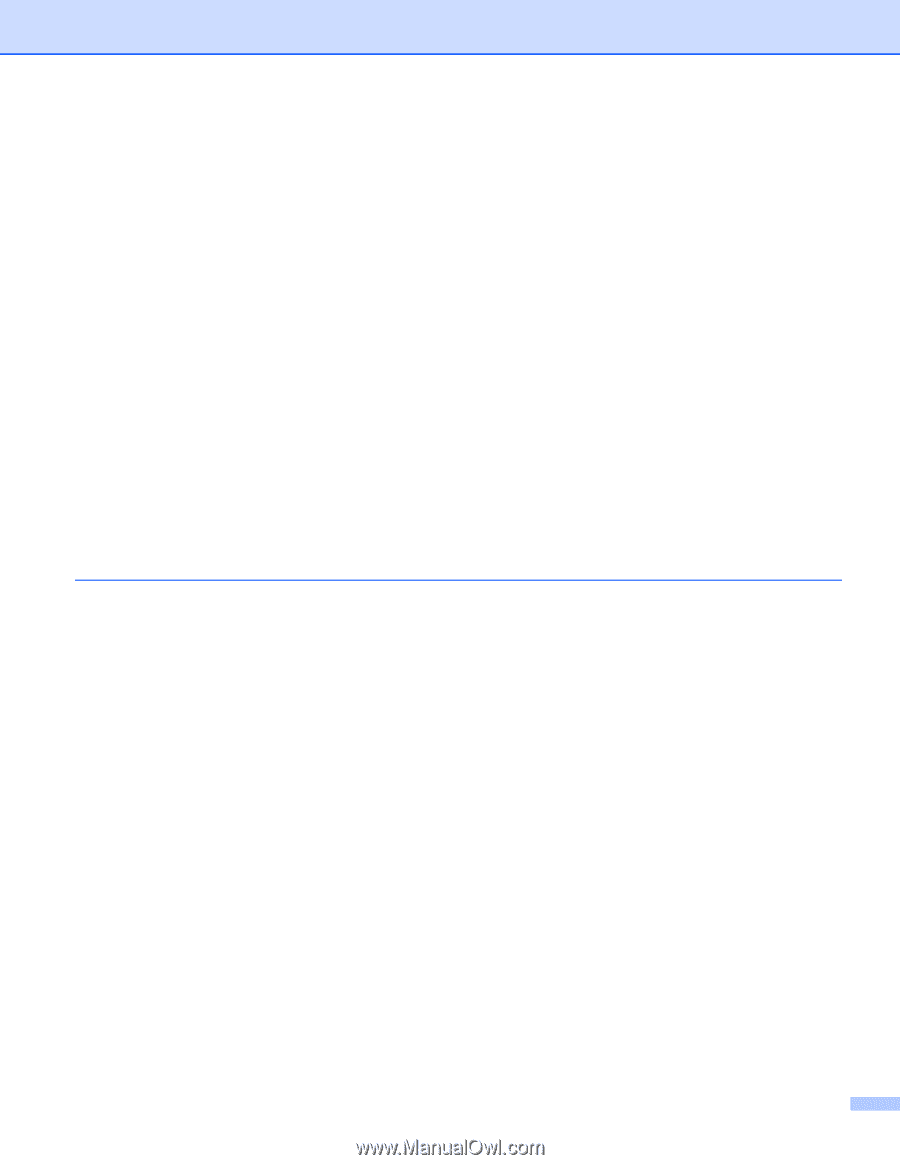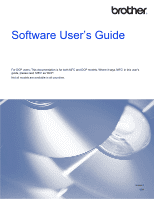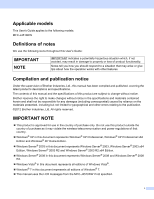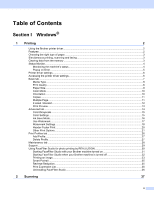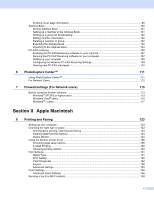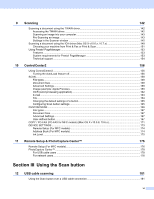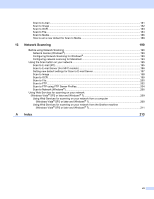iii
Scanning a document using the TWAIN driver
........................................................................................
37
Scanning a document into the computer
...........................................................................................
37
Pre-Scanning to crop a portion you want to scan
..............................................................................
39
Auto Crop
..........................................................................................................................................
40
Settings in the Scanner Setup dialog box
..........................................................................................
41
Scanning a document using the WIA driver
.............................................................................................
45
WIA compliant
...................................................................................................................................
45
Scanning a document into the computer
...........................................................................................
45
Pre-Scanning and cropping a portion using the scanner glass
.........................................................
47
Scanning a document using the WIA driver
(Windows
®
Photo Gallery and Windows
®
Fax and Scan users)
..........................................................
50
Scanning a document into the computer
...........................................................................................
50
Pre-Scanning and cropping a portion using the scanner glass
.........................................................
52
Using Nuance™ PaperPort™ 12SE
........................................................................................................
53
Viewing items
....................................................................................................................................
53
Organizing your items in folders
........................................................................................................
54
Quick links to other applications
........................................................................................................
54
Nuance™ PaperPort™ 12SE lets you convert image text into text you can edit
..............................
55
Importing items from other applications
.............................................................................................
55
Exporting items into other formats
.....................................................................................................
55
Uninstalling Nuance™ PaperPort™ 12SE
........................................................................................
56
Using BookScan Enhancer and Whiteboard Enhancer by REALLUSION
..............................................
57
Installing BookScan Enhancer and Whiteboard Enhancer
................................................................
57
3
ControlCenter4
58
Overview
..................................................................................................................................................
58
Changing the user interface
..............................................................................................................
58
Using ControlCenter4 in Home Mode
......................................................................................................
59
ControlCenter4 Features for Home Mode users
...............................................................................
60
Photo tab
.................................................................................................................................................
61
Copying images from a memory card or USB Flash memory drive
..................................................
61
Opening the ControlCenter4 folder tree
............................................................................................
61
Opening the folder tree
......................................................................................................................
62
Printing images
..................................................................................................................................
62
Editing images
...................................................................................................................................
62
Attaching images to E-mail
................................................................................................................
62
Opening images with an application
..................................................................................................
63
Scan tab
..................................................................................................................................................
64
File types
...........................................................................................................................................
65
Document Size
..................................................................................................................................
65
Advanced Settings
.............................................................................................................................
65
Saving the scanned image
................................................................................................................
66
Printing the scanned image
...............................................................................................................
66
Opening the scanned image with an application
...............................................................................
67
Attaching the scanned data to E-mail
................................................................................................
67
Using the OCR feature
......................................................................................................................
68
PC-FAX tab (For MFC models)
...............................................................................................................
69
Sending an image file from your computer
........................................................................................
70
Sending a scanned image
.................................................................................................................
70
Viewing and printing received PC-FAX data
.....................................................................................
70
Device Settings tab
..................................................................................................................................
72
Configuring Remote Setup (For MFC models)
..................................................................................
72