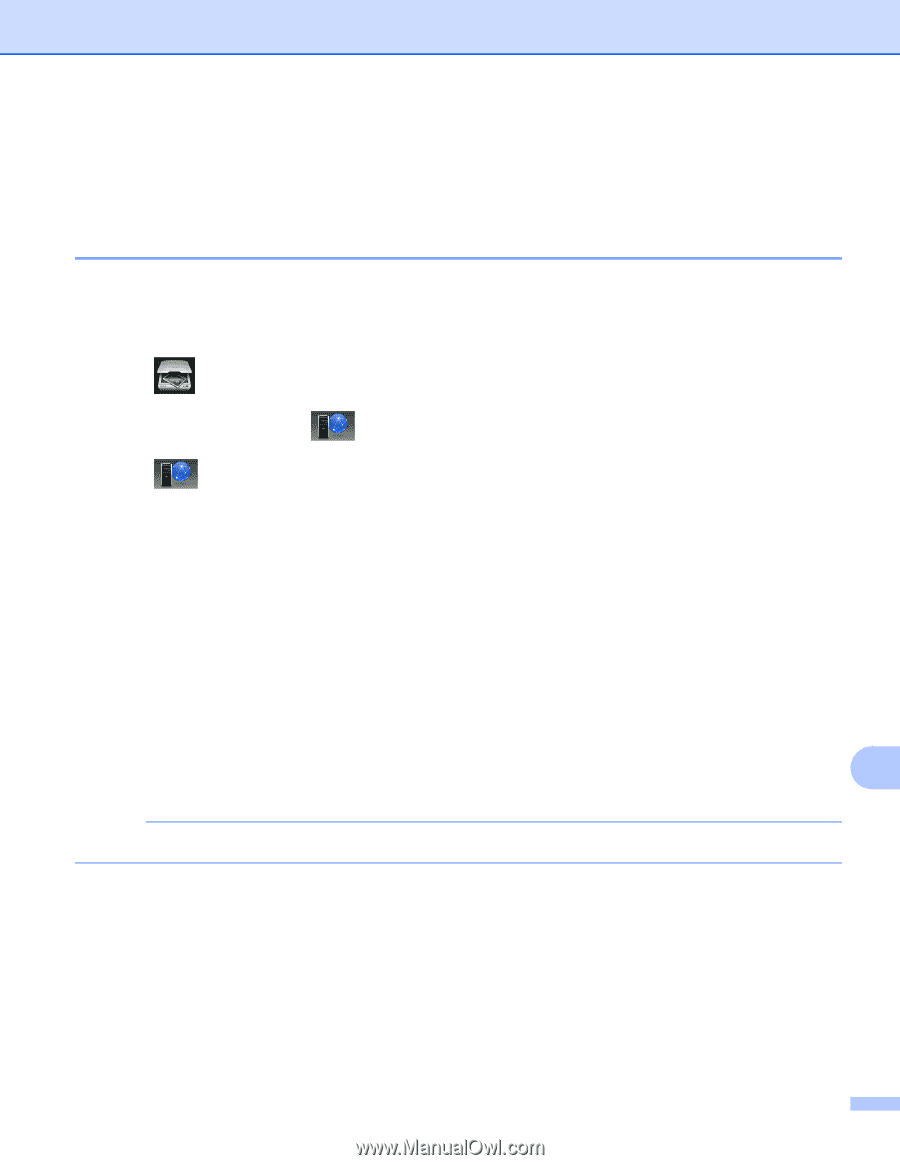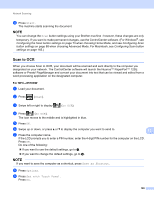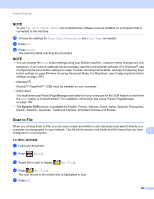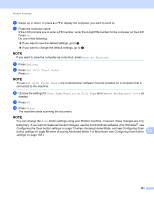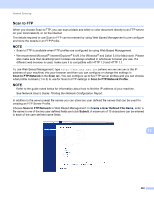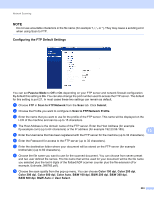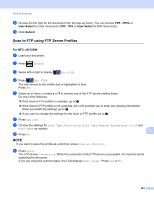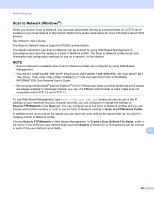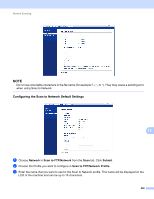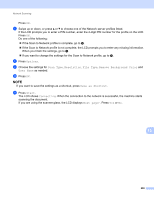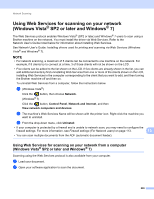Brother International MFC-J4410DW Software Users Manual - English - Page 212
Scan to FTP using FTP Server Profiles, to FTP, Options, Scan Type, Resolution, File Type
 |
View all Brother International MFC-J4410DW manuals
Add to My Manuals
Save this manual to your list of manuals |
Page 212 highlights
Network Scanning j Choose the file type for the document from the pop-up menu. You can choose PDF, JPEG or User Select for color documents, PDF, TIFF or User Select for B/W documents. k Click Submit. Scan to FTP using FTP Server Profiles 13 For MFC-J4510DW 13 a Load your document. b Press (Scan). c Swipe left or right to display (to FTP). d Press (to FTP). The icon moves to the middle and is highlighted in blue. Press OK. e Swipe up or down, or press a or b to choose one of the FTP server profiles listed. Do one of the following: If the Scan to FTP profile is complete, go to i. If the Scan to FTP profile is not complete, the LCD prompts you to enter any missing information. When you finish the settings, go to i. If you want to change the settings for the Scan to FTP profile, go to f. f Press Options. g Choose the settings for Scan Type, Resolution, File Type, Remove Background Color and User Name as needed. 13 h Press OK. NOTE If you want to save the profile as a shortcut, press Save as Shortcut. i Press Start. The LCD shows Connecting. When the connection to the FTP server is successful, the machine starts scanning the document. If you are using the scanner glass, the LCD displays Next page?. Press Yes or No. 204