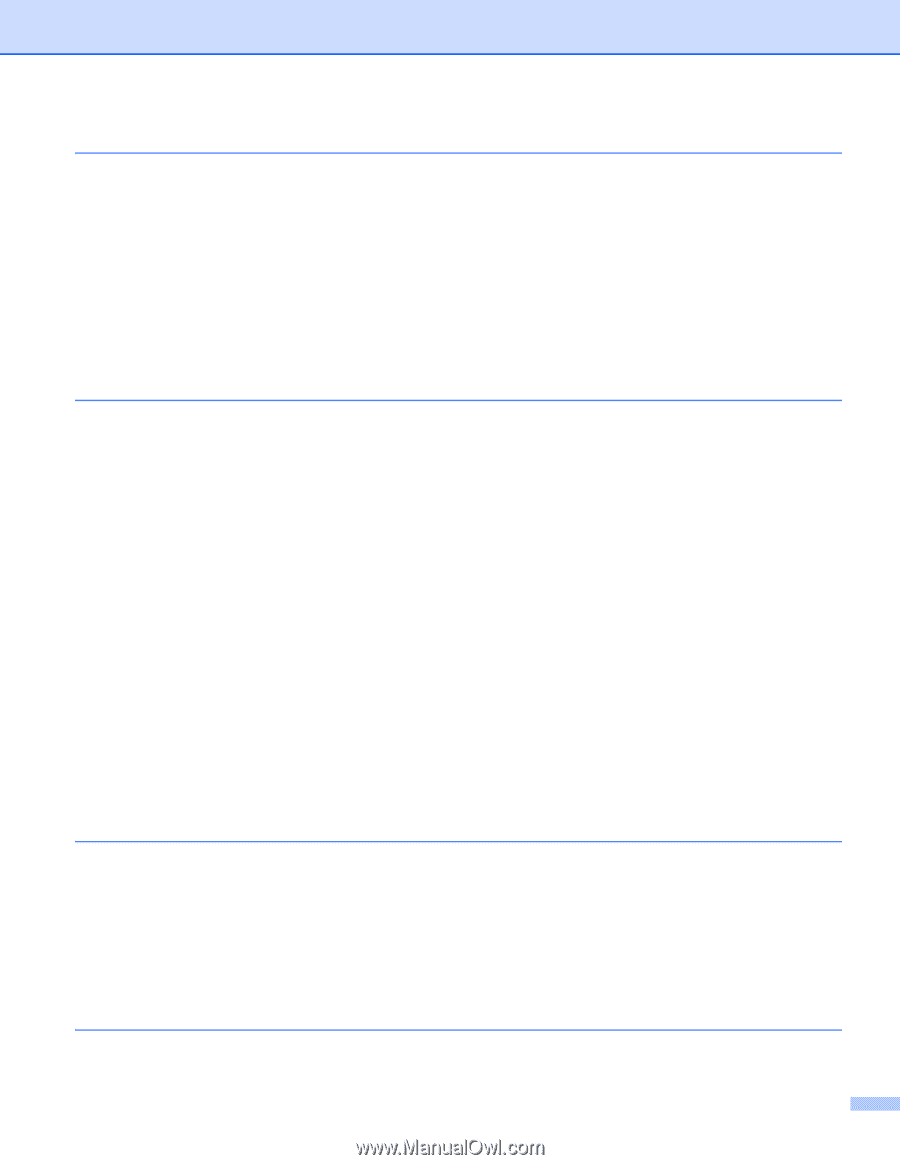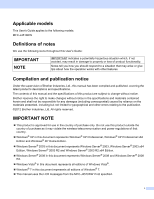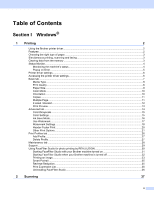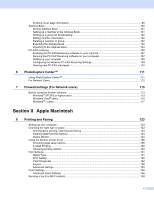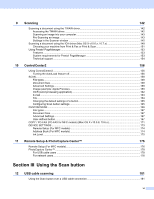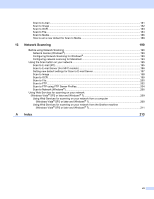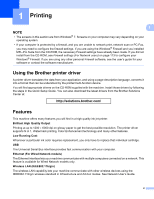vi
9
Scanning
142
Scanning a document using the TWAIN driver
......................................................................................
142
Accessing the TWAIN driver
............................................................................................................
142
Scanning an image into your computer
...........................................................................................
143
Pre-Scanning an image
...................................................................................................................
143
Settings in the Scanner window
......................................................................................................
145
Scanning a document using the ICA driver (Mac OS X v10.6.x, 10.7.x)
...............................................
148
Choosing your machine from Print & Fax or Print & Scan
...............................................................
151
Using Presto! PageManager
..................................................................................................................
153
Features
..........................................................................................................................................
153
System requirements for Presto! PageManager
.............................................................................
153
Technical support
............................................................................................................................
154
10
ControlCenter2
156
Using ControlCenter2
............................................................................................................................
156
Turning the AutoLoad feature off
.....................................................................................................
156
SCAN
.....................................................................................................................................................
158
File types
.........................................................................................................................................
159
Document Size
................................................................................................................................
159
Advanced Settings
...........................................................................................................................
159
Image (example: Apple Preview)
.....................................................................................................
160
OCR (word processing application)
.................................................................................................
162
E-mail
..............................................................................................................................................
163
File
...................................................................................................................................................
164
Changing the default settings of a button
........................................................................................
165
Configuring Scan button settings
.....................................................................................................
165
CUSTOM SCAN
....................................................................................................................................
166
File types
.........................................................................................................................................
167
Document Size
................................................................................................................................
167
Advanced Settings
...........................................................................................................................
167
User-defined button
.........................................................................................................................
167
COPY / PC-FAX (PC-FAX for MFC models) (Mac OS X v10.5.8, 10.6.x)
.............................................
171
DEVICE SETTINGS
..............................................................................................................................
173
Remote Setup (For MFC models)
...................................................................................................
174
Address Book (For MFC models)
....................................................................................................
174
Ink Level
..........................................................................................................................................
175
11
Remote Setup & PhotoCapture Center™
176
Remote Setup (For MFC models)
..........................................................................................................
176
PhotoCapture Center™
.........................................................................................................................
178
For USB cable users
.......................................................................................................................
178
For network users
............................................................................................................................
178
Section III
Using the Scan button
12
USB cable scanning
181
Using the Scan button over a USB cable connection
............................................................................
181