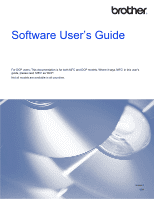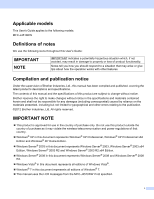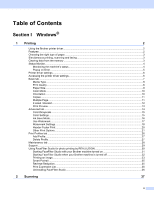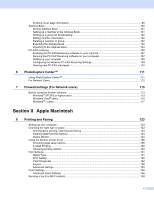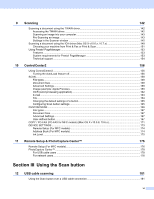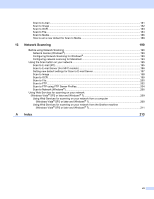ii
Table of Contents
Section I
Windows
®
1
Printing
2
Using the Brother printer driver
..................................................................................................................
2
Features
....................................................................................................................................................
2
Choosing the right type of paper
................................................................................................................
3
Simultaneous printing, scanning and faxing
..............................................................................................
3
Clearing data from the memory
.................................................................................................................
3
Status Monitor
............................................................................................................................................
4
Monitoring the machine’s status
..........................................................................................................
4
Popup on Error
....................................................................................................................................
5
Printer driver settings
.................................................................................................................................
6
Accessing the printer driver settings
..........................................................................................................
6
Basic tab
....................................................................................................................................................
7
Media Type
..........................................................................................................................................
8
Print Quality
.........................................................................................................................................
8
Paper Size
...........................................................................................................................................
9
Color Mode
........................................................................................................................................
10
Orientation
.........................................................................................................................................
10
Copies
...............................................................................................................................................
11
Multiple Page
.....................................................................................................................................
11
2-sided / Booklet
................................................................................................................................
12
Print Preview
.....................................................................................................................................
13
Advanced tab
...........................................................................................................................................
14
Color/Grayscale
.................................................................................................................................
15
Color Settings
....................................................................................................................................
15
Ink Save Mode
...................................................................................................................................
16
Use Watermark
..................................................................................................................................
17
Watermark Settings
...........................................................................................................................
18
Header-Footer Print
...........................................................................................................................
20
Other Print Options
............................................................................................................................
21
Print Profiles tab
......................................................................................................................................
26
Add Profile
.........................................................................................................................................
27
Delete Profile
.....................................................................................................................................
27
Maintenance tab
......................................................................................................................................
28
Support
....................................................................................................................................................
29
Using FaceFilter Studio for photo printing by REALLUSION
...................................................................
30
Starting FaceFilter Studio with your Brother machine turned on
.......................................................
31
Starting FaceFilter Studio when your Brother machine is turned off
.................................................
32
Printing an image
...............................................................................................................................
33
Smart Portrait
....................................................................................................................................
35
Red-eye Reduction
............................................................................................................................
35
Print Expression List
..........................................................................................................................
36
Uninstalling FaceFilter Studio
............................................................................................................
36
2
Scanning
37