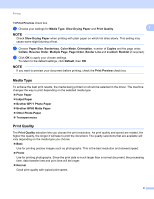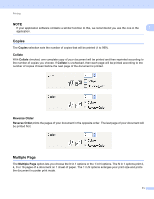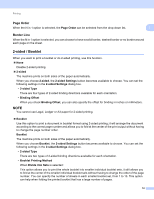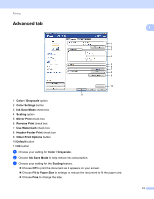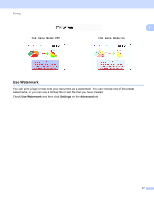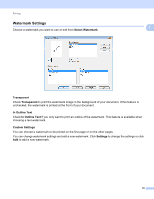Brother International MFC-J4410DW Software Users Manual - English - Page 21
Print Preview, Binding Offset, Borderless, Print Preview Viewer, List Area, Preview Area, Booklet
 |
View all Brother International MFC-J4410DW manuals
Add to My Manuals
Save this manual to your list of manuals |
Page 21 highlights
Printing • Binding Offset When you check Binding Offset, you can also specify the offset for binding in inches or millimeters. 1 NOTE The Borderless feature is not available for 2-sided printing and booklet printing. Print Preview 1 You can preview a document before it is printed. If you check the Print Preview check box, the Print Preview Viewer window will open before printing starts. 1 2 1 Page List Area The Page List Area displays the page numbers for the actual pages that will be printed. If you chose a page in this list, a preview of the print results for the page will be displayed in the Preview Area. If you do not want to print a page, clear the check mark. 2 Preview Area The Preview Area displays a preview of the print results for the pages chosen in the Page List Area. NOTE • If the Booklet setting was chosen in the Printer driver settings, you cannot use the Print Preview function. • If the 2-sided setting was chosen in the Printer driver settings, you cannot delete pages using the Page List Area. 13