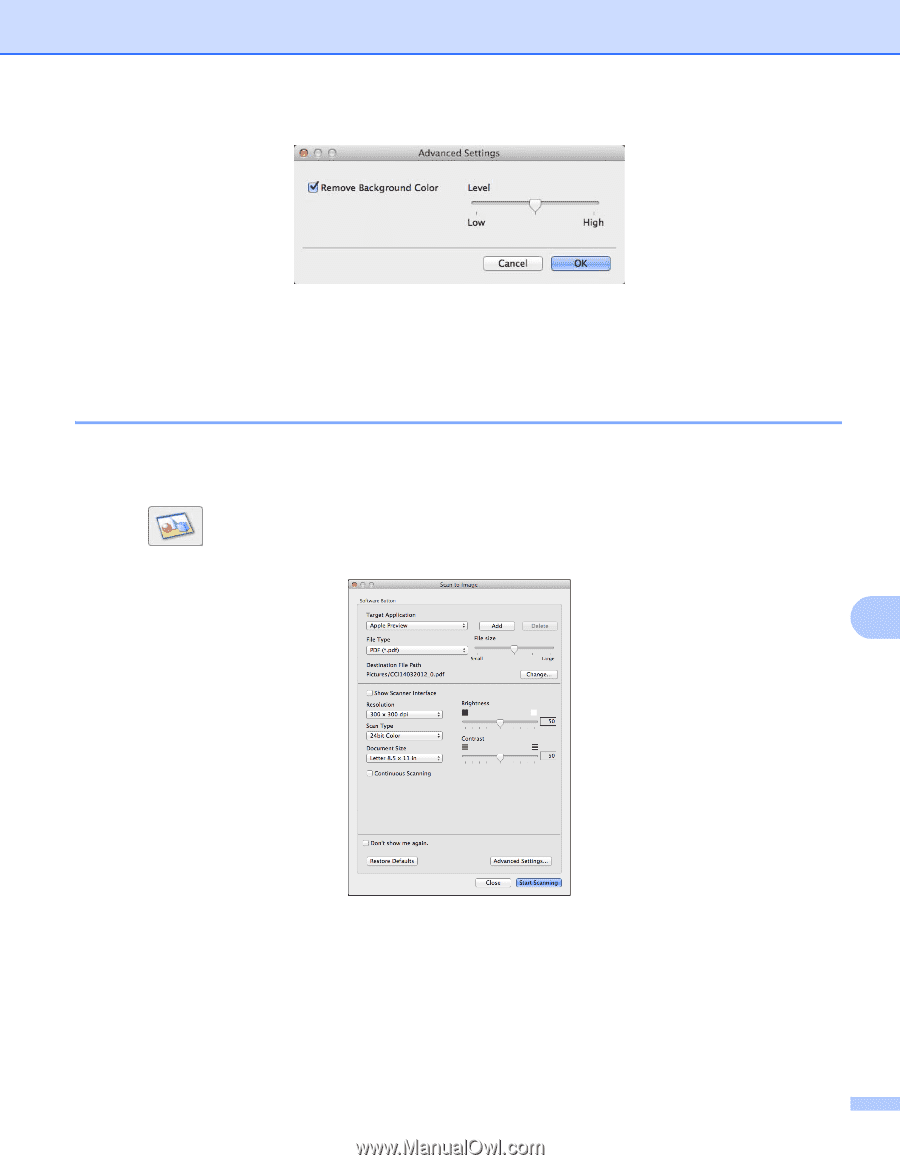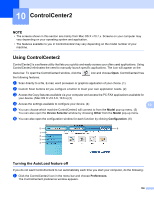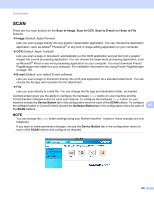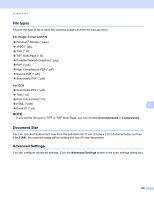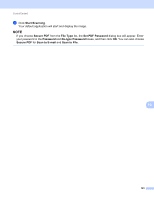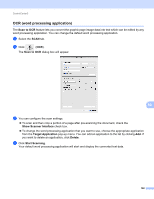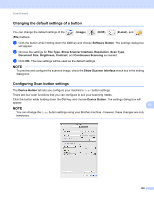Brother International MFC-J4410DW Software Users Manual - English - Page 168
Image (example: Apple Preview), Remove Background Color, Scan to Image, Image, Show Scanner Interface
 |
View all Brother International MFC-J4410DW manuals
Add to My Manuals
Save this manual to your list of manuals |
Page 168 highlights
ControlCenter2 Remove Background Color Removes the base color of documents to make the scanned data more recognizable. When you use this function, you can select the level from 3 settings: high, medium, and low. Image (example: Apple Preview) 10 The Scan to Image feature lets you scan an image directly into your graphics application for image editing. a Select the SCAN tab. b Click (Image). The Scan to Image dialog box will appear. 10 c You can configure the scan settings. To scan and then crop a portion of a page after pre-scanning the document, check the Show Scanner Interface check box. To change the application that you want to use, choose the appropriate application from the Target Application pop-up menu. You can add an application to the list by clicking Add. If you want to delete an application, click Delete. 160