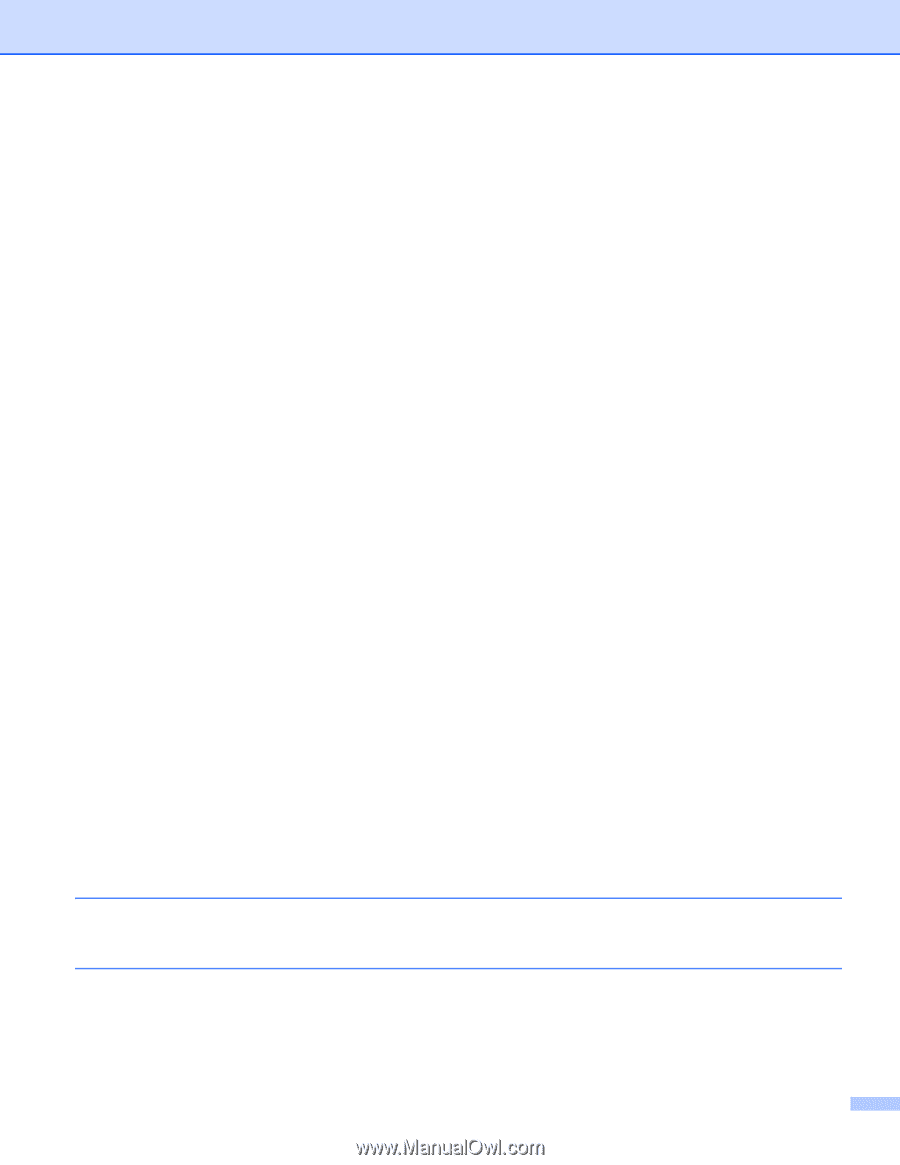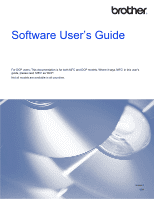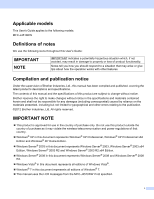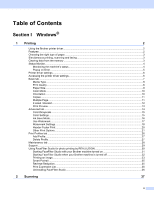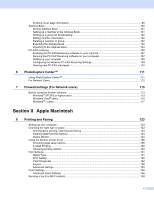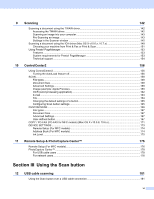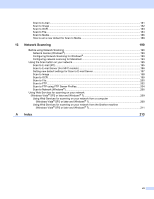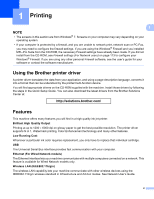iv
Accessing Address Book (For MFC models)
.....................................................................................
72
Configuring the Scan button settings
.................................................................................................
73
Launching the BRAdmin utility
...........................................................................................................
74
Support tab
..............................................................................................................................................
76
Opening ControlCenter Help
.............................................................................................................
76
Using the Brother Solutions Center
...................................................................................................
76
Accessing the Brother CreativeCenter
..............................................................................................
76
Using ControlCenter4 in Advanced Mode
...............................................................................................
77
ControlCenter4 Features for Advanced Mode users
.........................................................................
78
Scan tab
..................................................................................................................................................
79
File types
...........................................................................................................................................
80
Document Size
..................................................................................................................................
80
Advanced Settings
.............................................................................................................................
80
Opening the scanned image with an application
...............................................................................
80
Using the OCR feature
......................................................................................................................
80
Attaching the scanned data to E-mail
................................................................................................
80
Saving the scanned image
................................................................................................................
81
How to change the default settings of each button
............................................................................
81
PC-Copy tab
............................................................................................................................................
82
Printing the scanned image
...............................................................................................................
82
Photo tab
.................................................................................................................................................
83
Printing/Editing images
......................................................................................................................
83
Opening PCC folder (PCC: PhotoCapture Center™)
........................................................................
84
Copying files from PCC folder
...........................................................................................................
84
Copying files to an application
...........................................................................................................
84
PC-FAX tab (For MFC models)
...............................................................................................................
85
Sending an image file from your computer
........................................................................................
85
Sending a scanned image
.................................................................................................................
85
Viewing and printing received PC-FAX data
.....................................................................................
85
Device Settings tab
..................................................................................................................................
87
Configuring Remote Setup (For MFC models)
..................................................................................
87
Accessing Address Book (For MFC models)
.....................................................................................
87
Configuring Scan button settings
.......................................................................................................
88
Launching the BRAdmin utility
...........................................................................................................
89
Support tab
..............................................................................................................................................
91
Opening ControlCenter Help
.............................................................................................................
91
Using the Brother Solutions Center
...................................................................................................
91
Accessing the Brother CreativeCenter
..............................................................................................
91
Custom tab
..............................................................................................................................................
92
Creating a Custom tab
.......................................................................................................................
92
Creating a Custom button
..................................................................................................................
92
4
Remote Setup (For MFC models)
94
Remote Setup
..........................................................................................................................................
94
5
Brother PC-FAX Software (For MFC models)
96
PC-FAX sending
......................................................................................................................................
96
Sending a file as a PC-FAX
...............................................................................................................
96
Setting up user information
................................................................................................................
97
Sending setup
....................................................................................................................................
98
Setting up a cover page
.....................................................................................................................
99