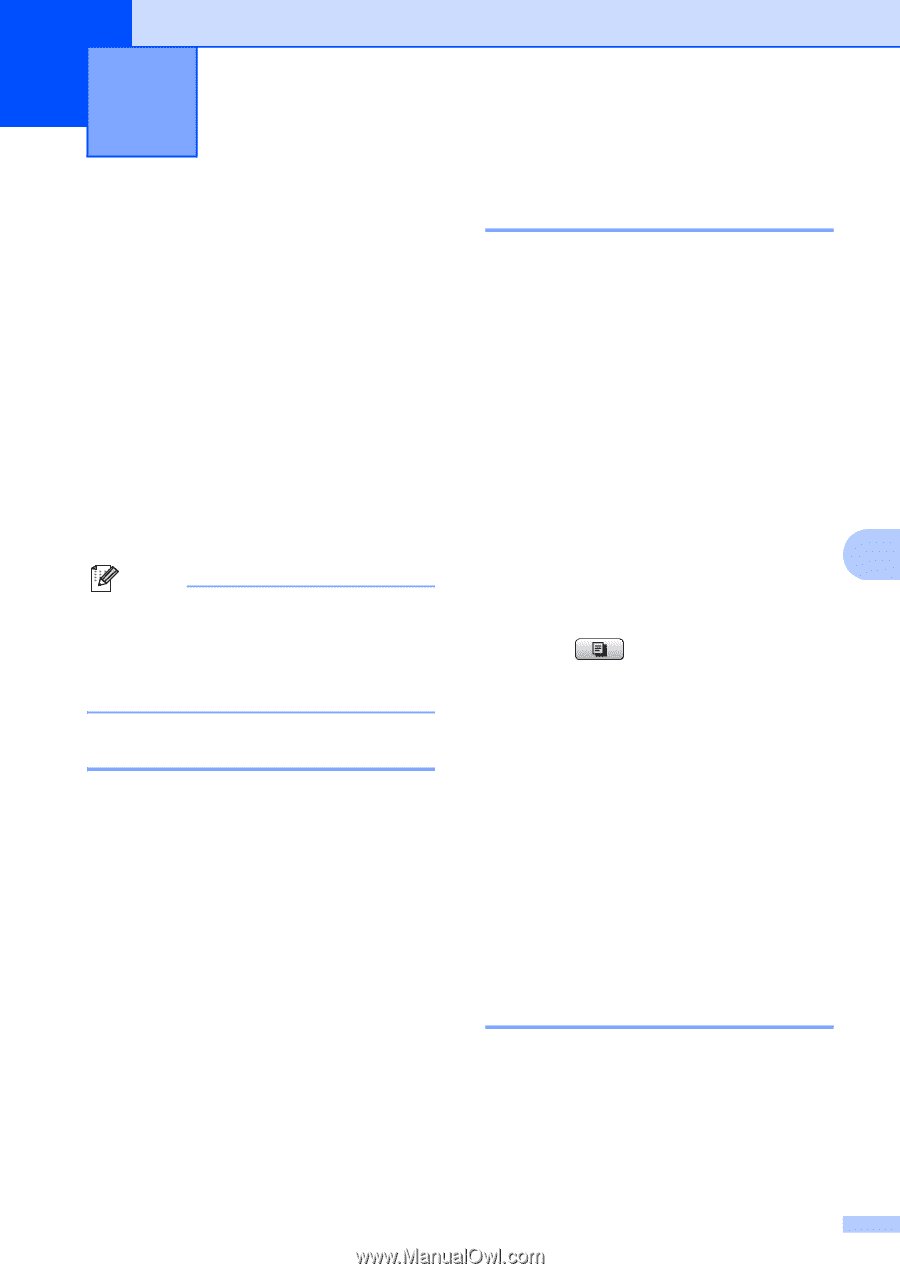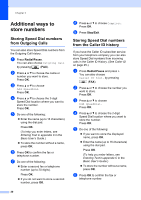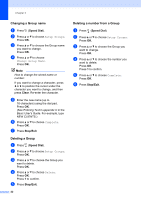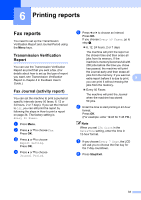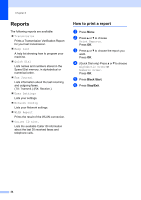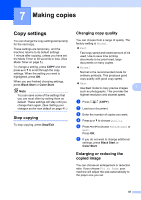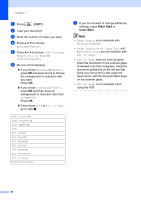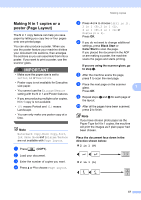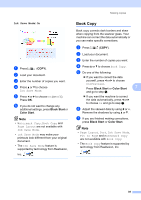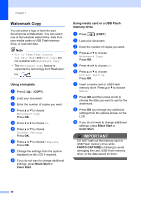Brother International MFC-J615W Advanced Users Manual - English - Page 41
Making copies, Copy settings, Stop copying, Changing copy quality
 |
UPC - 012502625087
View all Brother International MFC-J615W manuals
Add to My Manuals
Save this manual to your list of manuals |
Page 41 highlights
7 Making copies 7 Copy settings 7 You can change the copy settings temporarily for the next copy. These settings are temporary, and the machine returns to its default settings 1 minute after copying, unless you have set the Mode Timer to 30 seconds or less. (See Mode Timer on page 5.) To change a setting, press COPY and then press a or b to scroll through the copy settings. When the setting you want is highlighted, press OK. When you are finished choosing settings, press Black Start or Color Start. Note You can save some of the settings that you use most often by setting them as default. These settings will stay until you change them again. (See Setting your changes as the new default on page 41.) Stop copying 7 To stop copying, press Stop/Exit. Changing copy quality 7 You can choose from a range of quality. The factory setting is Normal. Fast Fast copy speed and lowest amount of ink used. Use to save time printing documents to be proof-read, large documents or many copies. Normal Normal is the recommended mode for ordinary printouts. This produces good copy quality with good copy speed. Best Use Best mode to copy precise images 7 such as photographs. This provides the highest resolution and slowest speed. a Press (COPY). b Load your document. c Enter the number of copies you want. d Press a or b to choose Quality. e Press d or c to choose Fast, Normal or Best. Press OK. f If you do not want to change additional settings, press Black Start or Color Start. Enlarging or reducing the copied image 7 You can choose an enlargement or reduction ratio. If you choose Fit to Page, your machine will adjust the size automatically to the paper size you set. 35