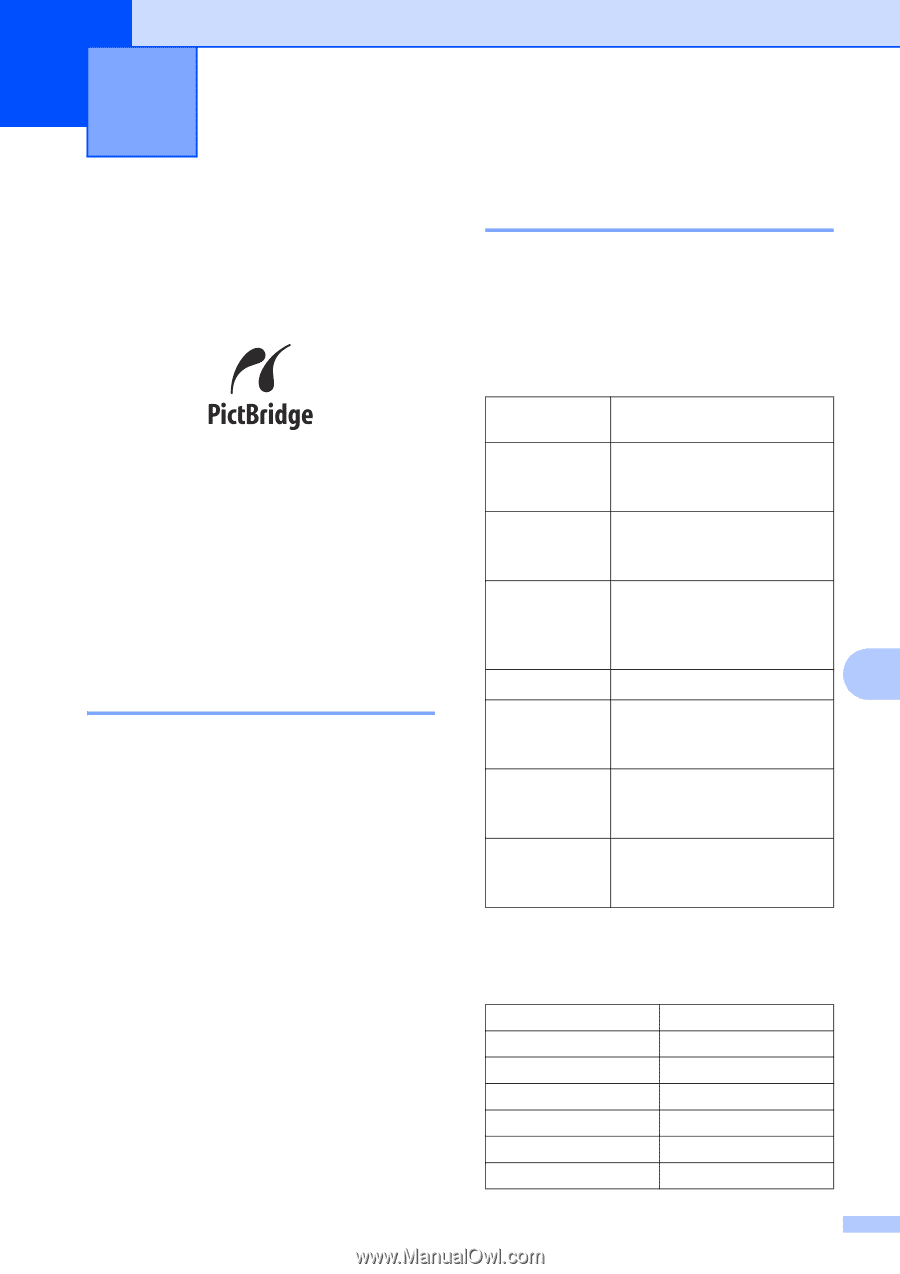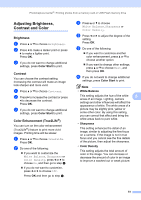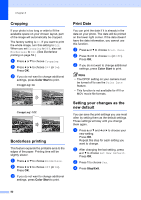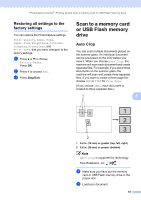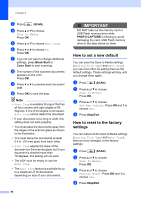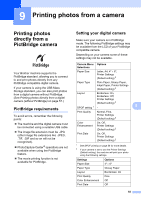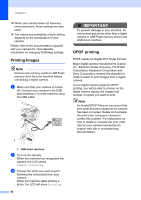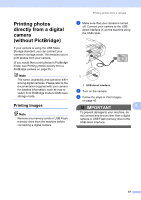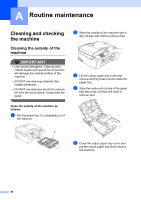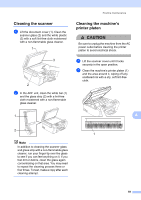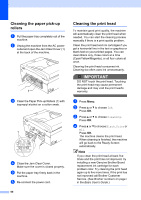Brother International MFC-J615W Advanced Users Manual - English - Page 61
Printing photos from a camera, Printing photos directly from a PictBridge camera - inkjet all in one printer
 |
UPC - 012502625087
View all Brother International MFC-J615W manuals
Add to My Manuals
Save this manual to your list of manuals |
Page 61 highlights
9 Printing photos from a camera 9 Printing photos directly from a PictBridge camera 9 Your Brother machine supports the PictBridge standard, allowing you to connect to and print photos directly from any PictBridge compatible digital camera. If your camera is using the USB Mass Storage standard, you can also print photos from a digital camera without PictBridge. (See Printing photos directly from a digital camera (without PictBridge) on page 57.) PictBridge requirements 9 To avoid errors, remember the following points: The machine and the digital camera must be connected using a suitable USB cable. The image file extension must be .JPG (other image file extensions like .JPEG, .TIF, .GIF and so on will not be recognized). PhotoCapture Center® operations are not available when using the PictBridge feature. The movie printing function is not available for PictBridge. Setting your digital camera 9 Make sure your camera is in PictBridge mode. The following PictBridge settings may be available from the LCD of your PictBridge compatible camera. Depending on your camera some of these settings may not be available. Camera Menu Options Selections Paper Size Letter, A4, 4" 6", Printer Settings (Default setting) 2 Paper Type Plain Paper, Glossy Paper, Inkjet Paper, Printer Settings (Default setting) 2 Layout Borderless: On, Borderless: Off, Printer Settings (Default setting) 2 DPOF setting 1 - 9 Print Quality Normal, Fine, Printer Settings (Default setting) 2 Color Enhancement On, Off, Printer Settings (Default setting) 2 Print Date On, Off, Printer Settings (Default setting) 2 1 See DPOF printing on page 56 for more details. 2 If your camera is set to use the Printer Settings (Default setting), the machine will print your photo using the following settings. Settings Options Paper Size Paper Type 4" 6" Glossy Paper Layout Borderless: On Print Quality Fine Color Enhancement Off Print Date Off 55