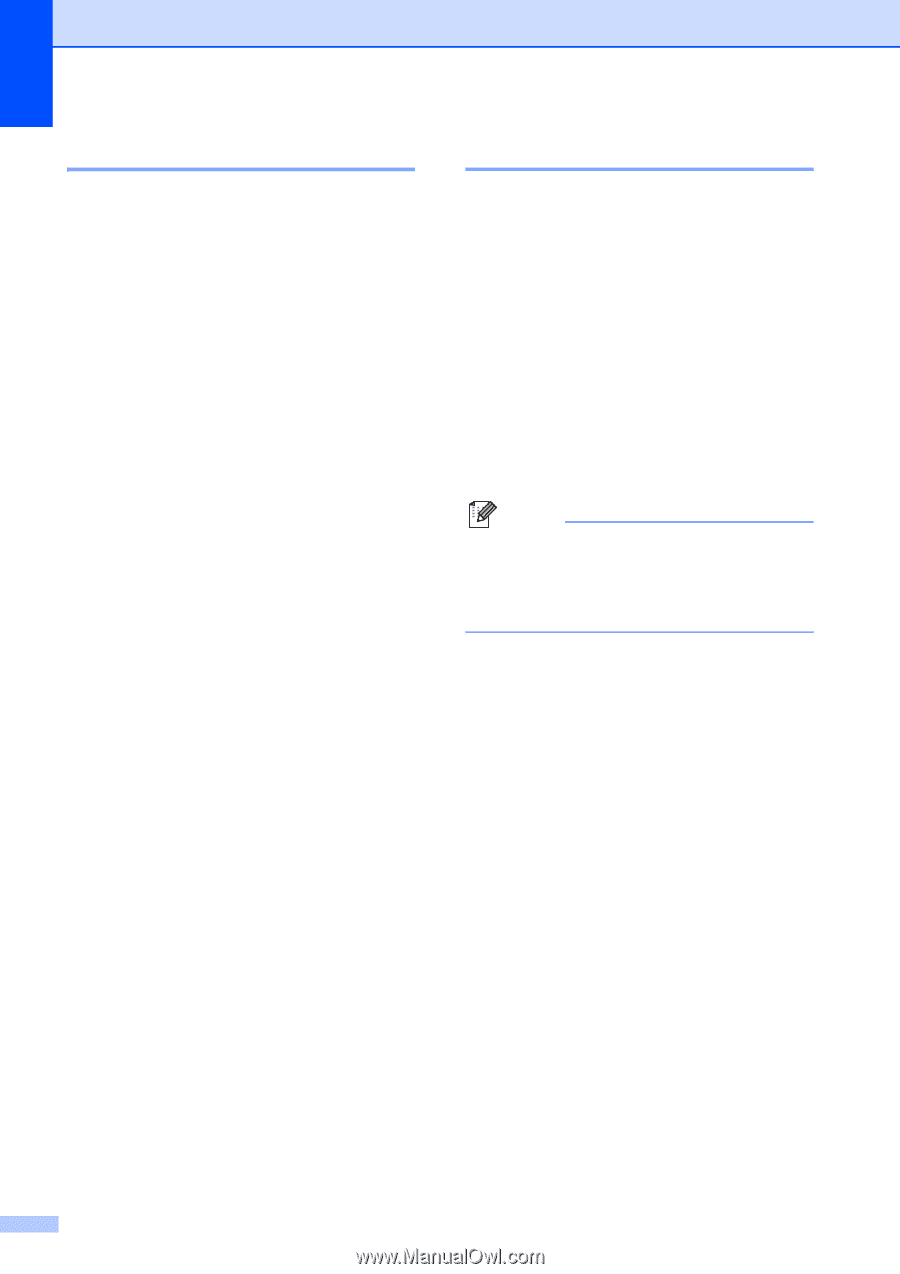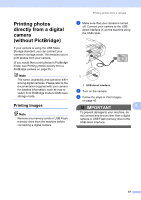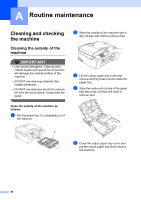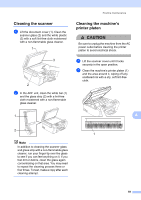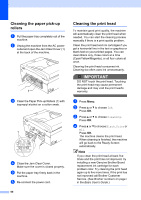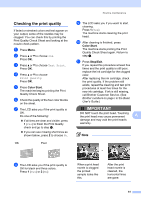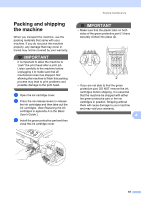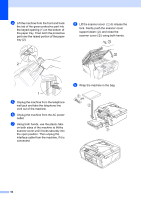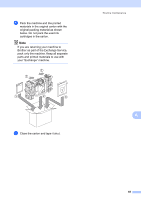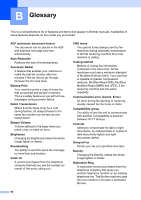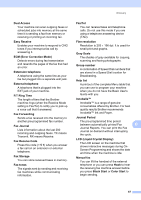Brother International MFC-J615W Advanced Users Manual - English - Page 68
Checking the print alignment, Checking the ink volume, Black Start, Color Start, Stop/Exit - cartridges
 |
UPC - 012502625087
View all Brother International MFC-J615W manuals
Add to My Manuals
Save this manual to your list of manuals |
Page 68 highlights
Checking the print alignment A You may need to adjust the print alignment after transporting the machine if your printed text becomes blurred or images become faded. a Press Menu. b Press a or b to choose Ink. Press OK. c Press a or b to choose Test Print. Press OK. d Press a or b to choose Alignment. Press OK. e Press Black Start or Color Start. The machine starts printing the Alignment Check Sheet. f Check the 600 dpi and 1200 dpi test prints to see if number 5 most closely matches number 0. g Do one of the following: If the number 5 samples of both the 600 dpi and 1200 dpi test prints are the best matches, press 1 (Yes) to finish the Alignment Check and go to step j. If another test print number is a better match for either 600 dpi or 1200 dpi, press 2 (No) to choose it. h For 600 dpi, press the number of the test print that most closely matches the number 0 sample (1-8). i For 1200 dpi, press the number of the test print that most closely matches the number 0 sample (1-8). j Press Stop/Exit. Checking the ink volume A Although an ink volume icon appears on the LCD, you can use the Menu key to see a large graph showing the ink that is left in each cartridge. a Press Menu. b Press a or b to choose Ink. Press OK. c Press a or b to choose Ink Volume. Press OK. The LCD shows the ink volume. d Press Stop/Exit. Note You can check the ink volume from your computer. (See Printing for Windows® or Printing and Faxing for Macintosh in the Software User's Guide.) 62