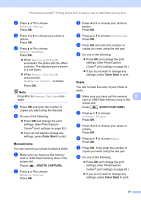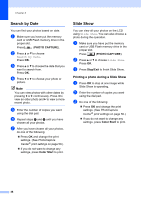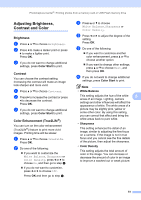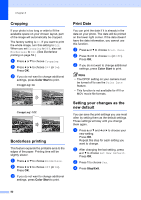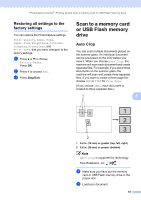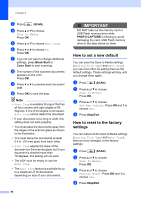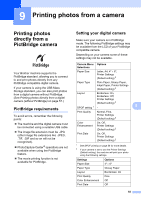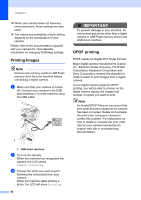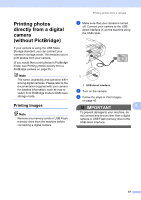Brother International MFC-J615W Advanced Users Manual - English - Page 58
Cropping, Borderless printing, Print Date, Setting your changes as the new default
 |
UPC - 012502625087
View all Brother International MFC-J615W manuals
Add to My Manuals
Save this manual to your list of manuals |
Page 58 highlights
Chapter 8 Cropping 8 If your photo is too long or wide to fit the available space on your chosen layout, part of the image will automatically be cropped. The factory setting is On. If you want to print the whole image, turn this setting to Off. When you set Cropping to Off, also set Borderless to Off. (See Borderless printing on page 52.) a Press a or b to choose Cropping. b Press d or c to choose Off (or On). Press OK. c If you do not want to change additional settings, press Color Start to print. Cropping: On 8 Cropping: Off 8 Borderless printing 8 This feature expands the printable area to the edges of the paper. Printing time will be slightly slower. a Press a or b to choose Borderless. b Press d or c to choose Off (or On). Press OK. c If you do not want to change additional settings, press Color Start to print. Print Date 8 You can print the date if it is already in the data on your photo. The date will be printed on the lower right corner. If the data doesn't have the date information, you cannot use this function. a Press a or b to choose Print Date. b Press d or c to choose On (or Off). Press OK. c If you do not want to change additional settings, press Color Start to print. Note • The DPOF setting on your camera must be turned off to use the Print Date feature. • This function is not available for AVI or MOV movie file formats. Setting your changes as the new default 8 You can save the print settings you use most often by setting them as the default settings. These settings will stay until you change them again. a Press a or b and d or c to choose your new setting. Press OK. Repeat this step for each setting you want to change. b After changing the last setting, press a or b to choose Set New Default. Press OK. c Press 1 to choose Yes. d Press Stop/Exit. 52