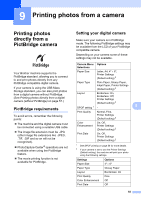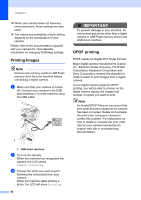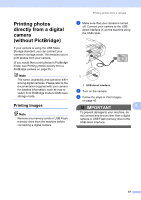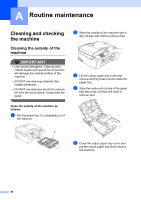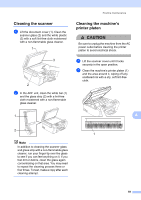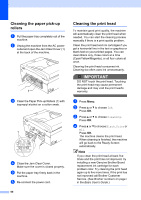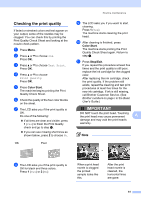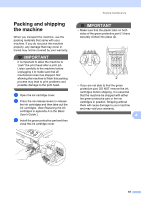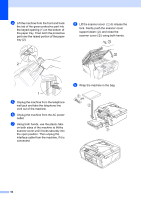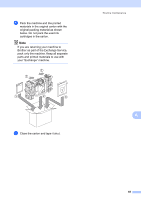Brother International MFC-J615W Advanced Users Manual - English - Page 66
Cleaning the paper pick-up rollers, Cleaning the print head - ink cartridge
 |
UPC - 012502625087
View all Brother International MFC-J615W manuals
Add to My Manuals
Save this manual to your list of manuals |
Page 66 highlights
Cleaning the paper pick-up rollers A a Pull the paper tray completely out of the machine. b Unplug the machine from the AC power outlet and open the Jam Clear Cover (1) at the back of the machine. 1 c Clean the Paper Pick-up Rollers (1) with isopropyl alcohol on a cotton swab. 1 d Close the Jam Clear Cover. Make sure the cover is closed properly. e Put the paper tray firmly back in the machine. f Re-connect the power cord. 60 Cleaning the print head A To maintain good print quality, the machine will automatically clean the print head when needed. You can start the cleaning process manually if there is a print quality problem. Clean the print head and ink cartridges if you get a horizontal line in the text or graphics or blank text on your printed pages. You can clean Black only, three colors at a time (Cyan/Yellow/Magenta), or all four colors at once. Cleaning the print head consumes ink. Cleaning too often uses ink unnecessarily. IMPORTANT DO NOT touch the print head. Touching the print head may cause permanent damage and may void the print head's warranty. a Press Menu. b Press a or b to choose Ink. Press OK. c Press a or b to choose Cleaning. Press OK. d Press a or b to choose Black, Color or All. Press OK. The machine cleans the print head. When cleaning is finished, the machine will go back to the Ready Screen automatically. Note If you clean the print head at least five times and the print has not improved, try installing a new Genuine Brother Brand replacement ink cartridge for each problem color. Try cleaning the print head again up to five more times. If the print has not improved call Brother Customer Service. (See Brother numbers on page i in the Basic User's Guide.)