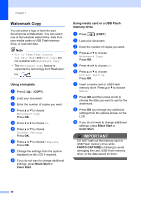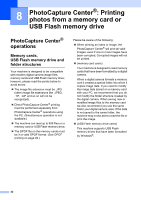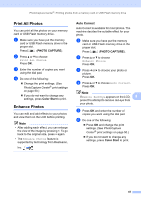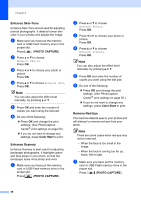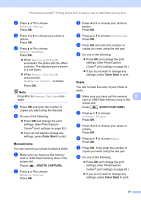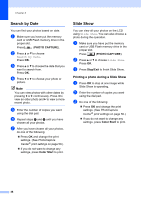Brother International MFC-J615W Advanced Users Manual - English - Page 51
Print All Photos, Enhance Photos, Auto Correct
 |
UPC - 012502625087
View all Brother International MFC-J615W manuals
Add to My Manuals
Save this manual to your list of manuals |
Page 51 highlights
PhotoCapture Center®: Printing photos from a memory card or USB Flash memory drive Print All Photos 8 You can print all the photos on your memory card or USB Flash memory drive. a Make sure you have put the memory card or USB Flash memory drive in the proper slot. Press (PHOTO CAPTURE). b Press a or b to choose Print All Photos. Press OK. c Enter the number of copies you want using the dial pad. d Do one of the following: Change the print settings. (See PhotoCapture Center® print settings on page 50.) If you do not want to change any settings, press Color Start to print. Enhance Photos 8 You can edit and add effects to your photos and view them on the LCD before printing. Note • After adding each effect, you can enlarge the view of the image by pressing l. To go back to the original size, press l again. • The Enhance Photos feature is supported by technology from Reallusion, Inc. Auto Correct 8 Auto Correct is available for most photos. The machine decides the suitable effect for your photo. a Make sure you have put the memory card or USB Flash memory drive in the proper slot. Press (PHOTO CAPTURE). b Press a or b to choose Enhance Photos. Press OK. c Press d or c to choose your photo or picture. Press OK. d Press a or b to choose Auto Correct. Press OK. Note If Remove Red-Eye appears on the LCD, 8 press # to attempt to remove red-eye from your photo. e Press OK and enter the number of copies you want using the dial pad. f Do one of the following: Press OK and change the print settings. (See PhotoCapture Center® print settings on page 50.) If you do not want to change any settings, press Color Start to print. 45