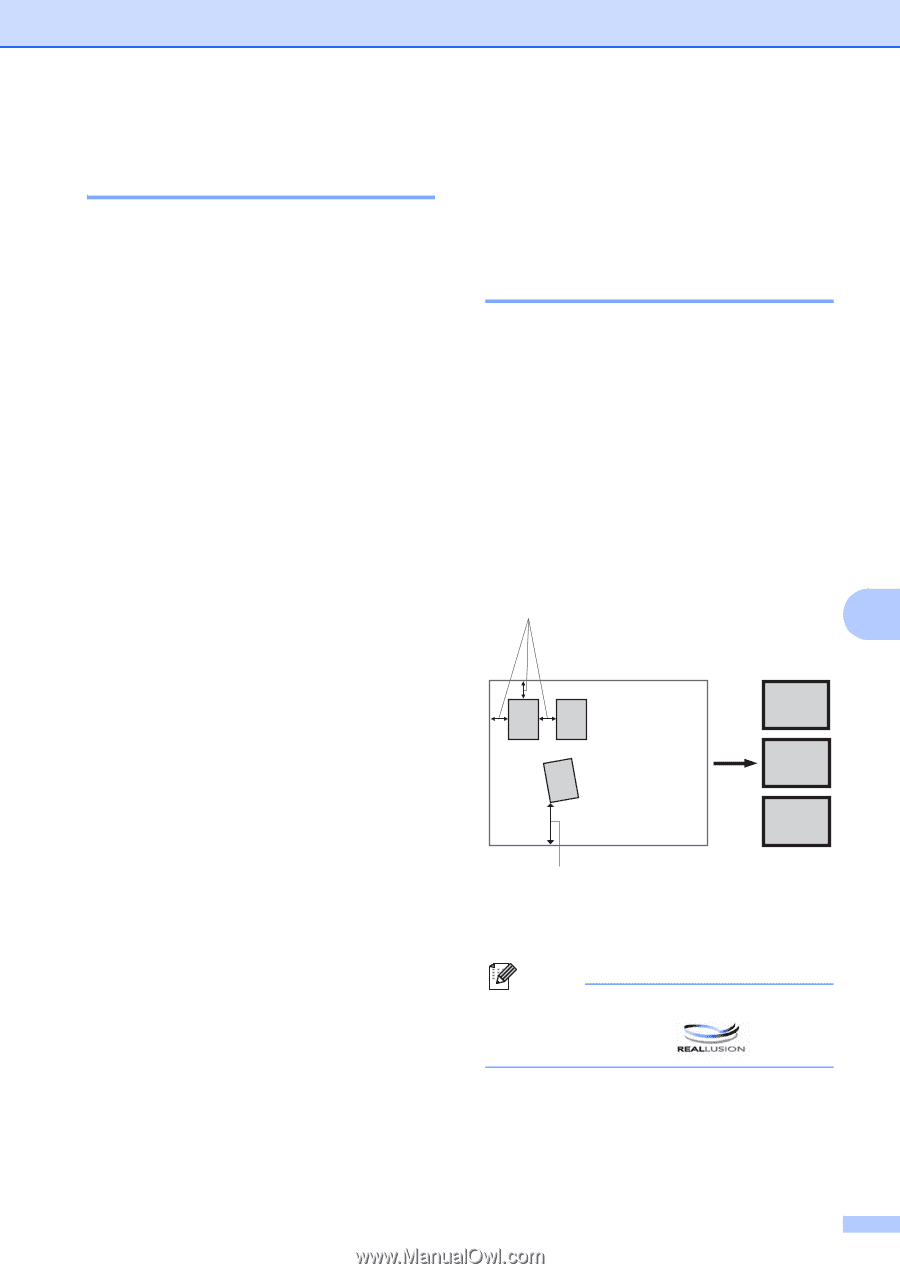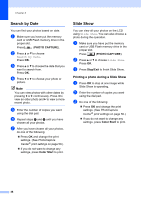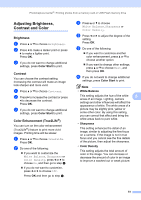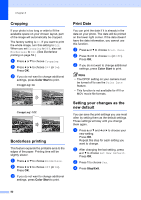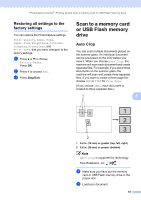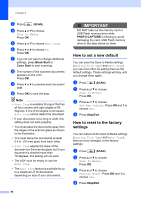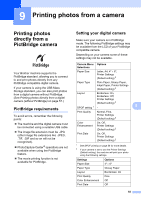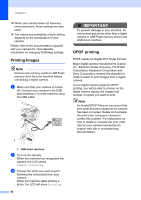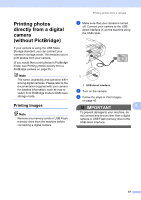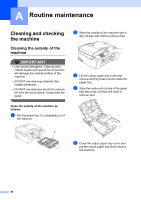Brother International MFC-J615W Advanced Users Manual - English - Page 59
Restoring all settings to the factory settings, Scan to a memory card or USB Flash memory drive - scan to pdf
 |
UPC - 012502625087
View all Brother International MFC-J615W manuals
Add to My Manuals
Save this manual to your list of manuals |
Page 59 highlights
PhotoCapture Center®: Printing photos from a memory card or USB Flash memory drive Restoring all settings to the factory settings 8 You can restore the PhotoCapture settings Print Quality, Paper Type, Paper Size, Brightness, Contrast, Cropping, Borderless, and Print Date, that you have changed, to the factory settings. a Press a or b to choose Factory Reset. Press OK. b Press 1 to choose Yes. c Press Stop/Exit. Scan to a memory card or USB Flash memory drive 8 Auto Crop 8 You can scan multiple documents placed on the scanner glass. An individual document can be previewed on the LCD before you save it. When you choose Auto Crop, the machine will scan each document and create separate files. For example, if you place three documents on the scanner glass, the machine will scan and create three separate files. If you want to create a three page file, choose PDF or TIFF for File Type. (If you choose JPEG, each document is created to three separate files.) 1 8 13 1 2 2 3 2 1 0.4 in. (10 mm) or greater (top, left, right) 2 0.8 in. (20 mm) or greater (bottom) Note Auto Crop is supported by technology from Reallusion, Inc. a Make sure you have put the memory card or USB Flash memory drive in the proper slot. b Load your document. 53