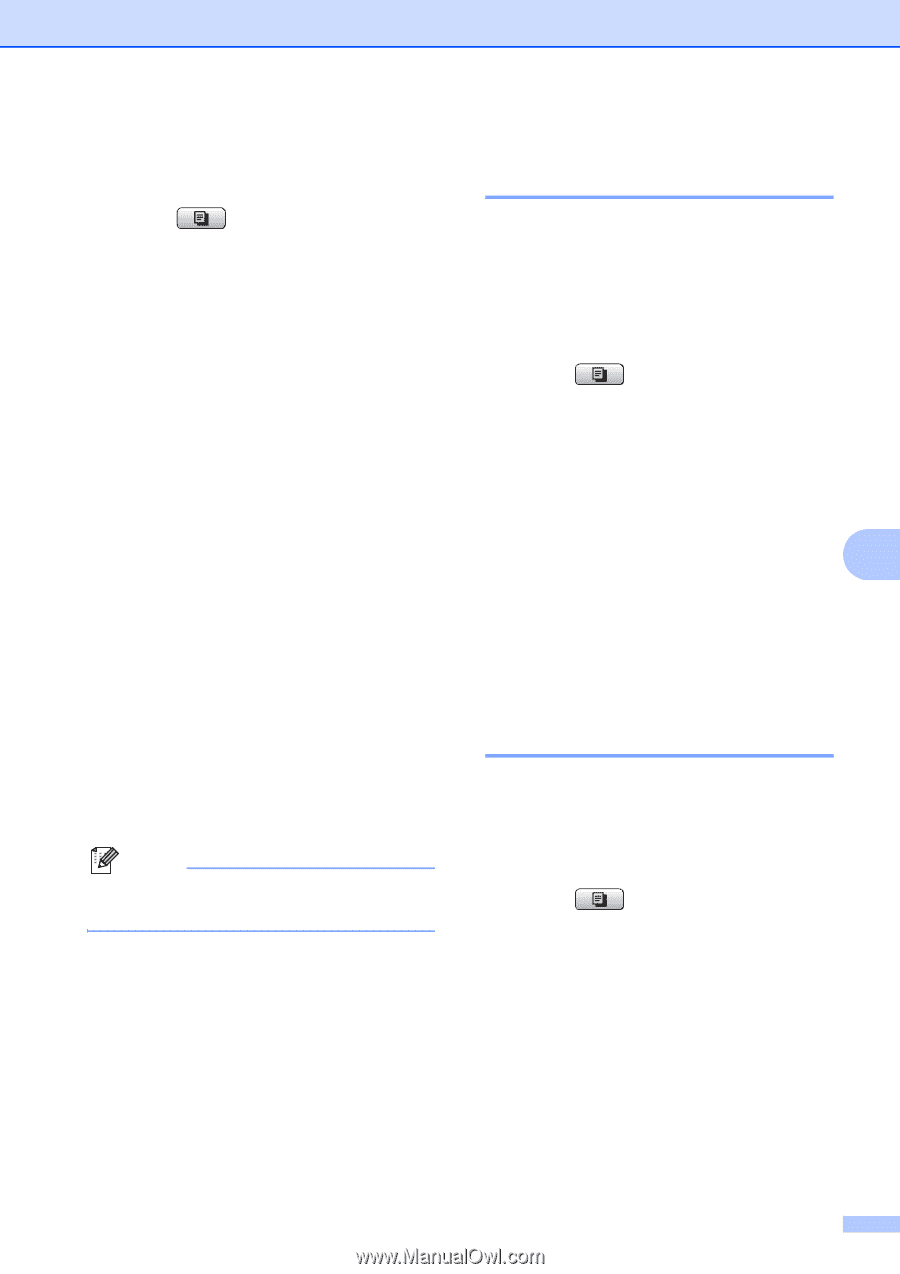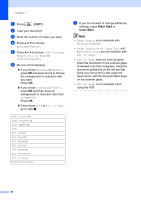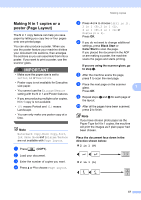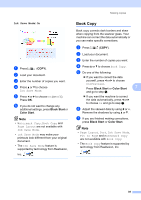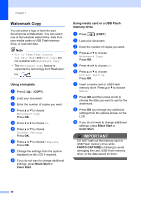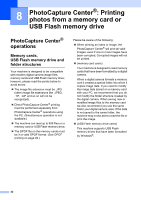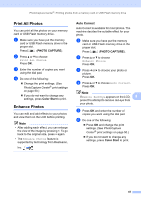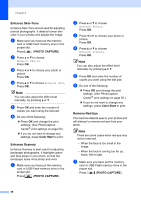Brother International MFC-J615W Advanced Users Manual - English - Page 47
Using a scanned paper document as your watermark, Setting your changes as the new default
 |
UPC - 012502625087
View all Brother International MFC-J615W manuals
Add to My Manuals
Save this manual to your list of manuals |
Page 47 highlights
Making copies Using a scanned paper document as your watermark 7 a Press (COPY). b Enter the number of copies you want. c Press a or b to choose Watermark Copy. Press OK. d Press d or c to choose On. e Press a or b to choose Current Setting. Press OK. f Press a or b to choose Scan. Press OK, and place the page that you want to use as a watermark on the scanner glass. g Press Black Start or Color Start. h Take out the watermark document you scanned and load the document you want to copy. i Press d or c to change the Transparency of the watermark. Press OK. j If you do not want to change any additional settings, press Black Start or Color Start. Note You cannot enlarge or reduce the scanned watermark. Setting your changes as the new default 7 You can save the copy settings for Quality, Enlarge/Reduce, Density, Ink Save Mode and Page Layout that you use most often by setting them as the default settings. These settings will stay until you change them again. a Press (COPY). b Press a or b and d or c to choose your new setting. Press OK. Repeat this step for each setting you want to change. c After changing the last setting, press a or b to choose Set New Default. 7 Press OK. d Press 1 to choose Yes. e Press Stop/Exit. Restoring all settings to the factory settings 7 You can restore the copy settings Quality, Enlarge/Reduce, Density, Ink Save Mode, and Page Layout, that you have changed, to the factory settings. a Press (COPY). b Press a or b to choose Factory Reset. Press OK. c Press 1 to choose Yes. d Press Stop/Exit. 41