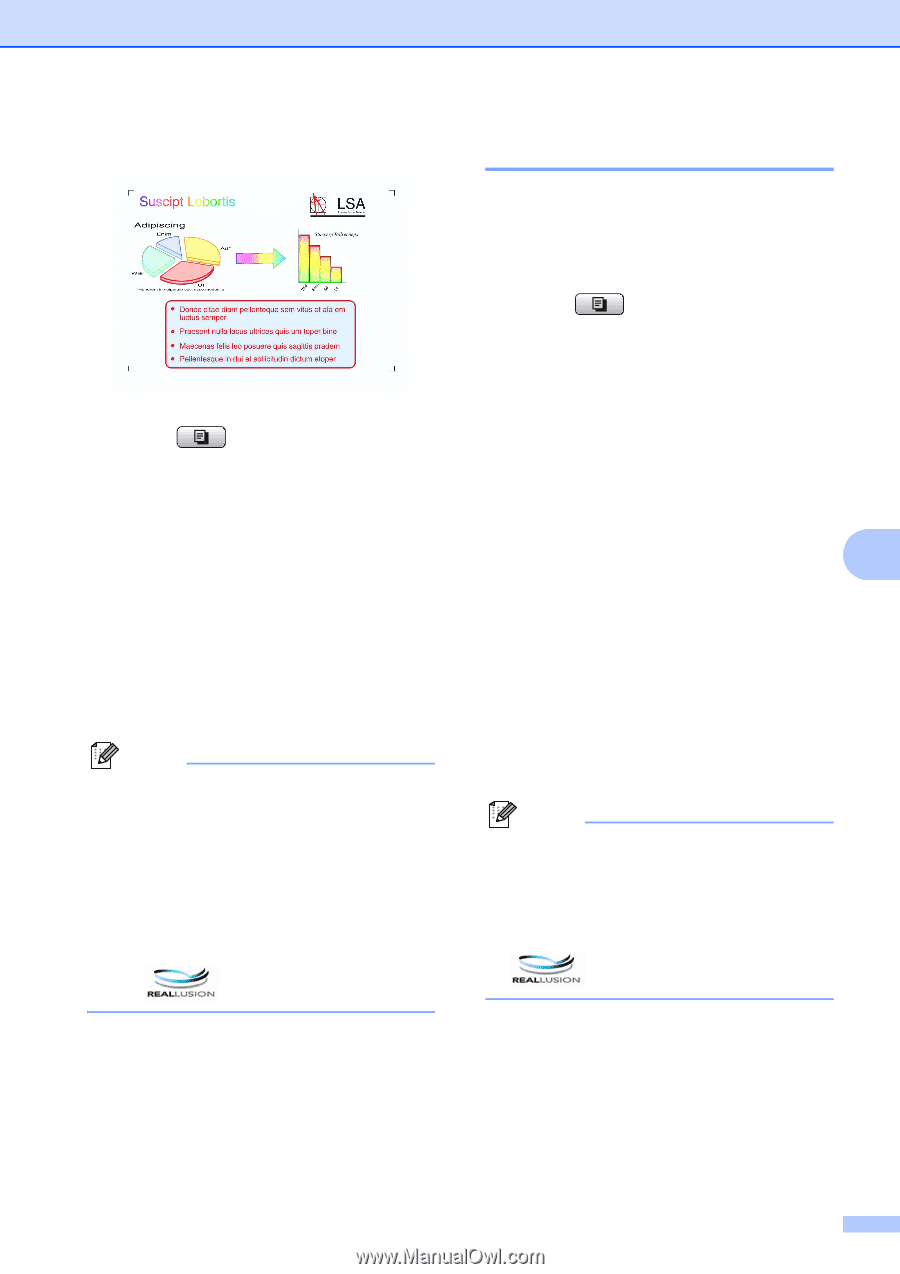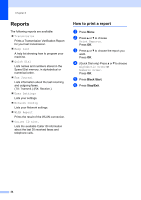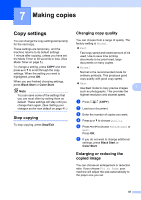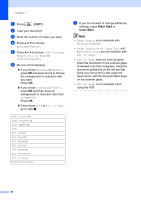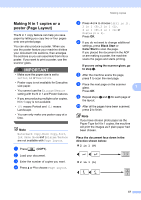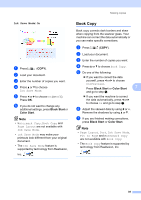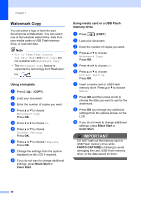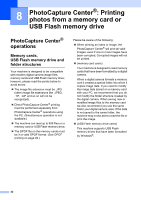Brother International MFC-J615W Advanced Users Manual - English - Page 45
Book Copy, Ink Save Mode
 |
UPC - 012502625087
View all Brother International MFC-J615W manuals
Add to My Manuals
Save this manual to your list of manuals |
Page 45 highlights
Making copies Ink Save Mode: On 7 a Press (COPY). b Load your document. c Enter the number of copies you want. d Press a or b to choose Ink Save Mode. e Press d or c to choose On (or Off). Press OK. f If you do not want to change any additional settings, press Black Start or Color Start. Note • Watermark Copy, Book Copy and Page Layout are not available with Ink Save Mode. • Ink Save Mode may make your printouts look different from your original document. • The Ink Save Mode feature is supported by technology from Reallusion, Inc. Book Copy 7 Book copy corrects dark borders and skew when copying from the scanner glass. Your machine can correct the data automatically or you can make specific corrections. a Press (COPY). b Load your document. c Enter the number of copies you want. d Press a or b to choose Book Copy. e Do one of the following: If you want to correct the data yourself, press d or c to choose On(Preview). Press Black Start or Color Start 7 and go to step f. If you want the machine to correct the data automatically, press d or c to choose On and go to step g. f Adjust the skewed data by using # or l. Remove the shadows by using a or b. g If you are finished making corrections, press Black Start or Color Start. Note • Page Layout, Sort, Ink Save Mode, Fit to Page and Watermark Copy are not available with Book Copy. • The Book Copy feature is supported by technology from Reallusion, Inc. 39